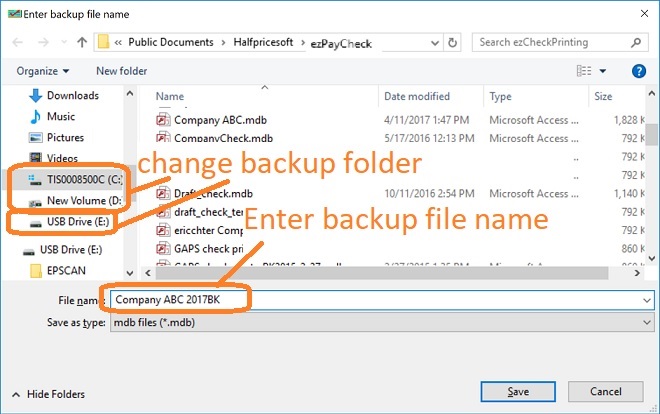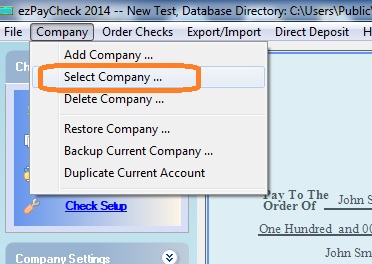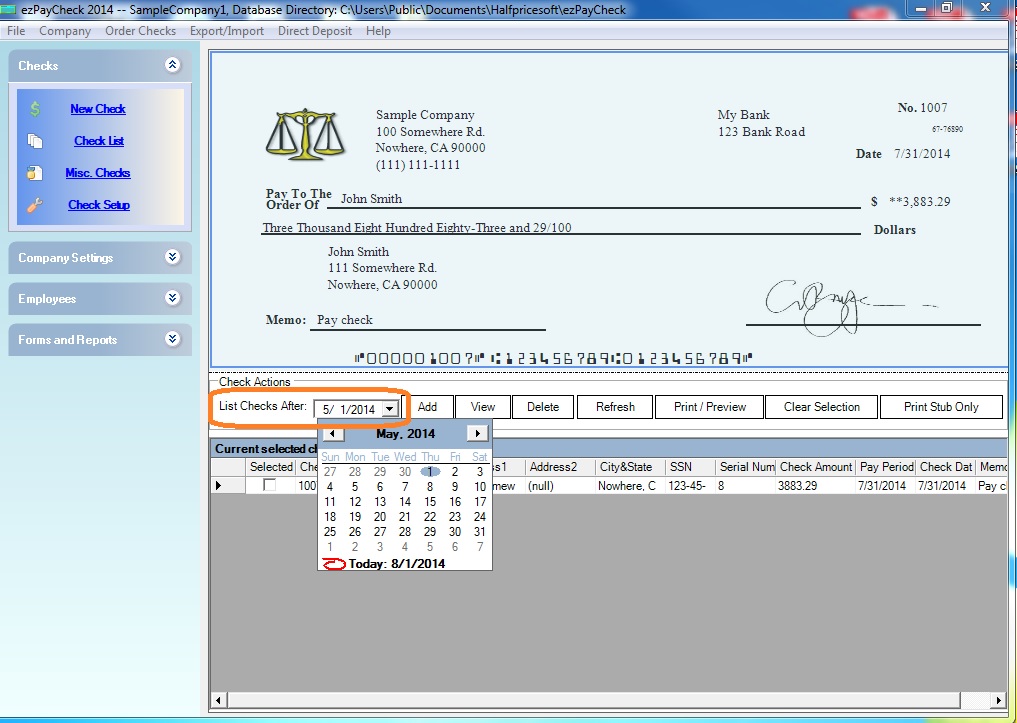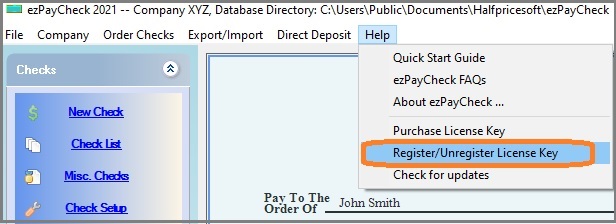How to Move ezPaycheck Payroll Software to a New Computer
If ezPaycheck is still running on your computer, please follow the steps below to transfer data and transfer license.
If your computer is crash, please follow this guide to transfer ezPaycheck
Step 1: Transfer payroll data
Step 2: Transfer license
Step 1: Transfer payroll data
Step 1.1: Backup payroll data to the USB disk or a shared folder.
Option 1: Use the ezPaycheck database backup feature
Open ezPaycheck application on your old computer and insert your USB disk. Click the top menu "Accounts->Backup Current Company". You can backup your data to the USB disk.
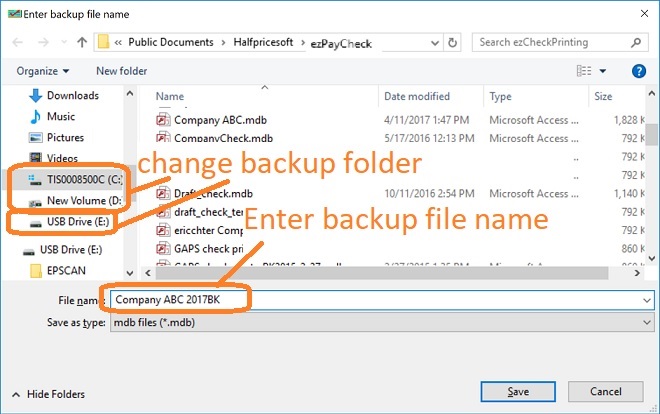
Option 2: If you are an accountant with many client accounts, you can copy database files to the USB disk manually.
The default data folder for ezPaycheck is
C:\Users\Public\Documents\Halfpricesoft\ezPaycheck
The database files are .mdb (Microsft Access database) files.
Step 1.2: Log on the new computer as administrator, download and install ezPaycheck payroll software. (You need to have the administrator permission to install the special fonts.)
Download link:
https://www.halfpricesoft.com/payroll_software_download.asp
Step 1.3: Copy the database file from the USB disk to the new computer.
Option 1: You can use the database restore function by clicking ezPaycheck top menu "Company->Restore Company".
https://www.halfpricesoft.com/payroll-software/ezPaycheck_restore_payroll_data.asp
Option 2: You can copy the database files manually.
The default application folder is:
C:\Program Files\Halfpricesoft\ezPaycheck
Step 1.4: Switch the current account to view data.
Open ezPaycheck on the new machine, then click the top menu "Accounts->Select Company". You will see the database files in the list. Please select the new database file from the list and click the OK button to set it as the current database file.
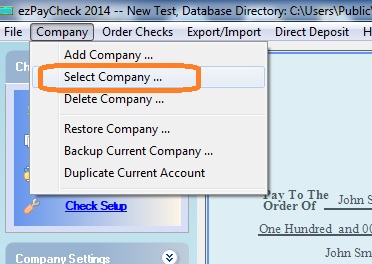 Step 1.5: Change the "list after date" to view more paychecks if needed
Step 1.5: Change the "list after date" to view more paychecks if needed
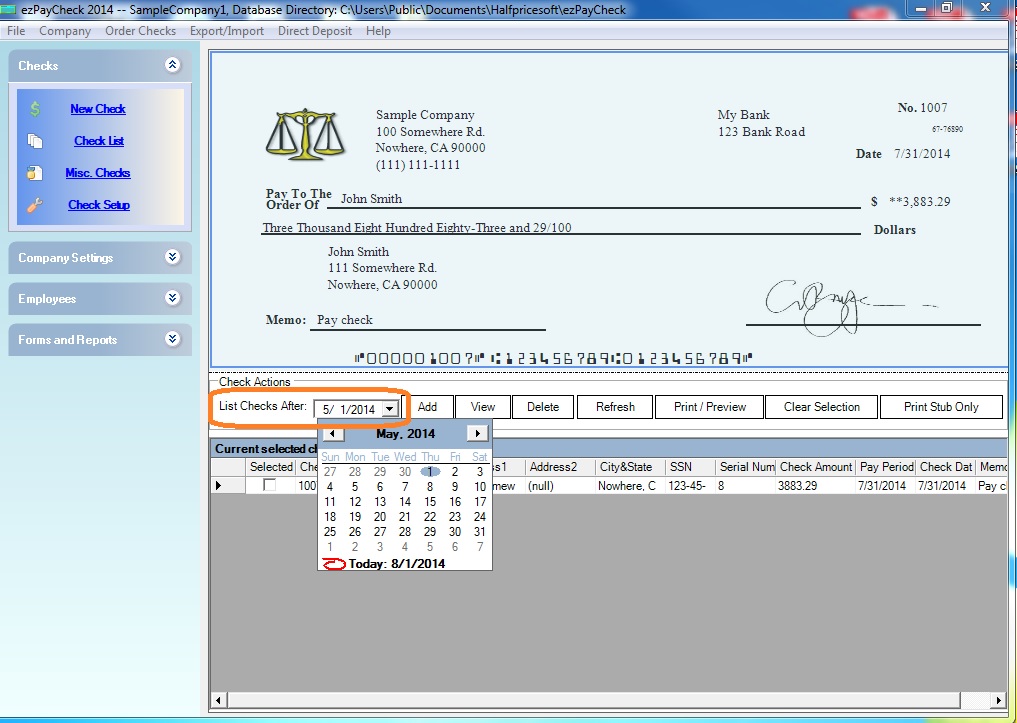
Step 2: Transfer the License
If you purchased ezPaycheck previous version(ie: ezPaycheck 2023) and need to use ezPaycheck 2024 version on the new computer, you need to purchase a new license.
If you need to use ezPaycheck on both computers, please contact us to upgrade your ezPaycheck order and add one extra license.
If you will stop using ezPaycheck 2024 on the old computer, please follow the guide below to transfer the license to the new computer.
2.1 Unregister ezPaycheck 2024 license from the old computer
Start ezPaycheck 2024 on the old computer, click the top menu "Help" then click the sub menu "register/unregister license key".
Unregister the license key.
2.2 Register ezPaycheck 2024 license on the new computer
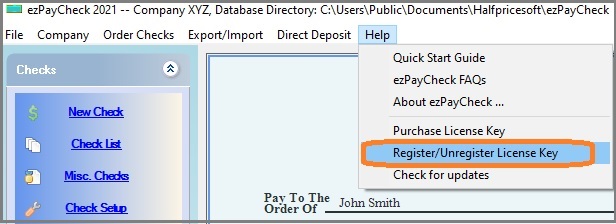
Related links:
ezPaycheck license issue and solution
ezPaycheck missing data and solution