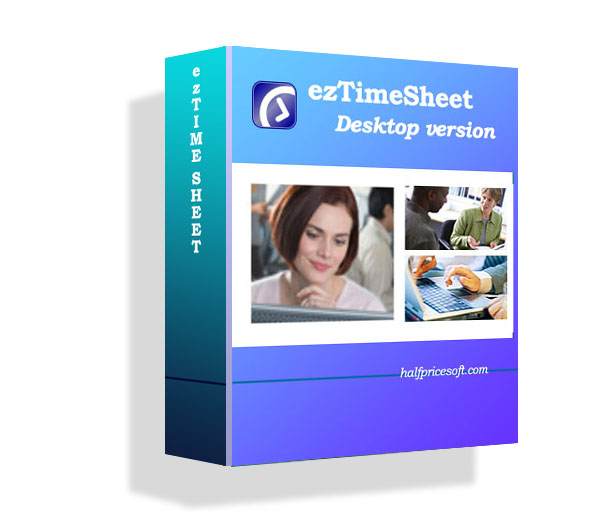ezTimeSheet software streamlines HR tasks on employee attendance tracking, vacation tracking and leave tracking. If you have not installed ezTimeSheet, you can start the non-obligation free test drive at:
http://www.halfpricesoft.com/time-tracking-time-sheet-download.asp
Step 1: Employee requests leave
· Employee clicks the top menu “Employee->Add/View My Leave Request”.
· Employee enter password, then he will see Leave Time Management screen

· Employee clicks the Request Leave button to enter leave request details. Then save it. The current status of this request is PENDING.

Step 2: HR manager approves request.
· HR manager logs in as Administrator
· Click the top menu “Administrator->Leave Time” to view “leave time management” screen
· You may need to modify the date range to view the pending requests
· Select this request from list, then click the Edit button to view request details. You can approve or deny or modify employee’s request on this screen.

Optional Step: Generate leave report
Admin can generate leave report for employee by clicking the top menu “Administrator->Reports” to generate employee leave report.