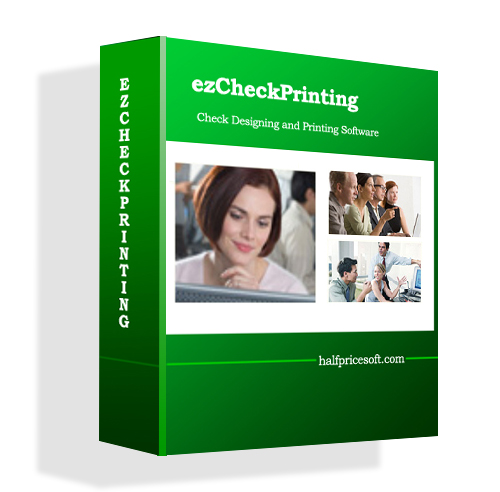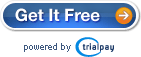EzCheckPrinting check writer software can import data from external .csv file and allows you print multiple checks with one click. If you are using Quicken, QuickBooks, Peachtree, Microsoft Money or other software now, you need to export your data to .csv file first.
For testing purpose, you can download the sample data file here. Then unzip them, extract and save them to your local folder.
http://www.halfpricesoft.com/ezCheckPrnting_sample_data.zip
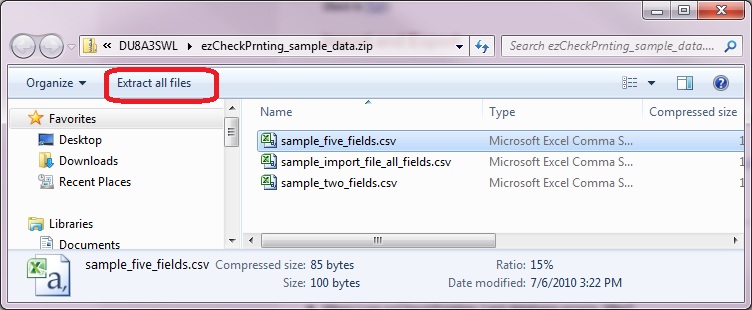
Here are the step by step guide to import data
- Start ezCheckPrinting software and click the top menu “Import/Export->Import Checks” to open Import Checks screen.
- Follow the step by step instructions to import data. Close this screen.
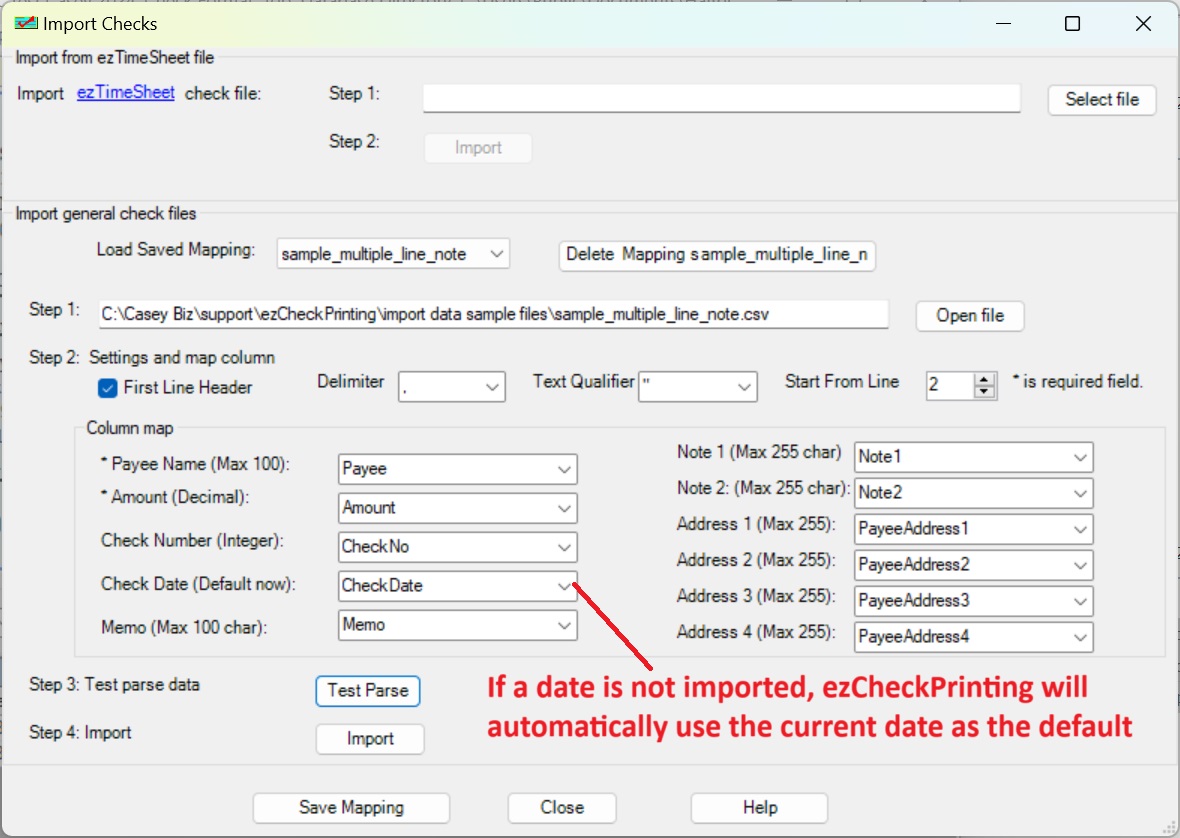
· Select the new checks from list, click the “PRINT” button to print checks.
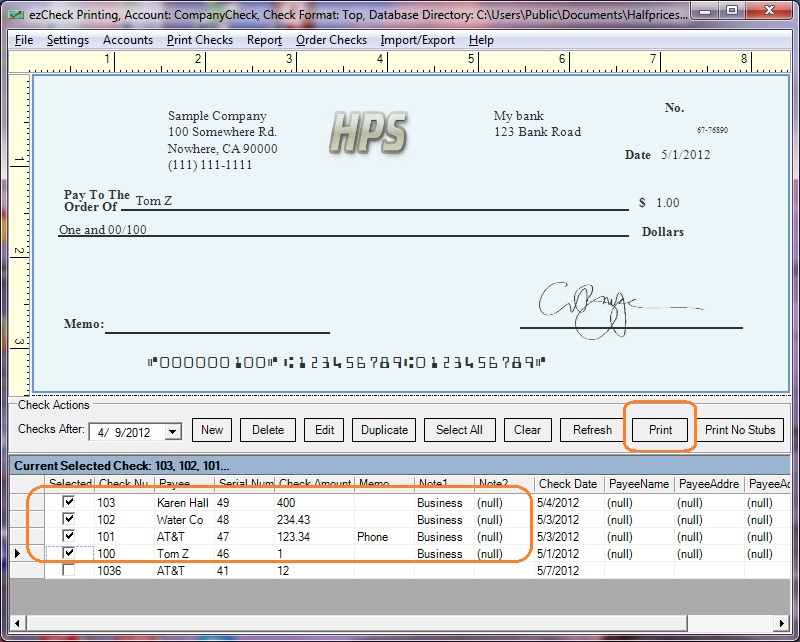
Related articles
How to print your check with logo
How to print QuickBooks compatible blank checks
How does ezCheckPrinting work with QuickBooks, Quicken, Peachtree or other software
How to create pre-approved check draft