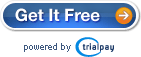EzCheckPersonal software is easy to use check writer for family users. It can fill out the data only on pre-printed blank checks. It also allows users to print personalized checks on blank check paper with logo and signature.
If you need to print data only on pre-printed checks, you can click the top menu "Settings->Edit Current Account" to open the check setup page. You need to uncheck the option “Use blank Check Stock” to use the pre-printed checks and save your change. Then ezCheckPersonal will not print your bank information on checks. You can find more details below:
Step 1: Start ezCheckPersonal
If you have not installed ezCheckPersonal, you can download it for free at
http://www.halfpricesoft.com/check-printing-personal-software-download.asp
Step 2: Setup your bank account to use pre-printed blank checks.
Click the top menu "Settings->Edit Current Account" to open the check setup page. And uncheck the option “Use blank Check Stock” to use the pre-printed checks. Then ezCheckPersonal will not print your bank information on checks.

Step 3: Add a new check
Go back to the main page. Click the New button to add a check. Select this check from the check list and click the Print button to print your check.
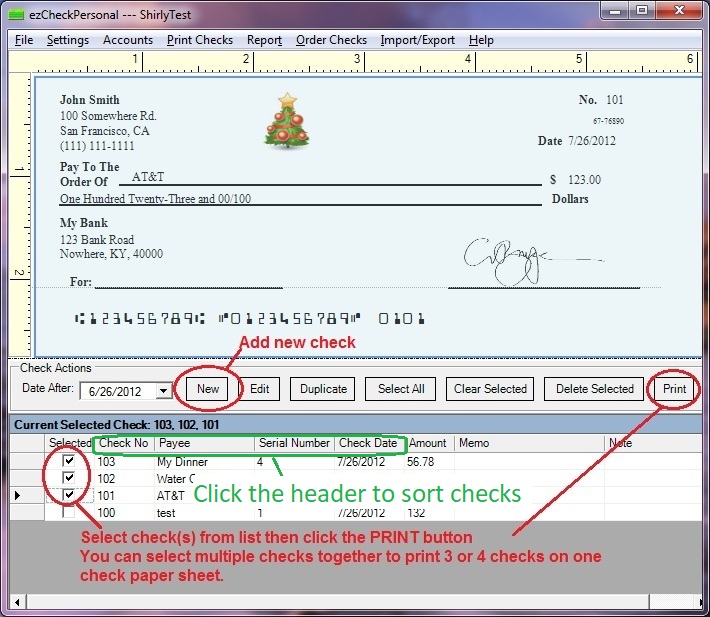

Step 4: Print Check
Select the check(s) from check list and click the PRINT button (see image in step 3). Select your target printer and you will see the pre-preview screen. Since you already chosen to use the pre-printed check, EzCheckPersonal will print the data only on checks.

If you are satisfied at your checks, click the PRINTER icon to print the checks.
Related article:
How to print blank pre-printed checks
http://www.halfpricesoft.com/business-blog/post/2012/02/09/How-to-Print-Pre-printed-Personal-Blank-Bank-Checks.aspx
How to customize Check Layout
http://www.halfpricesoft.com/business-blog/post/2011/09/14/How-to-customize-bank-check-with-ezCheckPersonal.aspx