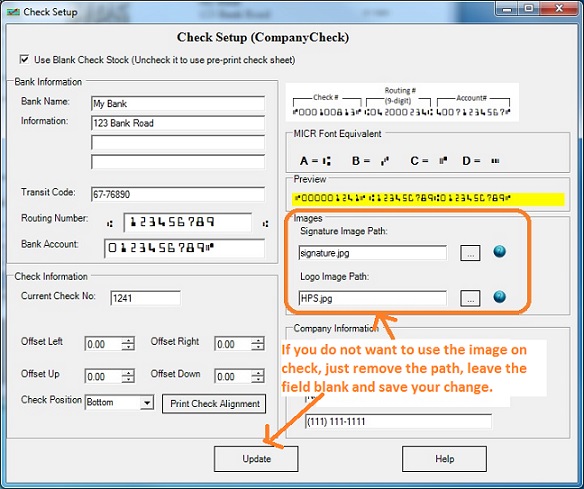ezCheckPrinting software allows customers to professional check with logo on blank stock in house. If you do not want to print the logo on check, you can remove it easily. Here are the steps:
1. Run ezCheckPrinting software
2. Click the top menu "Settings->Check setup" to open check setup screen. You will see the Logo Image Path field under images session.
3. Put your cursor to the "logo image path" field and click the DELETE button on your keyboard to remove it.
4. Click the UPDATE button on this screen to save your changes.
When you print/preview check, you will not see the logo on your check again. You can remove the signature image from the check set up screen too.