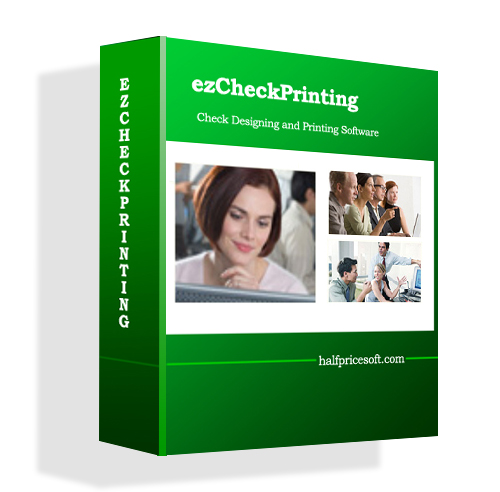Question: Can ezCheckPrinting display Transit code in fraction format?
Answer: Yes. EzCheckPrinting is very flexible and allow user to add additional text and line.
Followings are the steps.
1. Start ezCheckPrinting
If you do not have ezCheckPrinting installed, you can download it for free from
http://www.halfpricesoft.com/check_printing_software_download.asp
2. Open check Setup screen by clicking the top menu "Settings->Check Setup".
Enter the bank information there.

3. Open check layout screen by clicking the top menu "Settings->Check layout".
4. Add a text label
-- Select "Custom Text 0" from the item picker drop download list.
-- Check the visible option, add the description and drag/drop this item to your target location.
-- Click the Save button to save your change.

5. Add new line
-- Select "Custom Text 0" from the item picker drop download list.
-- Check the visible option,
-- Move it to the new location with mouse
-- Decrease the value of "X End Position" to shorten the line

6. Save the changes by clicking the “SAVE” button
Learn more about ezCheckPrinting at: http://www.halfpricesoft.com/product_ezCheck.asp