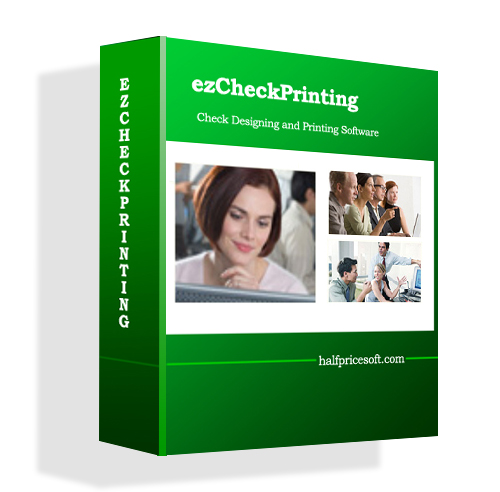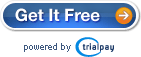Followings are the steps to move ezCheckPrinting from the old machine to a new one.
1. Install ezCheckPrinting first on your new machine.
Download link:
http://www.halfpricesoft.com/check_printing_software_download.asp
2. Enter ezCheckprinitng key
3. Copy your current database file from old machine to the USB disk
Open ezCheckPrinting application on your old machine and insert your USB disk. Click top menu "Accounts->Backup Current Accounts" to backup current database file to usb disk. You can enter the new name as you like.
If you have more one accounts, please select a new database as your current one and back up them one by one.
4. Copy the database file from USB disk to the application folder on your new machine.
Start ezCheckPrinting on the new machine, then click the top menu "Account->Restore account" and select the file from the USB disk. ezCheckPrinting will copy this backup file to your new machine.
5. Select the new database file as current company database by clicking the top menu "Accounts->Select Account".
If you are user of the previous version 3.0.6 or older, please review the Check Setup (by clicking the top menu "settings->check setup") after you update to the new version. You may need to add the MICR code after the Account Number.
ezCheckPrinting updated database to support more features since version 4.0.1.