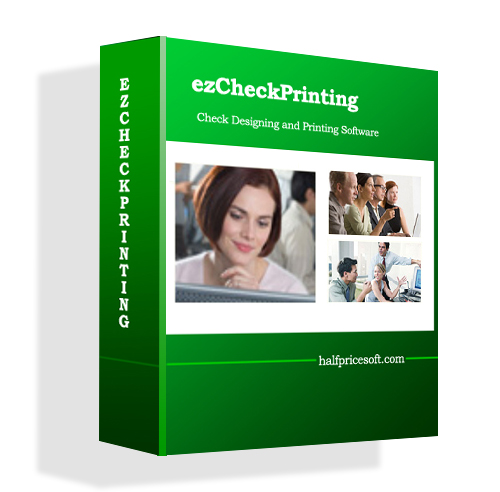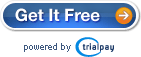ezCheckPrinting check writer enable customers to print the professional checks in house. Writing a check is simple and quick with ezCheckPrinting! Customers simply enter the date, payee’s name and amount payable to the payee. This check writer will automatically convert numbers to words. Customers can write and print a check with just a few clicks.
Sometime you may need to write check for the same payee again and again. Here are some tips to write recurring checks faster and easier.
1. Use duplicate check feature
For example: You need to pay bill to water company each month. Each time they are with different account.
You can select an old check from check list and click the “Duplicate” button to add a new check. ezCheckPrinting will copy the old check but with new pay date and check number.
You can edit the amount or other field if needed.
2. Use Import function for bulk checks
For example: You need to write check for 50 employees every week.
You can generate the checks manually for the first week. Then click the top menu “Import/Export” to export the checks to an external .csv file.
When you need to generate the checks for the second week, you can click the top menu “Import/Export” to import check data from this file and generate checks quickly.
More details about export/import can be found at
http://www.halfpricesoft.com/product_ezCheckPrintingfaq.asp#IMPORT
Note:
1. If these employees are paid at different rate each week, you can edit the .csv file with new amount. Then import the data. You can use EXCEL or NOTEPAD to edit .csv file.
2. When you import check data, do not import the old check date and check number. ezCheckPrinting software can fill these data automatically.
Related Articles
Learn more about ezCheckPrinting at: http://www.halfpricesoft.com/product_ezCheck.asp