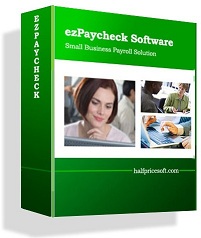EzPaycheck 2013 is very flexible and allow users to customize the check layout with logo, font, extra text fields and lines. If you need to two signatures, here are the solution:
Option 1: Create an image with two singatures and specify the image path on check setup screen.
Option 2: If you will sign the check manully, here is the instructions on how to add the second signature line on paychecks.
1. Start ezPaycheck, click the left menu "Checks->Check setup" to open check setup screen. Then click the "Checl Layout Setup" button to open check layout setup screen.

2. Add second signature line
Select "Custom Line 0" from item Picker and set it visible. Then you can drag/drop the line to a new location. Then you can change x-end position value to adjust the length. If you like the change, click the SAVE button.