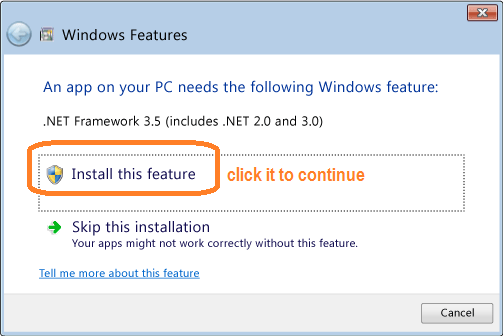Some Windows 10, 8.1 customers reported they got message "application stopped running" or “.Net Framework version 1.1 is required” or “.Net Framework version 2.0 is required” to install our software after they updated their system. For most customers, such issue can be fixed by installing .net framework 3.5.
Here are two options:
Option 1: Enabling the .net Framework 3.5 in Control Panel
You can also enable the .NET Framework 3.5 yourself through Control Panel. In Control Panel, choose Programs and Features, choose Turn Windows features on or off, and then select the .NET Framework 3.5 (includes .NET 2.0 and 3.0) check box. This option requires an Internet connection. You do not need to select the child items for Windows Communication Foundation (WCF) HTTP activation unless you are a developer who requires WCF script and handler mapping functionality.
Turning Windows features on or off in Control Panel
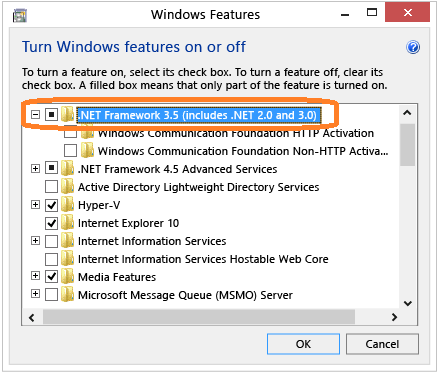
Option 2: Install the .net Framework 3.5 on Demand
(It is an easier option for most users)
If an app requires the .NET Framework 3.5, but doesn't find that version enabled on your computer, it displays the following message box, either during installation, or when you run the app for the first time. In the message box, choose Install this feature to enable the .NET Framework 3.5. This option requires an Internet connection.
1) download .net framework 3.5
http://www.microsoft.com/en-us/download/details.aspx?id=21
2) When you see this sreen, continue