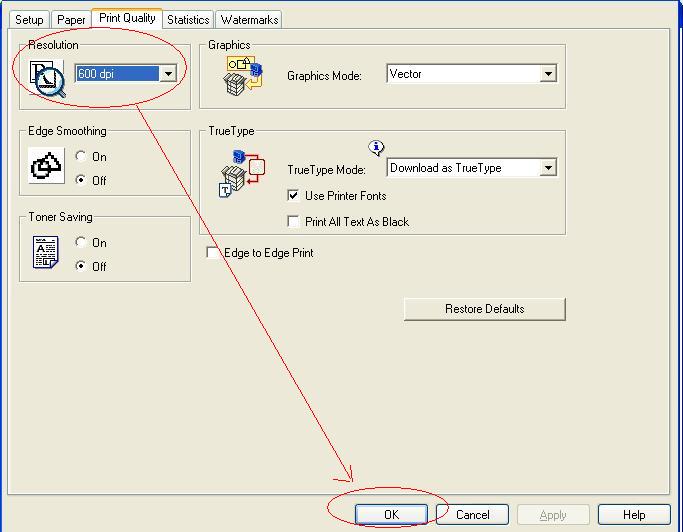Several users asked why just half of check or image or form was printed when they printed it from printer recently. So we decide to add the solutions to our blog.
The most common reason for this issue is the printer uses the wrong size paper. You should use the Letter size paper when you print the check. (image printer.jpg)
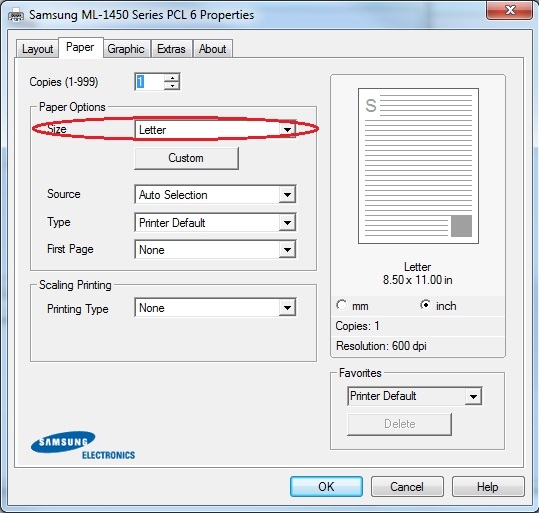
It can also be a display problem caused by the machine setting or the printer settings. User can change these settings to fix this printing problem.
1. Machine resolution settings. (image: display_resolution_settings.jpg)
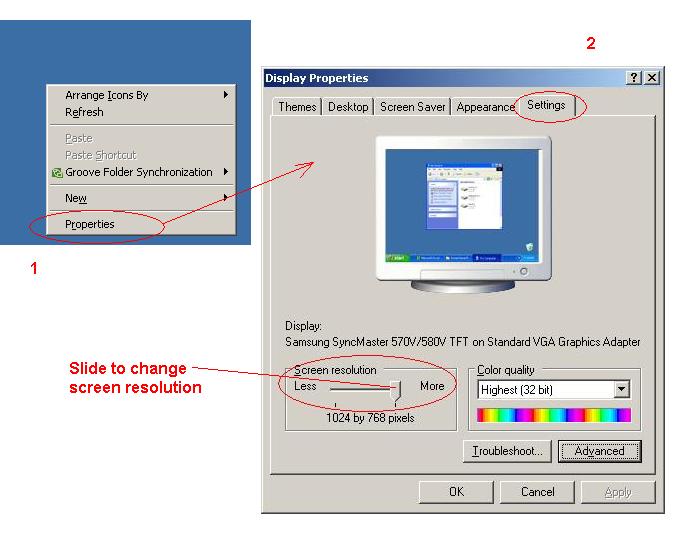
You can check your screen resolution by right clicking an empty space on your screen, then select "properties" from pop up menu. I attached the image of screen resolution with this message. You can change it by move the slide bar.
2. Machine DPI settings: (image: display_dpi.jpg)
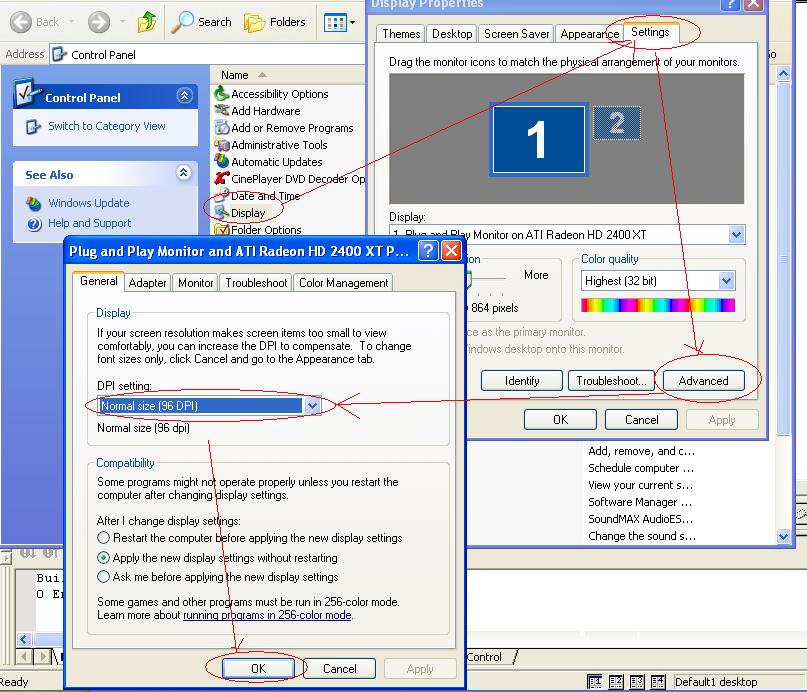
1. Open the control panel.
2. Double click the display to open display properties page.
3. Select Settings tab, then click the advanced button.
4. On Plug and Play Monitor form, there is DPI setting under General tab. Please make sure the DPI settings is Normal size (96 dpi).
5. Click the OK button to save your change.
6 Click the OK button on display properties form to save your change.
3. Printer settings
Steps:
- Open Control Panel
- Click Printer and Fax
- Select the current printer, then press the right mouse button to display the pop menu. Select click "Printing Preferences.." to view printer settings. (see attached image printer_view_properties.jpg)
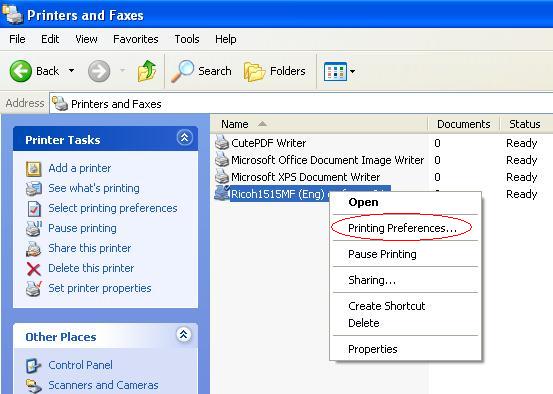
- Click Print Quality Tab
- Change the Resolutions to a lower value. (see attached image printer_print_quality.jpg)
- Then click the OK button to save your changes.