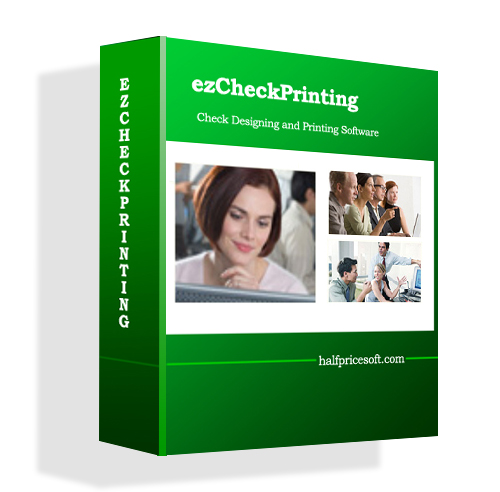EzCheckPrinting users can change the check number in two ways:
1. Change the current check number on check setup page for the new checks.
You can access the check setup page by clicking ezCheckPrinting top menu “Settings->Check setup”. Change the current check number and save your change. You will see the new check number when add a new check

2. Edit the check number of an existing check
(If you are printing checks from QuickBooks and Quicken with ezCheckPrinting QuickBooks Virtual Printer, you can close the print-preview page to view this ezCheckPrinting check list screen. You can print the check from ezCheckPrinting software after you modify the check number.)
You can select the check from ezCheckPrinting check list, and then click the EDIT button above the list to edit the check number.


Learn more about ezCheckPrinting at: http://www.halfpricesoft.com/product_ezCheck.asp