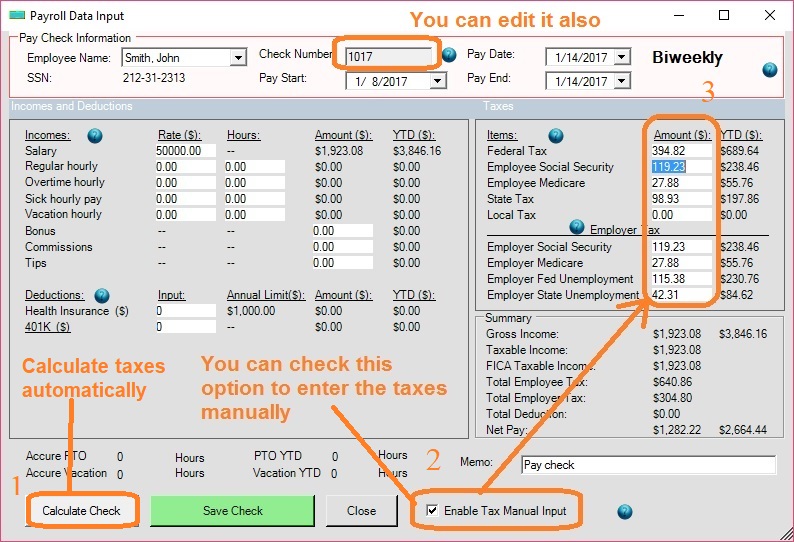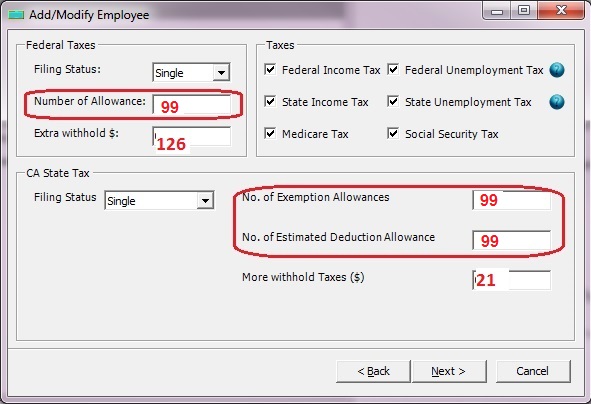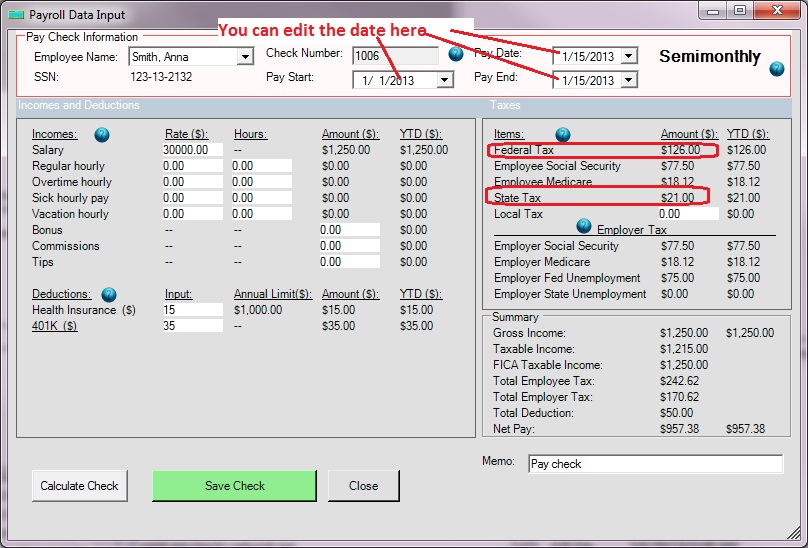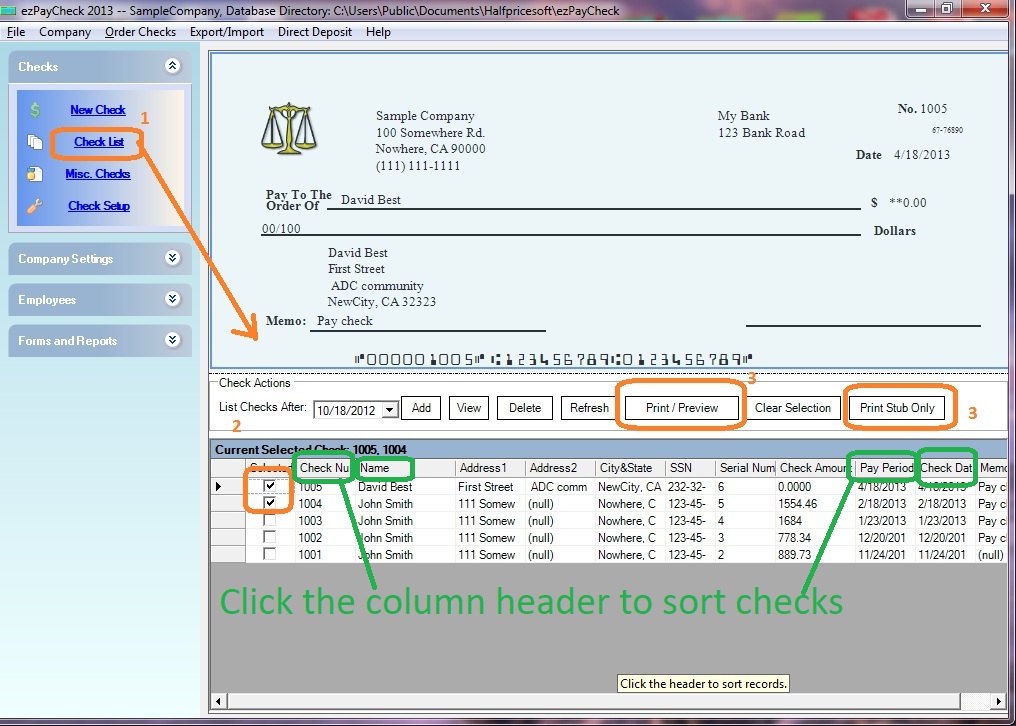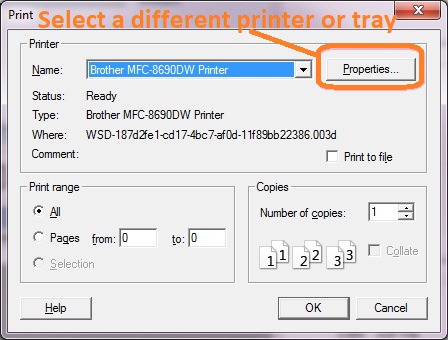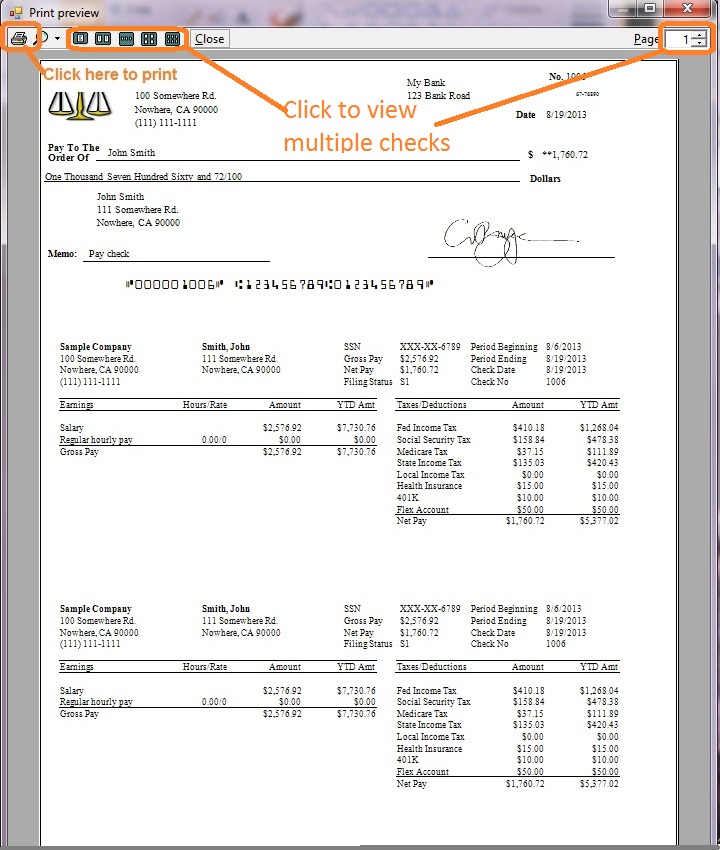Generate the Paychecks for After the Fact Payroll
ezPaycheck FAQs: how to enter federal tax and state tax manually instead of using tax tables
After the Fact payroll is payroll that has been done either by someone else, or by some other software. The After the Fact payroll option is most often used by accountants to record information for payroll that was done by their clients.
Some ezPaycheck customers may also need to use this option if they start ezPaycheck in mid-year and they prefer to enter the old checks one by one into ezPaycheck system instead of using
YTD feature.
Some churches and businesses having special needs may enter federal and state tax amounts manually too.
Here are two options:
Option 1: Enter all taxes information manually
For example: Company ABC started ezPaycheck from Feb 2017. they need to record the 2 paychecks they issued in Jan. The two paychecks were calculated manually before.
1.1 Select the employee from the Employee List, (enter the hours for the hourly paid employee)
1.2 Click the "Calculate Check" button to calculate the tax automatically.
1.3 Enable the Tax Manual Input Option
1.4 Edit the taxes manually and save the check.
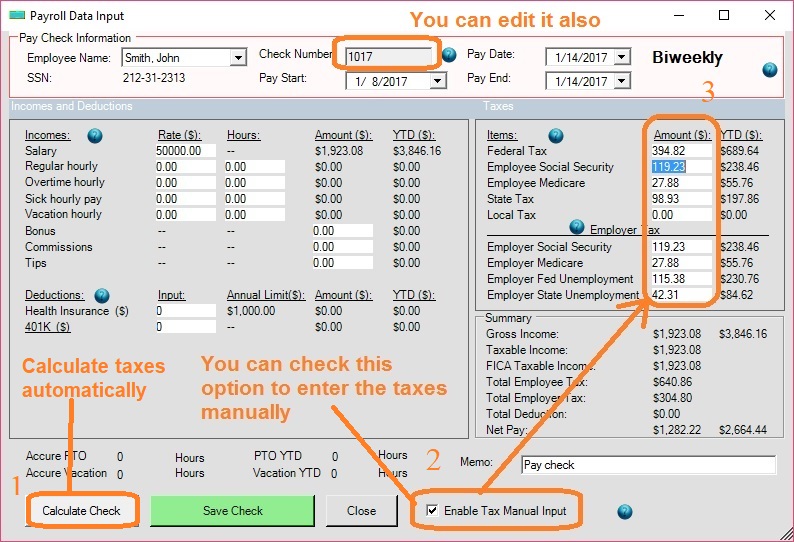
Option 2: Disable federal and state tax calculation by withholding a fixed amount.
For example:
Church ABC is using ezPaycheck payroll software. Employee Anna is with special tax code.
Her federal tax is $126 and CA state tax is $21 for each paycheck
Her employer needs to withold the federal tax and state tax by a fixed amount instead of using the tax tables.
Step 1: Edit the employee profile
- You can click the ezPaycheck left menu "Employees" then "Employee List" to open her profile.
- Change the number of allowance to
99 to disable federal tax tables and state tax tables.
- Enter 126 for Extra withhold for Federal tax.
- Enter 21 for Extra withhold for state tax.
- Click next button, and click finish button to save the changes.
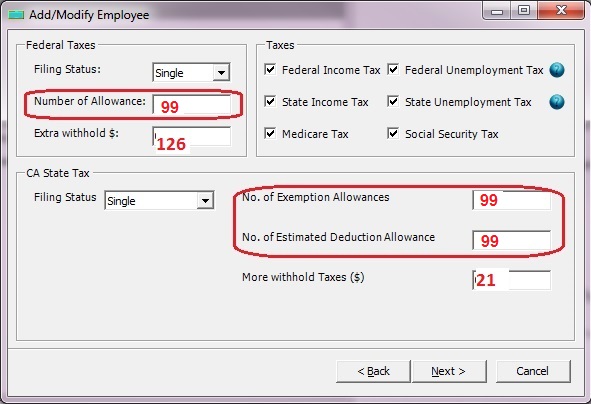
(Click image to enlarge)
Step 2: Add new check
- Create new checks. You will see the federal tax as $126, state tax as $21 there.
- You can edit the pay period and check date as you like.
- Save the check.
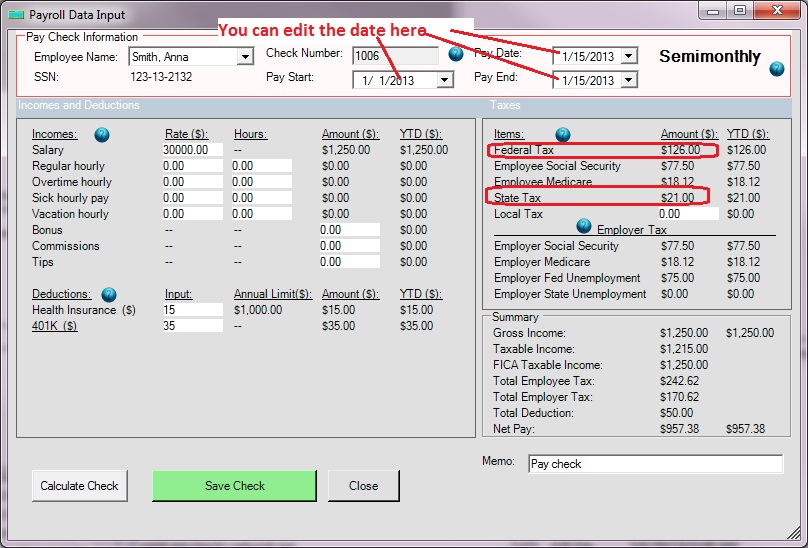
(Click image to enlarge)
Step 3: Print paychecks and Paystubs
3.1 Select paycheck(s)
You can select multiple paychecks from list and click the Print button to print paychecks together.
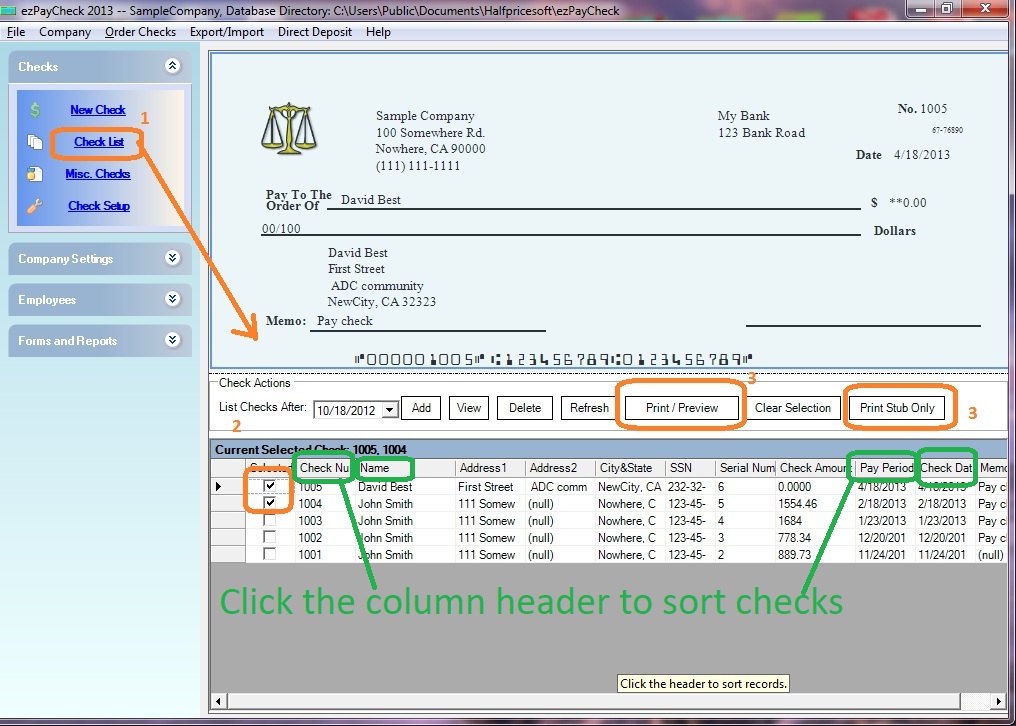
(Click image to enlarge)
3.2 Select printer
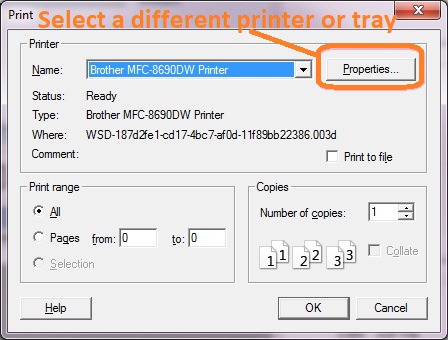
(Click image to enlarge)
3.3 Print preview paycheck(s)
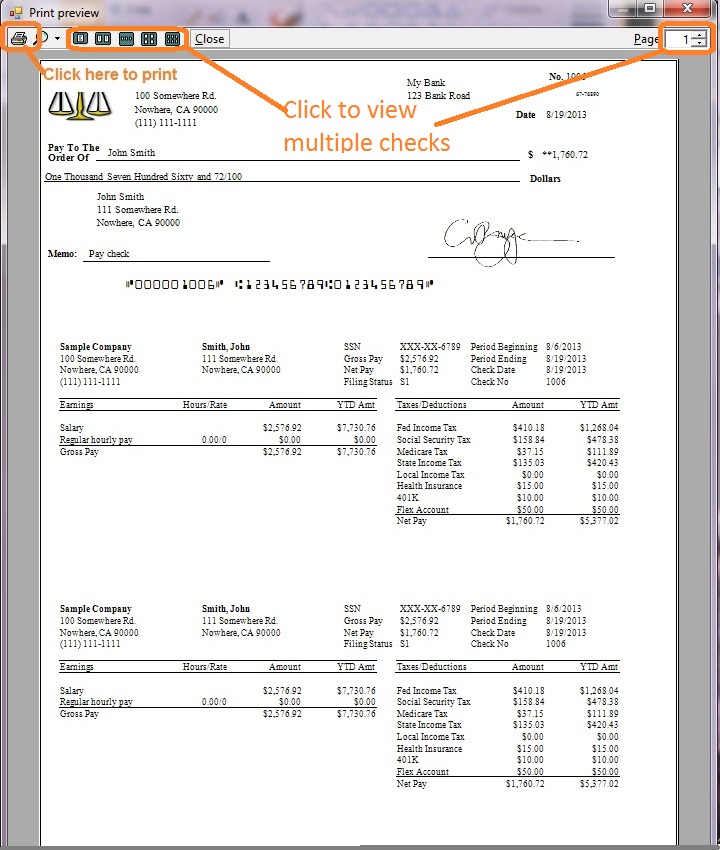
(Click image to enlarge)
3.4 Click the printer icon from the print preview screen and print paycheck(s) on check paper

More information
How to generate the paycheck by using tax tables? How to print the previous tax forms W2, W3, 941 and 940?
Related Links: