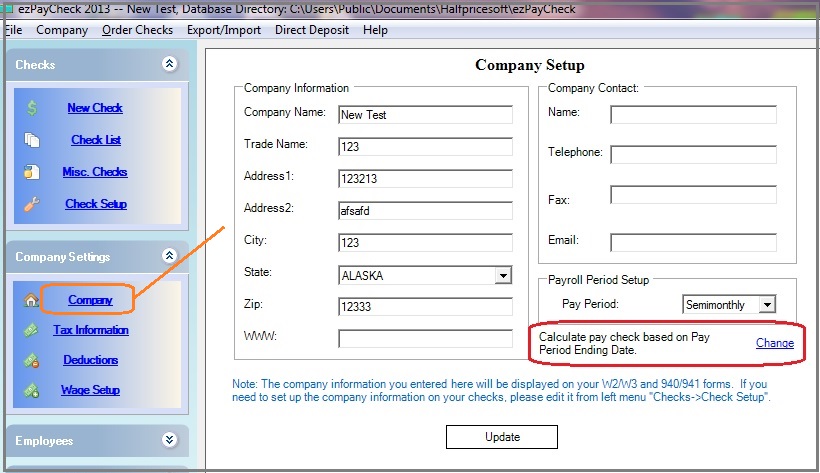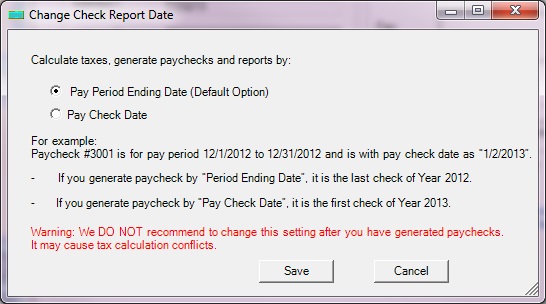ezPaycheck Payroll Software: How to Generate Report by Pay Period Ending Date or by Check Issue Date
Download Now >
Buy Now
ezPaycheck generates paychecks and report by pay period ending date by default. However, customers can change the option to generate the report by Pay Date.
For example: Paycheck #30001, for pay period 12/16/ to 12/31/ paid on 1/2/2026
If you select to generate the report by
Pay period Ending Date, paycheck #30001 is the last check of year and will be displayed on Year report.
If you select to generate the report by
Pay Date, paycheck #30001 is the first check of year 2026 and will be displayed on Year 2026 report.