ezCheckPersonal Software: Key Registration Errors and Solutions
ezCheckPersonal software saves customers time and money by printing professional check in house everyday.
Once you register the key code, you will not see KEY INPUT window pop up when you start this check writer. And you can print check without TRIAL watermarks on checks.
How to register a license
License issue and solution for Mac
Below are some reasons that you cannot register a license keycode:
#1: Wrong Software or Wrong version *****
ezCheckPersonal version 5.0 was release in Nov. 2020. ezCheckPersonal version 4.0 was release in Feb. 2017 and version 3.0 was released in Dec. 2014. The licenses for different versions are different.
You can check your current software name and version by clicking the ezCheckPersonal top menu "help" then "About ezCheckPersonal".
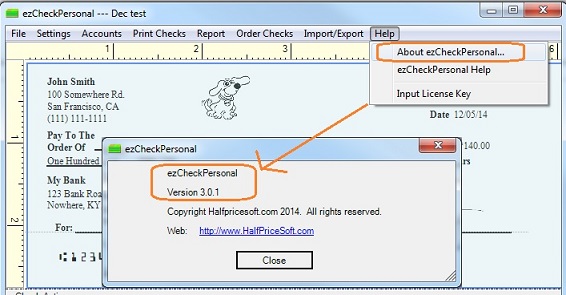 License key message
License key message

Solutions
1) If you are running a different software now, please visit our
ezCheckPersonal software download page to install the right software.
2) If you purchased the previous version and need to purchase the new license key for the latest version, please
contact us for the upgrade purchase link.
3) If you download a wrong version, you can uninstall current version, and
download the right version of ezCheckPersonal
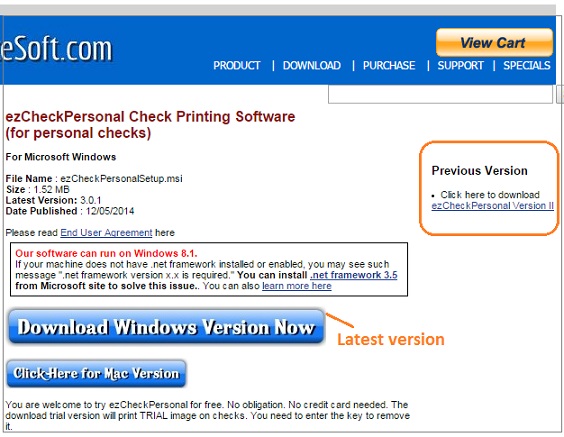
#2: You need to copy and paste the license including dashes ("-") ***
Some mail server may also add extra hidden characters around key code. You can copy the key code to NotePad, then copy it to ezCheckPersonal application to solve this issue.
How to copy and paste
Double-click on the text you want to copy, or highlight it. With the text highlighted, press Ctrl + C to copy. Move your cursor to the appropriate location and press Ctrl + V to paste
#3: You purchase the wrong license or you installed the wrong software **
Please make sure you are using
ezCheckPersonal software. You can check the current software name and version by clicking the ezCheckPersonal top menu "help" then "About xxxx".
Please also check the license message to make sure you ordered the right license.

#4. Some email server may add special characters around key code, even you cannot see it.
- You can open Notepad application, copy the license key from email to the Notepad first. (You can open Notepad by clicking the Start button. In the search box, type Notepad, and then, in the list of results, click Notepad. )
- Then you copy the key code from NotePad to your application to register it.
This process will remove the unseen charaters added to the key code by your email server.
#5: Permission issue
You need to log in your machine as administrator or a user with enough persmission to register the key code.
You may also refer to this article:
How to run a program as the administrator
#6: Insufficient Privileges to install license
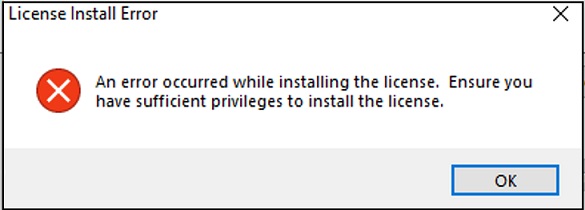
Such an error may occur when some Windows component is busy.
Solution:
1) power off your computer
2) wait for 60 seconds
3) restart computer
4) Start ezCheckPersonal and try again.
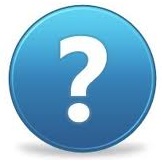 Still need assistance?
Still need assistance?
Please contact us with more details at
[email protected]. (If you can't receive our response in 24 hours, your message may be blocked into JUNK folder by mistake. Please feel free to
contact us again. )
1) Software name and version number? (ie: ezCheckPersonal, version 3.0.1)
You can click the software top menu "help" then "About ezXXXXXX" to view it.
2) Your key code?
3) Your computer: Windows 11, 10, 8, 7 or Mac or others?
4) The error code and error description?
Related Links:
ezCheckpersonal Quick Start Guide
How to print blank check to fill in manually later
How to use ezCheckPersonal With Quicken
How to use ezCheckPersonal With QuickBooks
How to get ezCheckpersonal for free
ezCheckPersonal FAQs
How to print business checks
How to print payroll checks
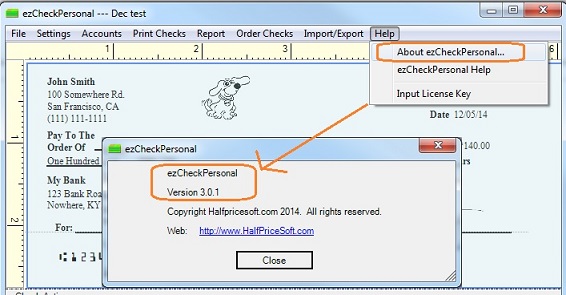

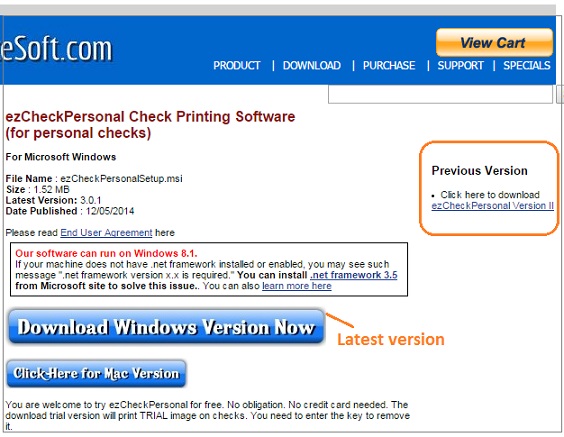

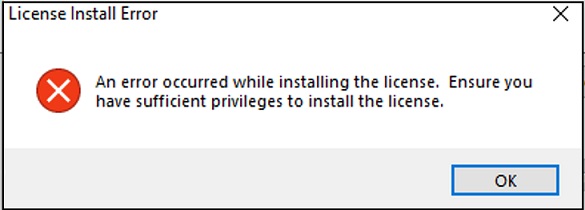
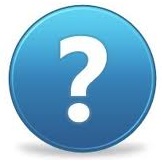 Still need assistance?
Still need assistance?