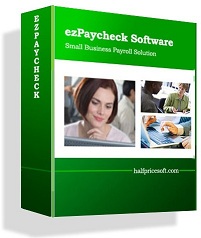ezPaycheck payroll software is very flexible. User can set up pre-tax deduction or after-tax deduction easily.
ezPaycheck payroll software is very flexible. User can set up pre-tax deduction or after-tax deduction easily.
· If you need to add a customize deduction, you can refer to the following article. You can select the tax option from the Deduction Details screen.
http://www.halfpricesoft.com/business-blog/post/2011/05/05/How-to-add-a-new-payroll-deduction.aspx
· For built-in deductions (Health Insurance or 401K), you can change the tax options by following the steps below.
1. Click the left menu "Company Settings->Deductions" to open "Company Deduction Setup" screen.
2. Click the button behind 401K or Health Insurance to open "Deduction Details" screen.
3. Check/Uncheck tax options
4. Click the Save button to update changes for the deduction details.
5. Click the Save button to update changes for company deduction setup.

More information about ezPaycheck payroll software can be found at product page.