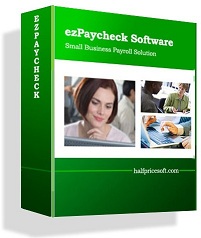EzPaycheck 2013 payroll software is very flexible and allow users to customize the check layout with logo, font, extra text fields and lines. Here is the step by step guide on how to add logo paychecks.
1. Add logo to check
You can click the left menu "Checks->Check Setup" to open check setup screen. You can specify the logo image here.

2. If you need customize the logo, you can click the "Check Layout setup button" to customize check layout.
o customize the logo, you need to select the logo from the item picker first. Then you can resize it or drag/drop the logo to a new position. If you are satisfied with the effect, you can save your change.
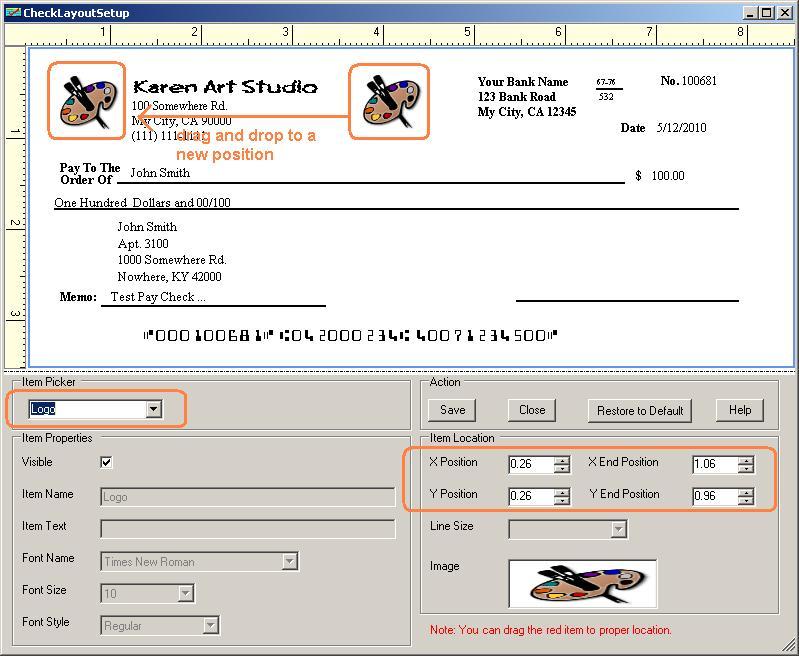
related article
How to add the second signature line on paychecks
http://www.halfpricesoft.com/business-blog/post/2012/12/31/How-Add-Second-Signature-Line-to-Paychecks.aspx