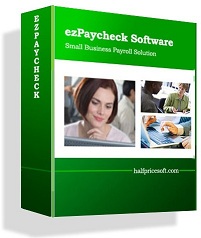When ezPaycheck 2012 users run ezPaycheck 2013 update package, it should transfer all the data to ezPaycheck 2013 automatically. However if your machine has higher security settings, ezPaycheck may not be able to transfer the data automatically.
Here is the step by step guide on to move the data with the restore function.
Do not forget step 4 to switch your current database after you store your database file manually.
1. Start ezPaycheck, then click the top menu "Company->Restore company" to open the Database Restore screen.
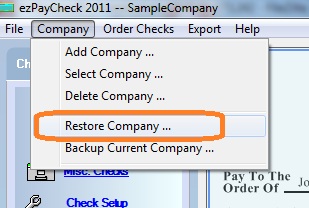 <
<
2. On the Database Restore screen, click Select backup database to be restored button to select your database file.
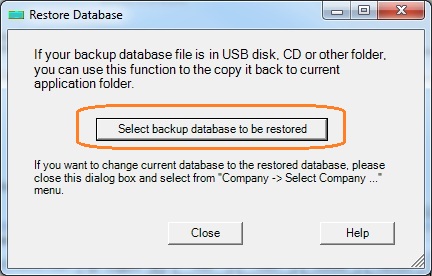
3. Select your file and click the open button.
The database file is the .mdb file (Microsoft Access Database file).
option 1: If you have backed up your database before, you can select your backup database file
Option 2: If you have NOT backed up your database before, you can select the original database file from your old database folder
The default folder is:
C:\Program Files\Halfpricesoft\ezPaycheck
or
C:\Program Files (x86)\Halfpricesoft\ezPaycheck
If you are using Windows 8, 7 or Vista with some settings, the default folder can be:
C:\Users\YourName\AppData\Local\VirtualStore\Program Files\Halfpricesoft\ezPaycheck
If you cannot see "AppData" folder there, you can type it to the top address bar directly. Some machines may hide this folder.

4. If you want to use this database file as your current database, you can click the top menu "Company->Select Company" to select this database from list and set it the current database file.