Preparing Your 1099 forms in ez1099
This help article will guide you through the process of creating and preparing your 1099 forms so you can successfully eFile them through ez1099. For more detailed steps on creating company accounts, adding recipients, and adding forms, check out the help articles under the additional resources section.
Step 1.1: Creating Company Accounts
Creating a new company is only required during the initial setup or when adding an additional company in ez1099.
While in ez1099, under the company tab select Add Company. Enter the company name you want to add to your software and select Add Account.
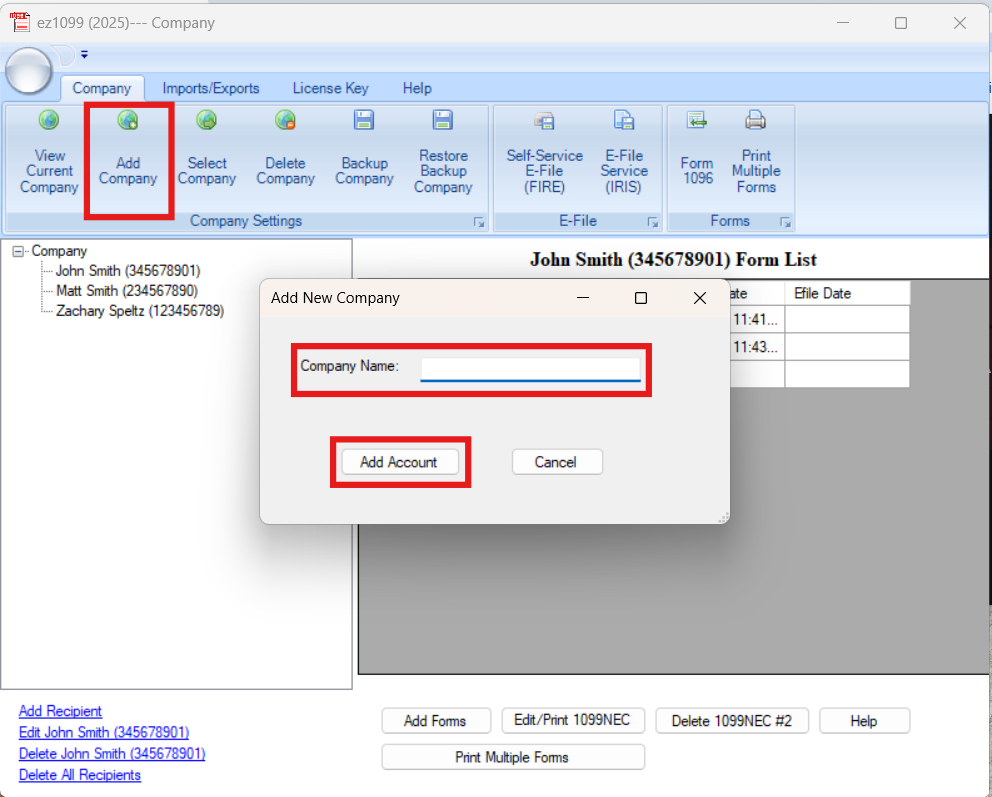
A new window will appear requesting company information. You’ll need to enter details for the company, 1099 filer, and company tax information. Fill out all required fields, then select Save.
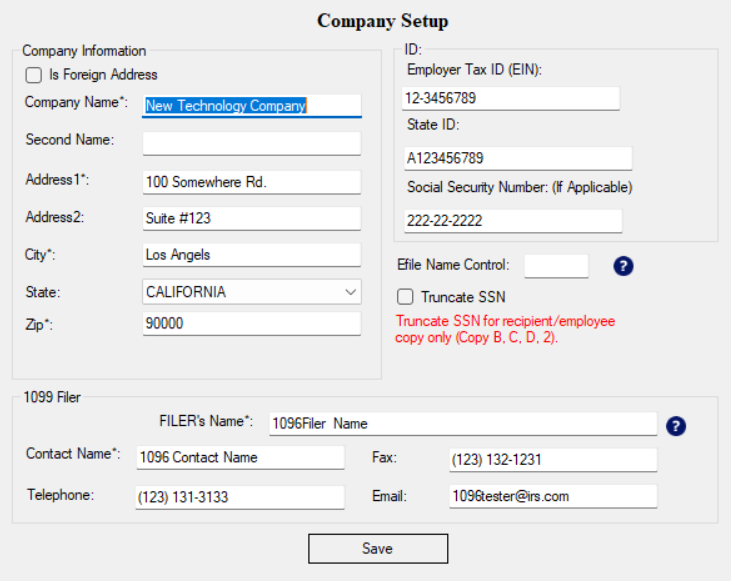
After you select Save, a new company will be created.
You don’t need to complete this step every time. You only need to create a new company when you first set up ez1099 or when adding additional companies.
Step 1.2: Adding a Recipient
After creating a company, the next step in preparing your 1099 forms is to add your recipients. You will need to create a recipient for each individual who requires a form. In the bottom left corner of the page select Add Recipient.
A new window will appear. Add the recipient's identification number (SSN/ITIN/ATIN), the recipient name, and address. Once all that information has been added select Save.
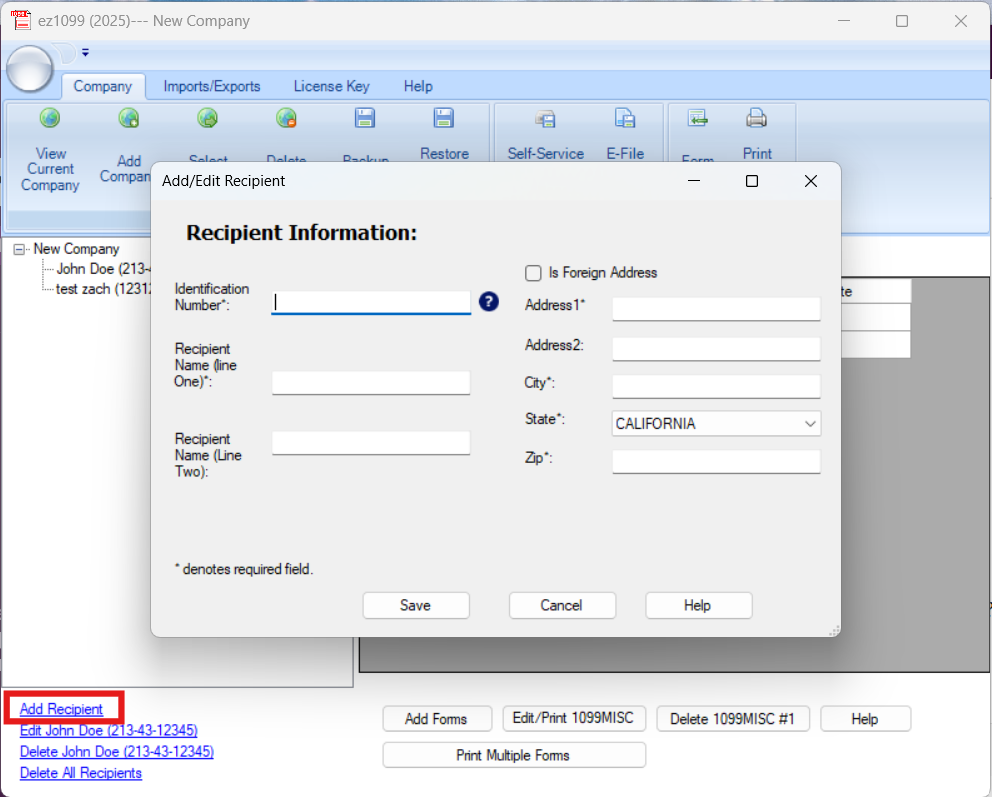
After selecting Save, you will see the recipient's name listed under the new company. You can now add 1099 forms to the recipient's profile.
Step 1.3: Adding a Form
With the company account created and the recipient added to the company, it is now time to add the 1099 form to the recipient’s profile.
First, select the recipient you want to add the form to, and then select Add Form.
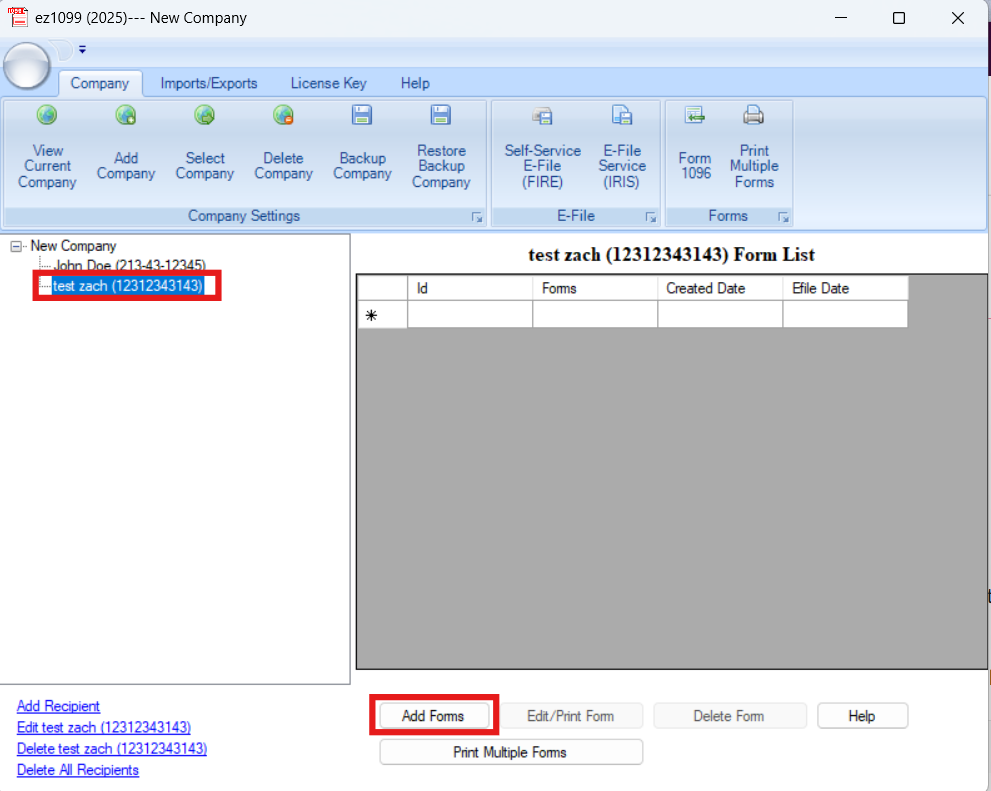
A new window will appear. In the top left-hand side of the page, you will see a drop-down. When you select it, you will see all the various forms that ez1099 supports. Find the form you need to fill out and populate the form's fields. Once you have completed filling out the form, select Save.
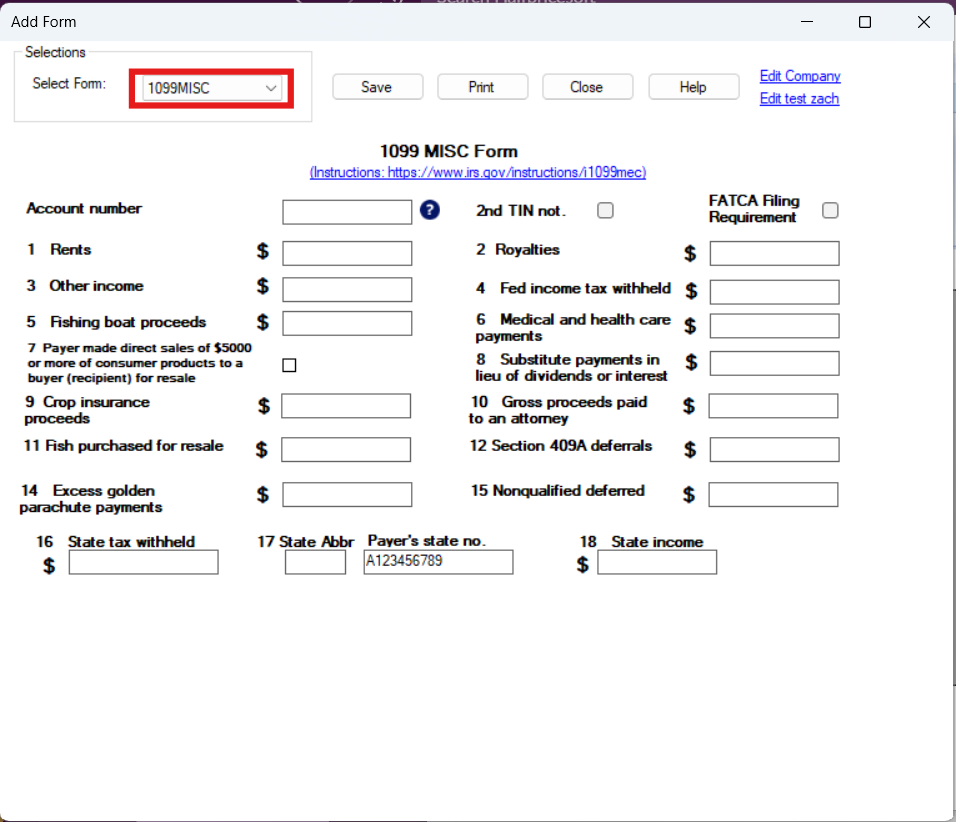
Once the form is saved, the window will close and you will see the form displayed under the recipient’s profile. You are now ready to move on to the next step and e-file your 1099 forms.
Additional Resources
Select the hyperlinks for additional resources that will help you use ez1099 successfully.