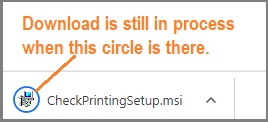How to install ezCheckPrinting Software without internet (Offline Installation)
If your machine cannot connect to internet, you can also install it from CD, USB or other options.
 | Design and Print Professional Checks Yourself
- Print checks on blank stock with logo and signature
- Fill in data on pre-printed checks
- Print blank checks to fill in later
- QB virtual printer for QuickBooks/Quicken(for Windows)
- Unlimited accounts and checks for Windows and Mac.
Try ezCheckPrinting free demo version with no obligation and no credit card needed.
|
Option 1: Install from CD
If you purchased CD from us, you can install it from CD.
Option 2: From USB
1. Navigate to
ezCheckPrinting Download Page on a machine with internet connection.
2. If you can using Internet explore, you can download and save the installation file
checkprintingsetup.msi to your USB disk direclty.
If you cannot save it directly to your USB, you can download it to your local machine first, then copy it from the downloads folder to the USB disk.
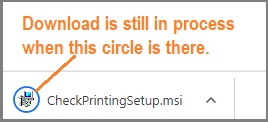
3. Insert USB disk into your offline machine and double click the .msi to start the installation. (Note: If your machine has higher security settings, you can copy the .msi file to a folder on your machine and start installation from your local folder).
Related Links:
How to print paychecks on blank stock How to print personal check on blank stock How to Print QuickBooks Check on Blank stock How to Print pre-printed check with MICR Encoding to fill in manually How to Print check with logo How to print check draft to collect payment online