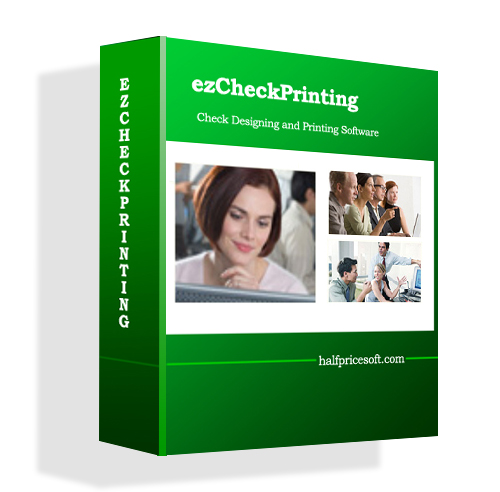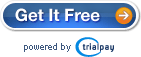You need to export the check data from Peachtree first, then import them into ezCheckPrinting and print checks.
Step 1: Export check data from Peachtree to .csv file
- Start Peachtree, open the check Register Report
- On the Register Report screen, click the button “Edit->Copy” to copy your data to the clipboard.

- Open Microsoft Excel, then paste the report there (Ctrl+V ).

- Delete the report title, summary data and empty space. You just need to keep the headers and check data.

- Click the top menu “File->Save as” to save this file as csv file (Comma delimited file). Close this file.

Step 2: Import check data to ezCheckPrinting and print checks
- Start ezCheckPrinting software and click the top menu “Import/Export->Import Checks” to open Import Checks screen.
- Follow the step by step instructions to import data. Close this screen.

- Select the new checks from list, click the “PRINT” button to print checks.

Related articles
How to print your check with logo
How to print QuickBooks compatible blank checks
How does ezCheckPrinting work with QuickBooks, Quicken, Peachtree or other software
How to create pre-approved check draft