From speeding up check writing to cutting cost, ezCheckprinting check writer from Halfpricesoft.com offers users numerous advantages. With EzCheckPrinting, users can print personalized checks with logo in house. ezCheckPrinting also allows users to print pre-printed checks with MICR encoding line to fill in manually or with other software.
Responding to the requests from QuickBooks users, the ezCheckPrinting QuickBooks Virtual Printer is released. Now users can print QuickBooks and Quicken Checks on blank check stock easily.
Followings are the steps:
To print checks from QuickBooks and Quicken (no matter desktop version, netwrok version or online version), you need to install both ezCheckPrinting and VIrutal Printer on your location machine.
Step 1: Install ezCheckPrinting on your machine and run it at least once to make sure you can print check from ezCheckPrinting with no problem.
The virtual printer will call ezCheckPrinting CheckPrint() function to print check(s) from QuickBooks and Quicken.
You can download ezCheckPrinting from
http://www.halfpricesoft.com/check_printing_software_download.asp
Step 2: Install QuickBooks Virtual Printer
http://www.halfpricesoft.com/business_check_software/quickbooks_check_writer_dowload.asp
Step 3: Print QuickBooks checks
Start QuickBooks and print checks as usual. On print check opion screen, select EzCheckPrinting QuickBooks Virtual Printer as the current printer.
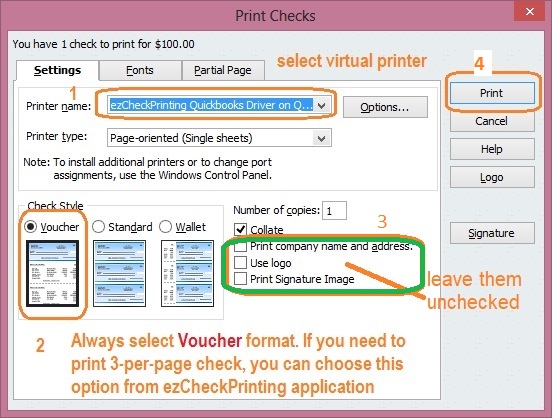
You can review your checks here. If you are satisfied with these checks, click the printer icon to print your checks
Otherwise you can click the CLOSE button to see ezCheckPrinting check list screen.
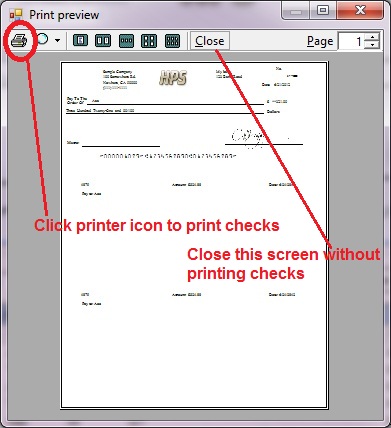
These checks will imported into ezCheckPrinting software too. On ezCheckPrinting check list screen, you can edit, delete and print checks.
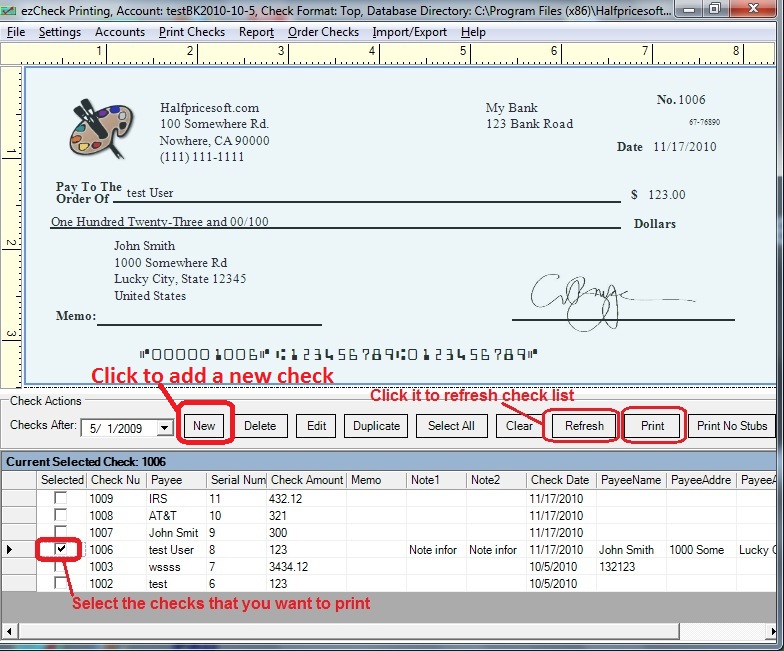
Other resources