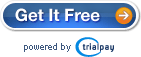This is the step by step guide on how to print Quicken pocket-size personal checks on the blank check stock. If you need to print Business checks , you can refer to this article.
http://www.halfpricesoft.com/business-blog/post/2012/05/09/How-to-print-Quicken-checks-on-the-blank-check-paper.aspx
Step 1: Export check data from Quicken to .csv file
· Start Quicken, open the checking account and click the right button “Amount Actions->More reports->register report” to open Register Report

· On the Register Report screen, click the button “Export->Copy Report to Clipboard” to copy your data to the clipboard.

· Open Microsoft Excel, then paste the report there (Ctrl+V ).
· Delete the report title, summary data and empty space. You just need to keep the headers and check data.

· Quicken always displays outflow amount in negative value. You can correct it manually or use formula to correct it.

· Click the top menu “File->Save as” to save this file as csv file (Comma delimited file). Close this file.

Step 2: Import check data to ezCheckPrinting and print checks
· Start ezCheckPersonal software and click the top menu “Import/Export->Import Checks” to open Import Checks screen.
· Follow the step by step instructions to import data. Close this screen.

· Select the new checks from list, click the “PRINT” button to print checks.

Related articles
How to Print check with Logo
How to Print Pre-printed Blank Checks
How to customize check layout
3 Easy Steps to Create the Personal Style Bank Checks