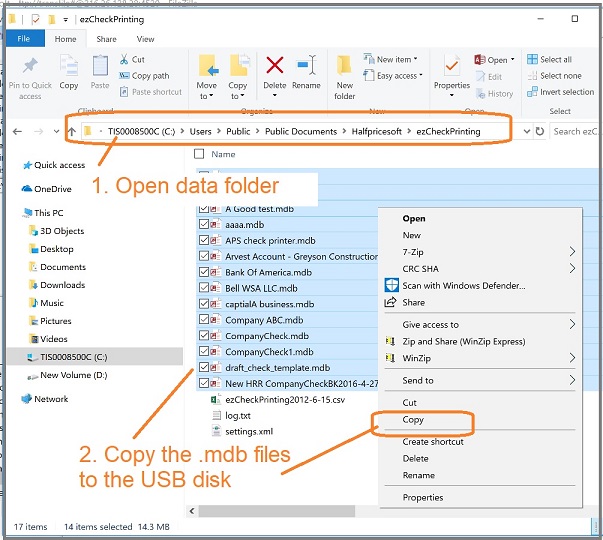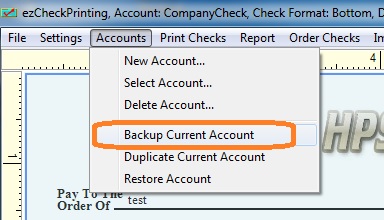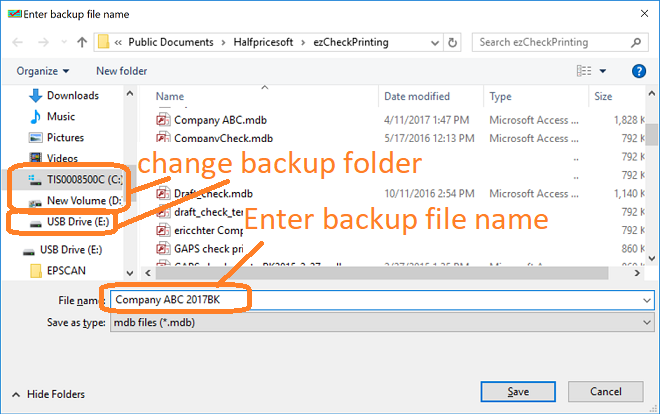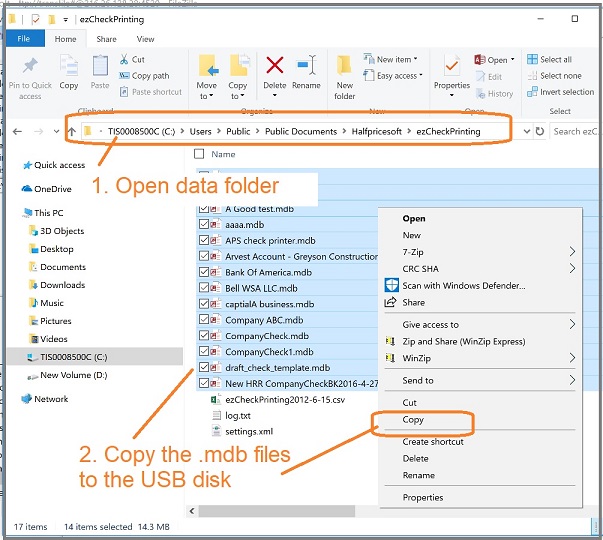Option 2: Backup Multiple Accounts Manually
If you are a CPA and have many client accounts, it will be faster to back up the data manually or with some data backup software.
The default folder for ezCheckPrinting is
C:\Users\Public\Documents\Halfpricesoft\ezCheckPrinting
The database files are .mdb (Microsft Access database) files. You can copy all the .mdb files manually to the USB disk, the external hard driver, the cloud driver, the server or other location.