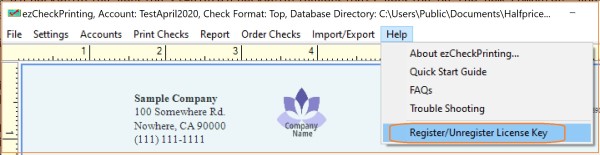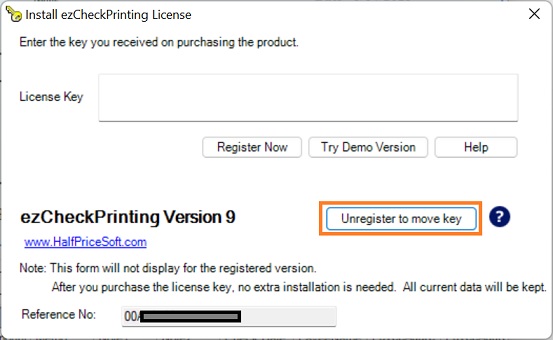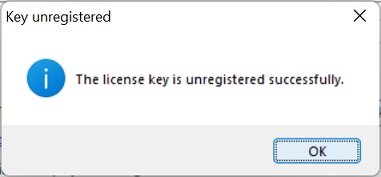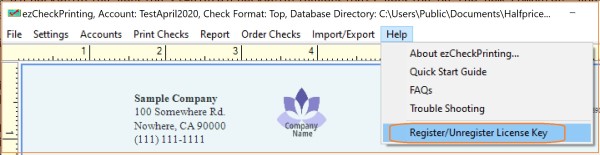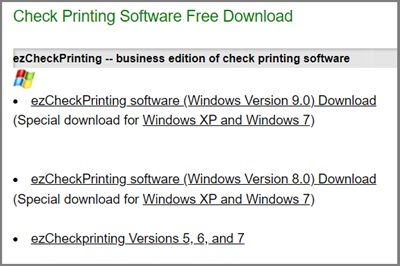Part 2. Transfer License for ezCheckPrinting Version 9 and (for Windows)
Step 1. Unregister ezCheckPrinting 9 license from the old computer
- If your computer is crashed, follow this guide to
reset ezCheckPrinting license.
- If your computer is still running, please follow the steps below:
1.1: Launch ezCheckPrinting, click on the "Help" option in the top menu, and then select "Register/Unregister License Key" from the submenu to access the license key screen.
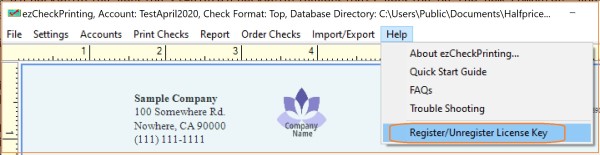
1.2: Unregister the license key by clicking the "Unregister to Move Key" button.
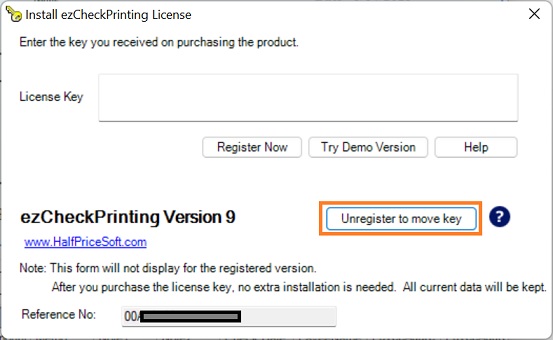
1.3 You will receive a pop-up message stating, "The license key has been successfully unregistered."
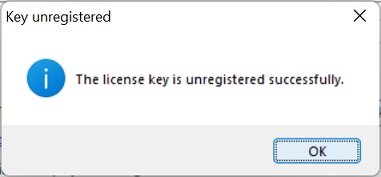
Now you can proceed to register this license on your new computer.
Step 2. Register ezCheckPrinting Version 9 license on the new computer
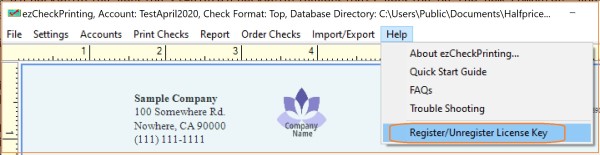 Note: For previous ezCheckPrinting Version clients:
Note: For previous ezCheckPrinting Version clients:
If you purchased ezCheckPrinting previous version(ie: ezCheckPrinting Version ) and need to use ezCheckPrinting Version 9 version on the new computer, please
contact us for the special upgrade purchase link.