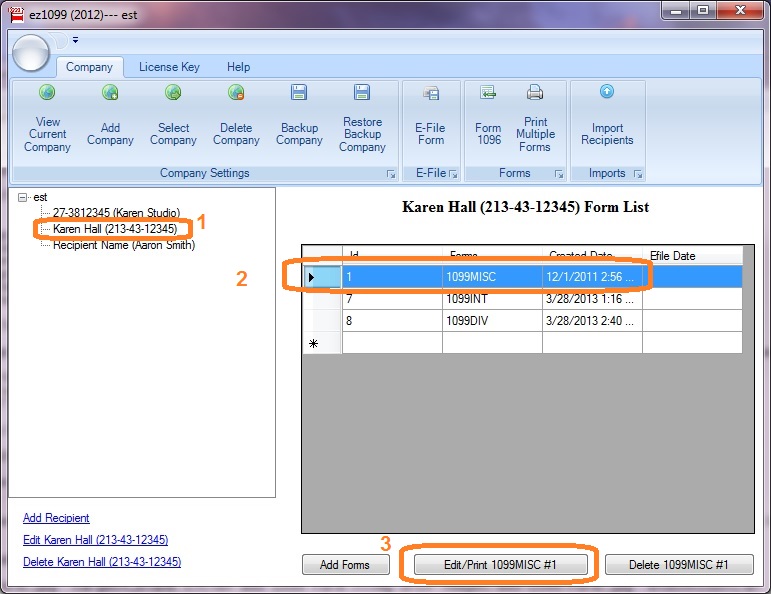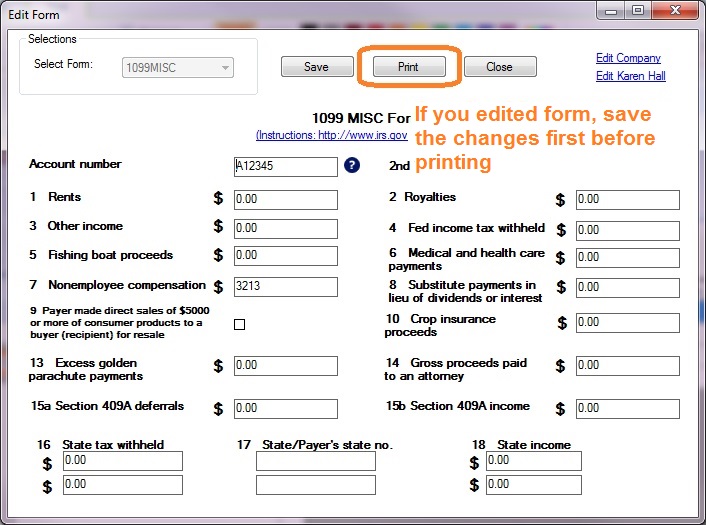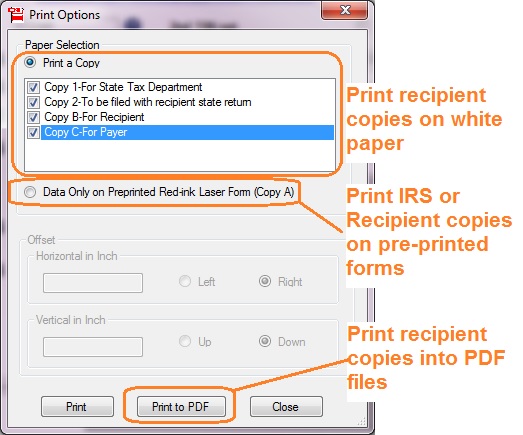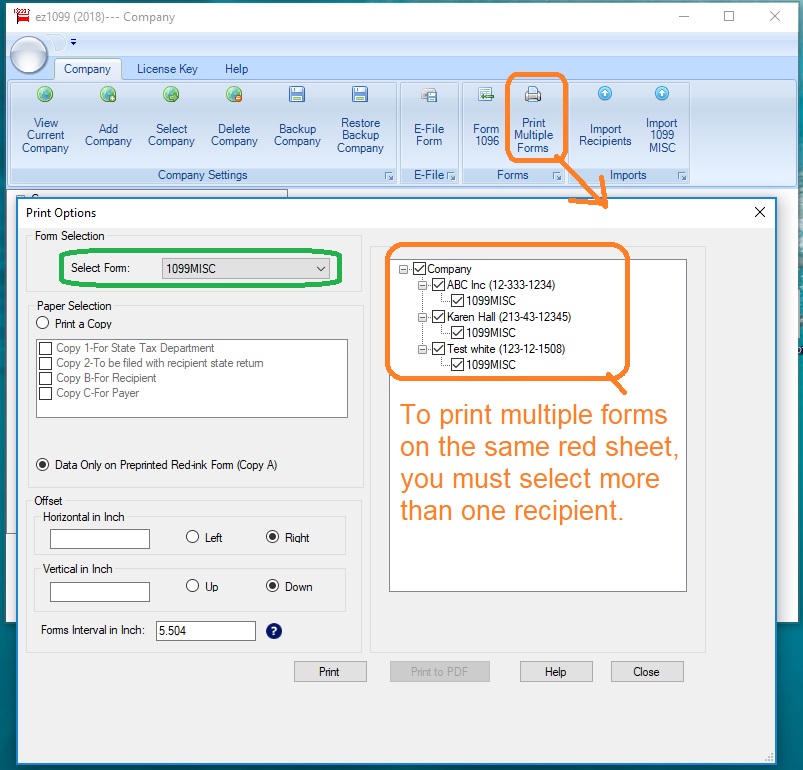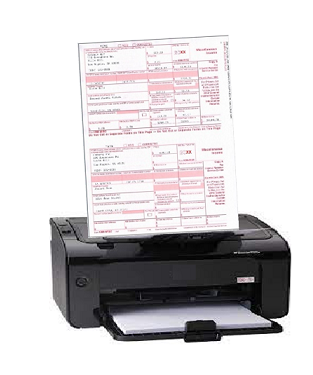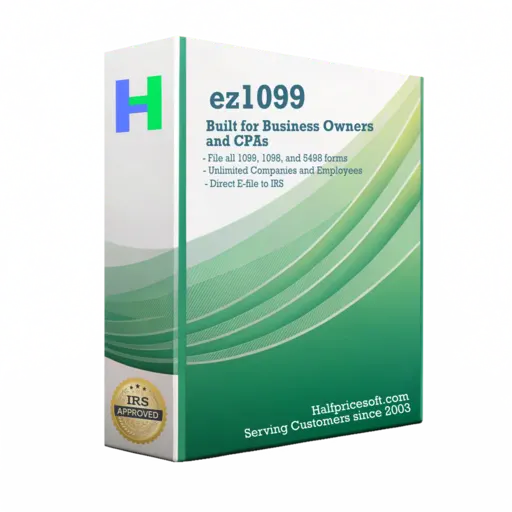Print 1099 tax form
This article is about how to print the tax forms for one recipient. You can also check this article on
how to print tax forms together for multiple recipients. Option 1: Print the tax forms for one recipient
Start ez1099 software, select the recipient, select the form and click the Edit/Print Form button
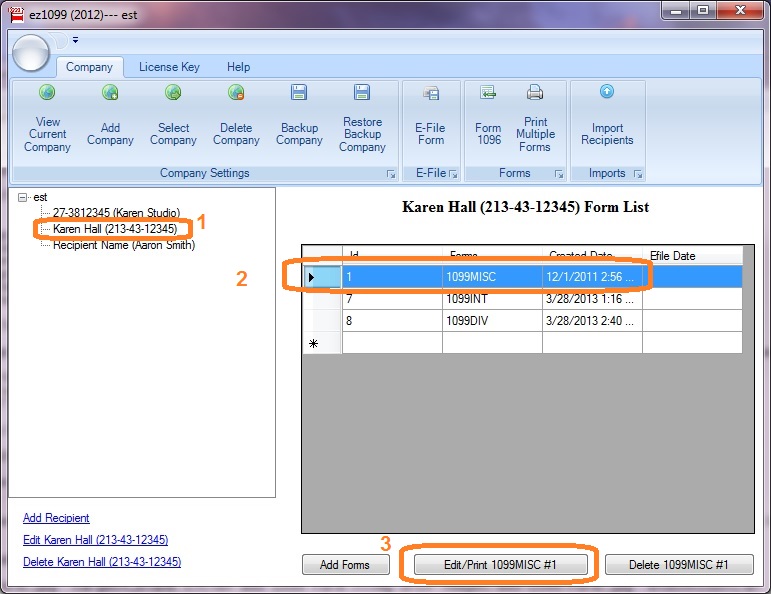
Click the Print button on Form 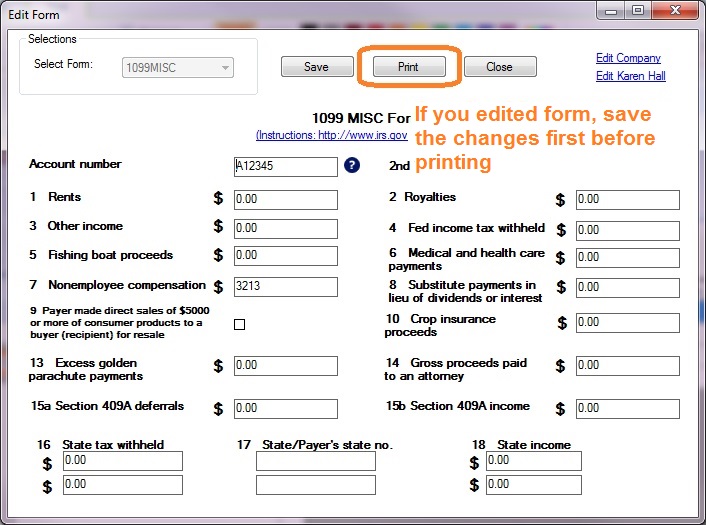 Print Forms
Print Forms The IRS has removed Copy C (the payer's record) from most 1099 forms, including Form 1099MISC, 1099NEC, 1099B, 1099DIV, 1099G, 1099INT, 1099K, 1099R, 1098E, 1098T, 5498, 5498ESA, 5498SA, 5498QA, starting with the 2024 tax year.
Recipient copies:
- You can print form on white paper
- Or you can fill data on pre-printed forms by choosing data only option for copy A
IRS copy:
The Red-ink form is required since IRS does not certify black-and-white substitute form. You need to choose the "Data only" option
PDF files
You can click the "PRINT TO PDF" button to print recipient copies into PDF files. However, this feature is only available for advanced version.
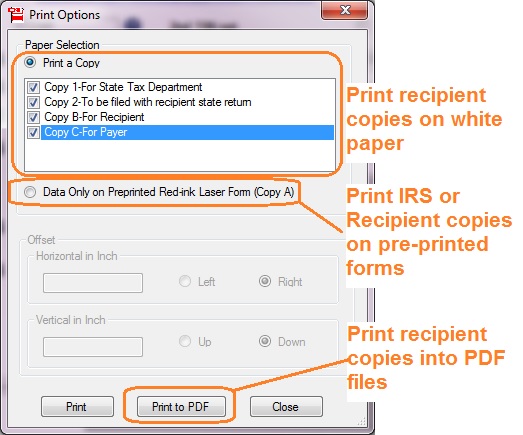
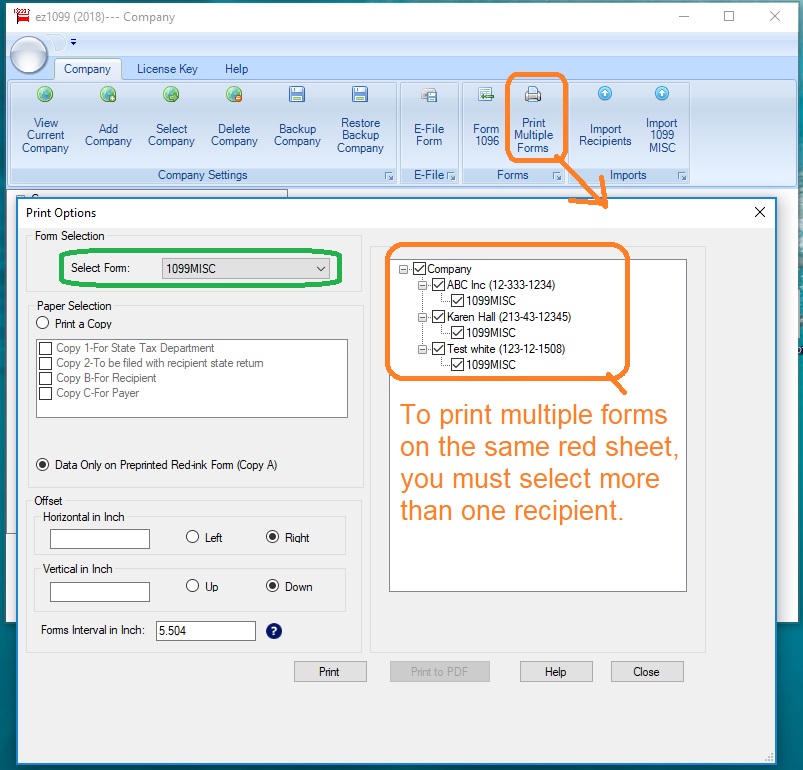
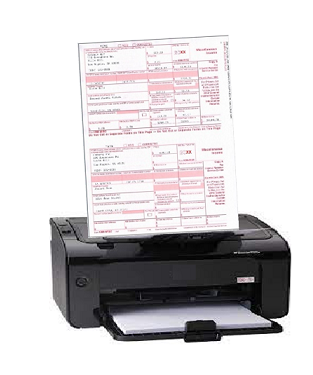
More information
Samples: Prepare and print Form 1099A, 1099B, 1099C, 1099CAP, 1099DIV, 1099G, 1099INT, 1099K, 1099LTC, 1099MISC, 1099NEC, 1099OID and more