3.1 Click the top menu "Accounts" then "New account" to access the 'Add New Account' screen. Enter the name of the new account and click the 'Add Account' button. The 'Check Setup' screen will then appear.
3.2 Set up your check information and add your company logo file there.
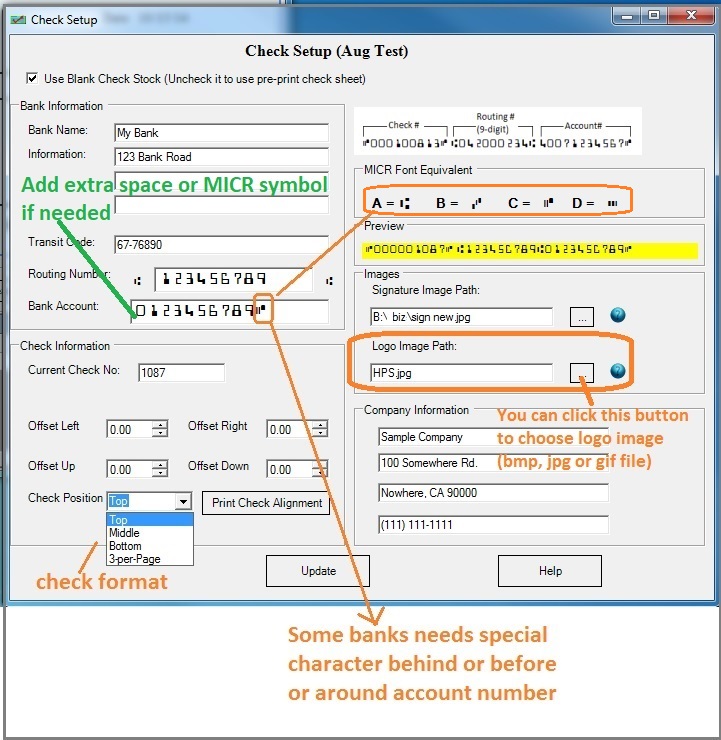
- Blank check stock or pre-printed check
If you want to use blank check stock, check the option "Use Blank Check Stock". Otherwise, uncheck it.
- Bank information
Bank information is required. If you select to use pre-printed check, you can leave the default sample data here.
- Transit code (optional)
This information is optional. If you have this data on your old check, you can enter it. Otherwise, you can leave this field blank. US banks will not use this information to process checks today.
- Check position
ezCheckPrinting supports blank check stock and pre printed checks for check on top, middle, bottom and 3-per-page business size formats.
- Current check number
Enter the starting check number on this screen. ezCheckPrinting will increase the check number automatically when you add a new check.
- Offset left/right/up/down
Most customers can leave the values as 0 (zero). You can adjust the value to print check higher or lower if your printer is special.
- Images
You can choose your own logo image and signature image.
If you do not need to use Logo image and signature image, just delete the image path. ALERT:
You should use jpg and bmp format image files for logo and signature. Some Mac computers cannot support the .png file. If you use a wrong image file, you may see the error message "Access Violation. Press OK to ignore and risk data corruption. Press cancel to kill the program" when you print check.