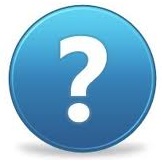 Still need assistance?
Still need assistance?
Please feel free to
contact us if you still need assistance. (If you can't receive our response in 24 hours, your message may be blocked into JUNK folder by mistake. Please feel free to contact us again.)
Please include the following informaton in your message:
1) Software name and version number. (ie: ezPaycheck 2025)
2) Your key code.
3) Your computer(For example: Windows 11)
4) Current issue (For example: I cannot unregister license from my client account)
5) Buyer full name and zip code of billing address used with your order.
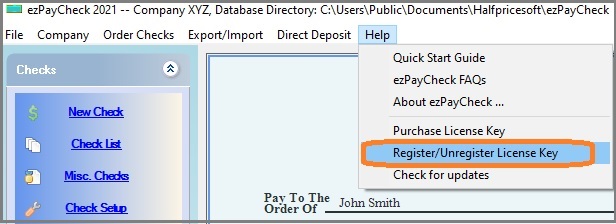
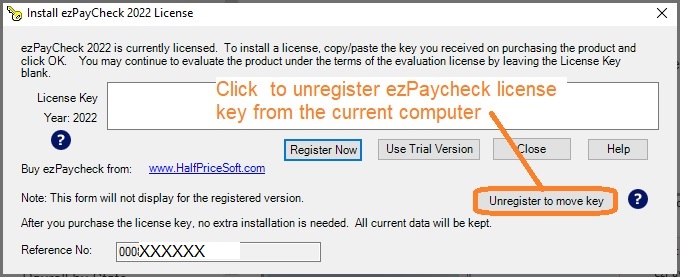
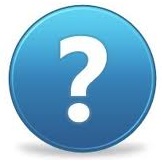 Still need assistance?
Still need assistance?