No obligation. No credit card required. No risk
Your platform is detected automatically
Follow these simple steps
Ensure you're logged into Windows as an administrator or a user with installation permissions.
Click the Download button above to get ez10992025Setup.msi. Once downloaded, find it in your browser's downloads or your Downloads folder and double-click to launch the installer.
Follow these sub-steps during installation:
3.1 If you encounter an alert stating that ez1099 is not listed in the Microsoft Store, confidently click Install anyway to proceed.
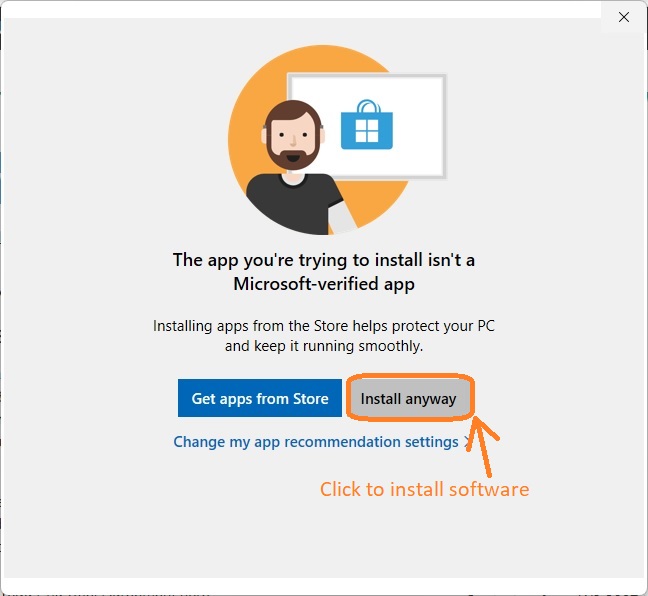
3.2 Navigate through the user-friendly ez1099 installation wizard. Accept the terms by clicking I Agree on the license agreement screen.
3.3 Choose whether to install ez1099 for yourself or all users on the computer.
3.4 Follow the on-screen instructions to complete the installation process seamlessly.
A desktop shortcut will be created for easy access. Click it to run ez1099 software.

You are welcome to try ez1099 for free. No obligation. No credit card needed. The download trial version will print TRIAL or SAMPLE image on forms. You need to enter the key to remove it.
If you are a new customer, please follow the quick start guide to set up ez1099 and file tax forms step by step.
ez1099 software Quick Start Guide