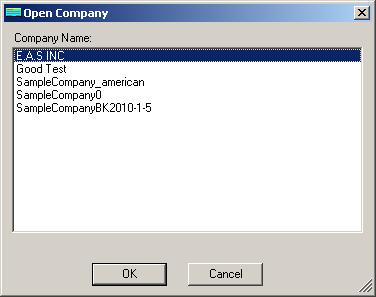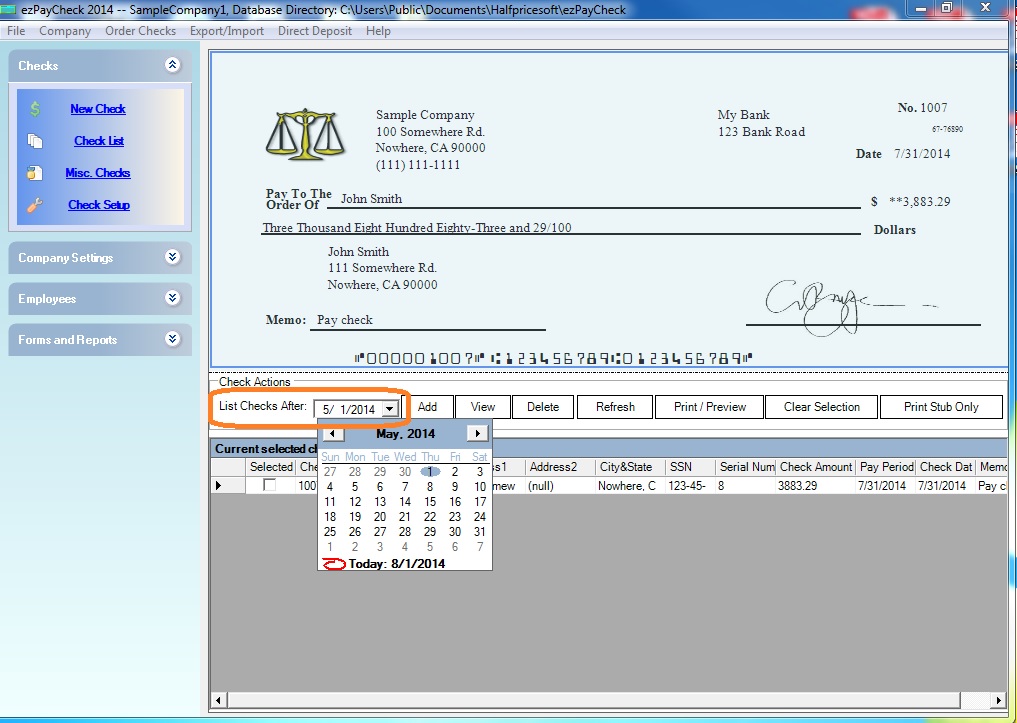Step 3: Copy the .mdb database file(s) from the old computer to the USB disk (optional)
If you have already have a copy of your backup data, you can skip this step.
3.1 Connect to the hard drive of your old computer
3.2 Open data folder. The default data folder is
C:\Users\Public\Documents\Halfpricesoft\ezPayCheck
3.3 Insert the USB disk and copy the
.mdb file(s) to the USB disk
How to read ezPaycheck database backup file (.mdb file)
ezPaycheck database file is .mdb file and this file is password protected. Please do NOT open this file manually or with Microsoft Access. You must open the file with ezPaycheck software. Please follow the steps below to read your data.