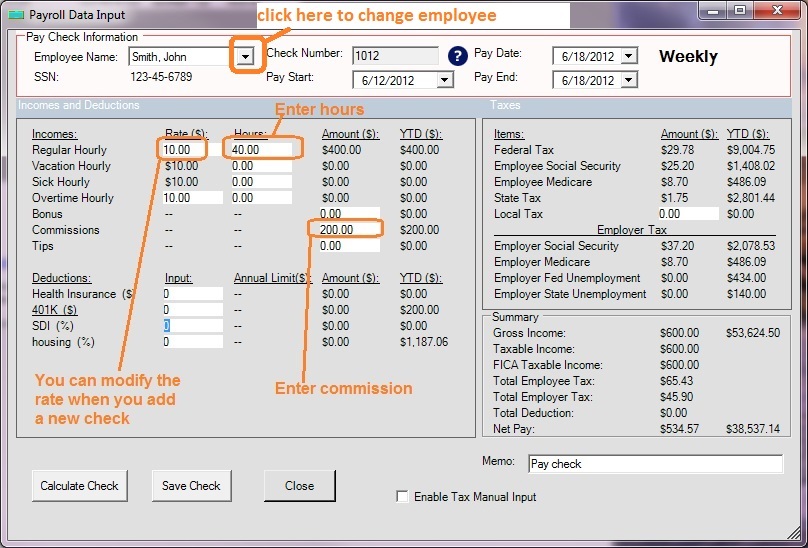Step 1: Add a paycheck
1.1 Add a paycheck by salary
You can click the "ADD" button above check list on the main screen to add a new check. Or you can click the ezPaycheck payroll software left menu "Checks" then click the sub menu "New Check" to open New Check screen.
On new check screen:
- Select this employee from list
- Specify Pay Date, Pay Start Date and Pay End Date.
- Review the information on screen
- Click the SAVE Check button to save this new check.
- Click the CLOSE button to close this screen for other operations (such as adding check for another employee or printing checks)

(Click image to enlarge)
1.2 Add a paycheck by hourly rate
You can click the "ADD" button above check list on the main screen to add a new check. Or you can click the ezPaycheck payroll software left menu "Checks" then click the sub menu "New Check" to open New Check screen.
On new check screen:
- Select this employee from list
- Specify Pay Date, Pay Start Date and Pay End Date.
- Enter hours
- Review the information on screen
- Click the SAVE Check button to save this new check.
- Click the CLOSE button to close this screen for other operations (such as adding check for another employee or printing checks)
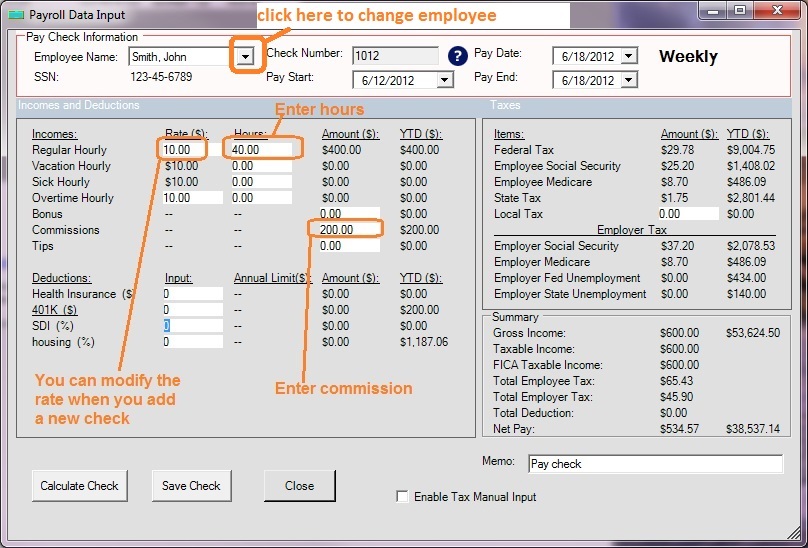
(Click image to enlarge)