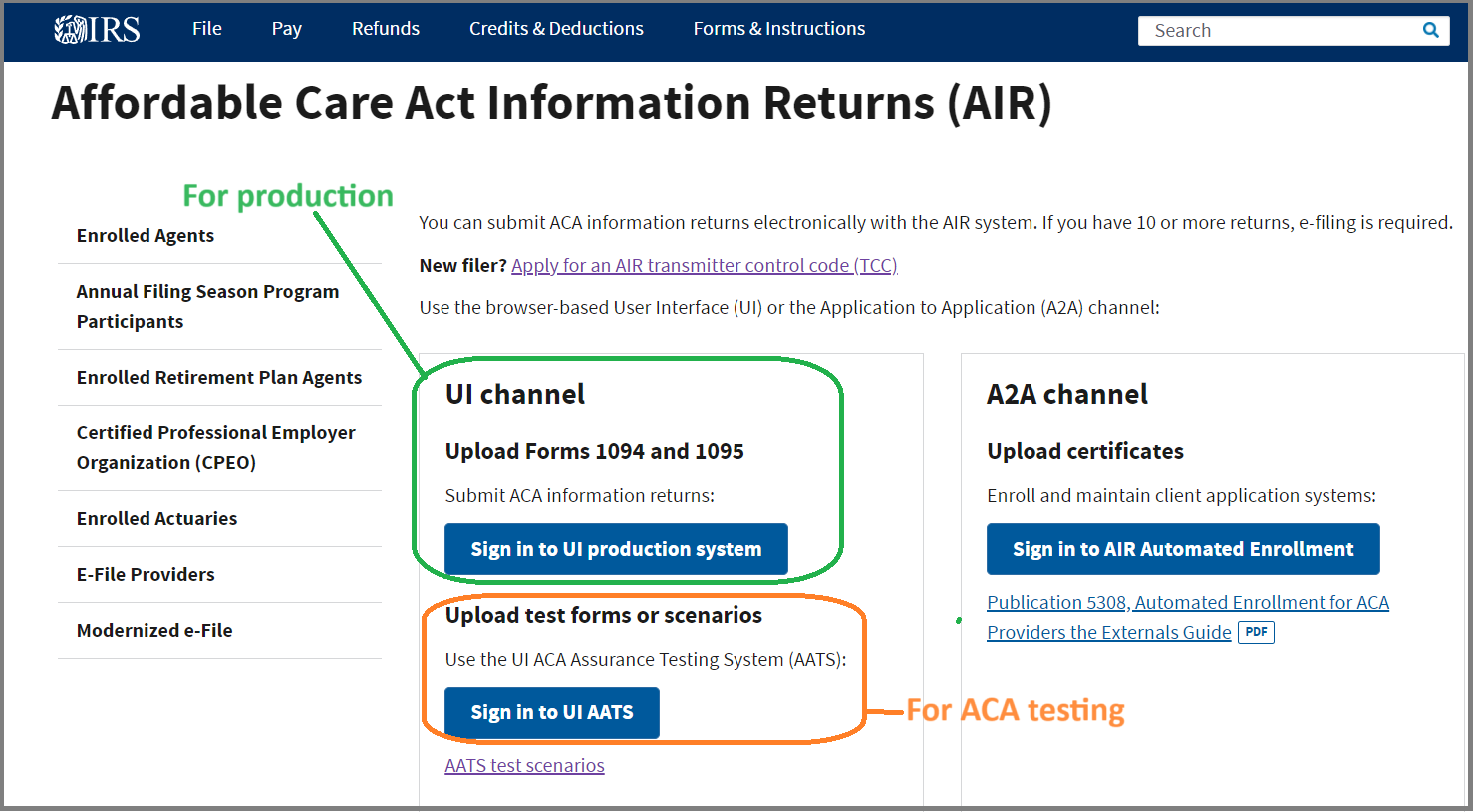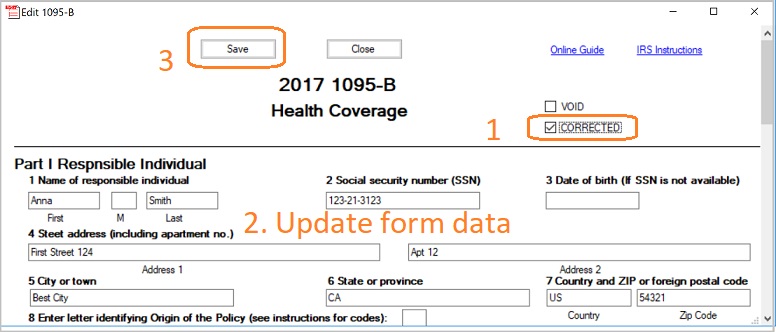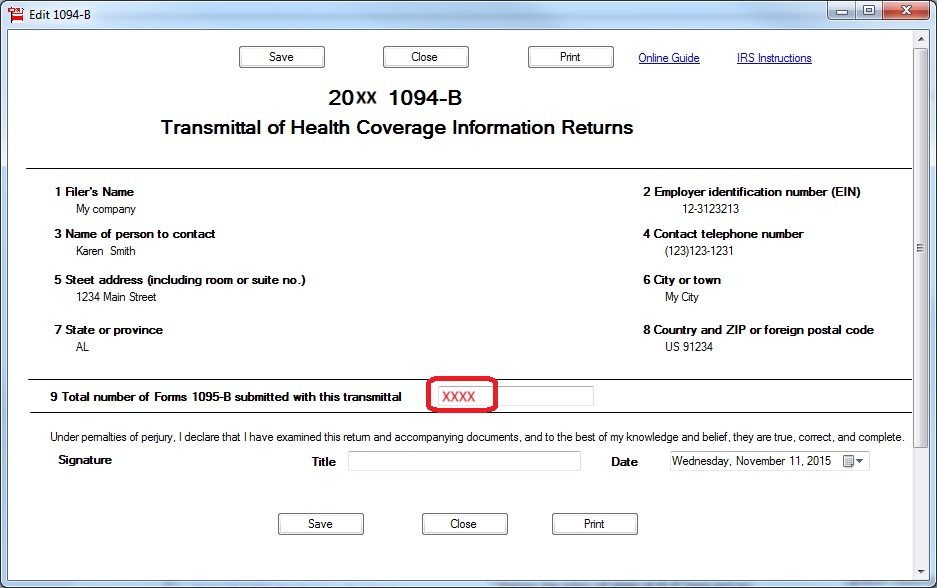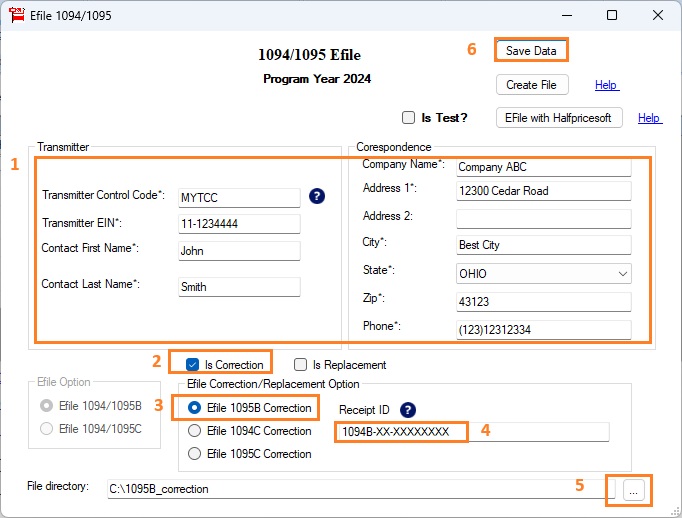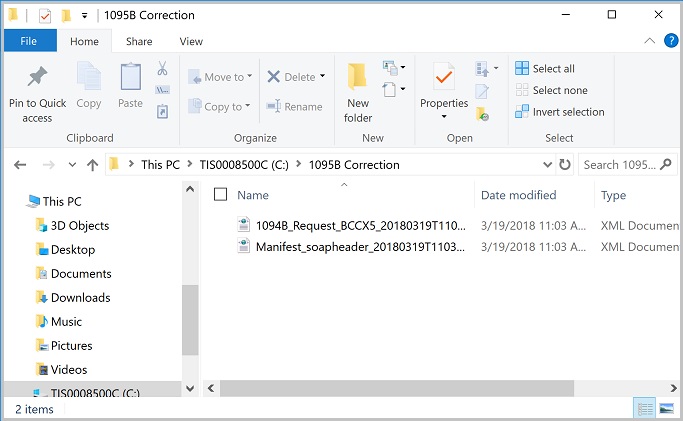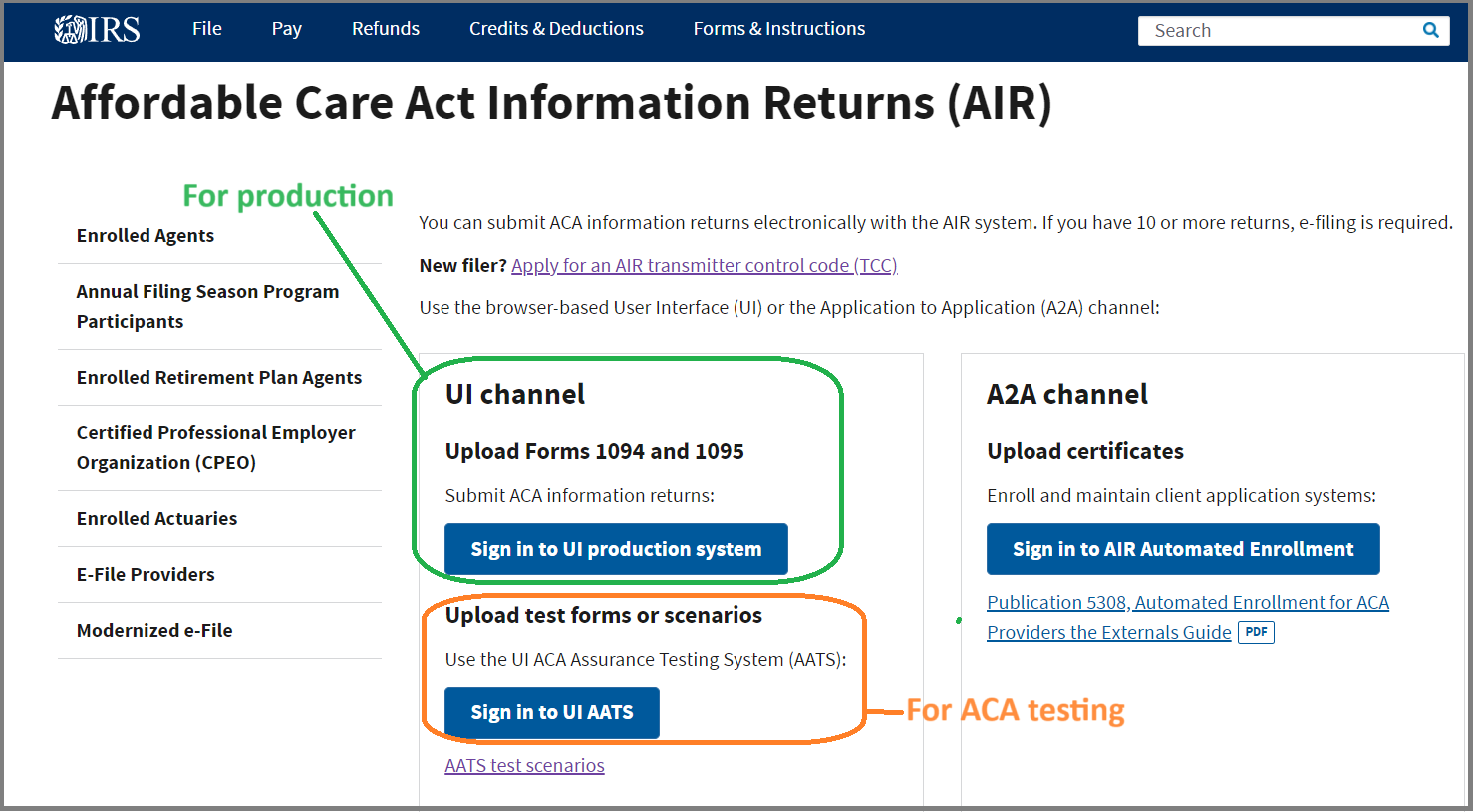Step 5: Submit the Correction File
Click the top menu "File IRS 1094/1095" to open the eFile screen.
- Check the box labeled "Is Correction".
- Check the option "Efile 1095B Correction".
- Enter the
Receipt ID of the submission you are correcting.
The ID should be in the following format: 1094B-xx-xxxxxxxx (including dashes).
- Change the file directory (Optional)
- Click "Save Data"
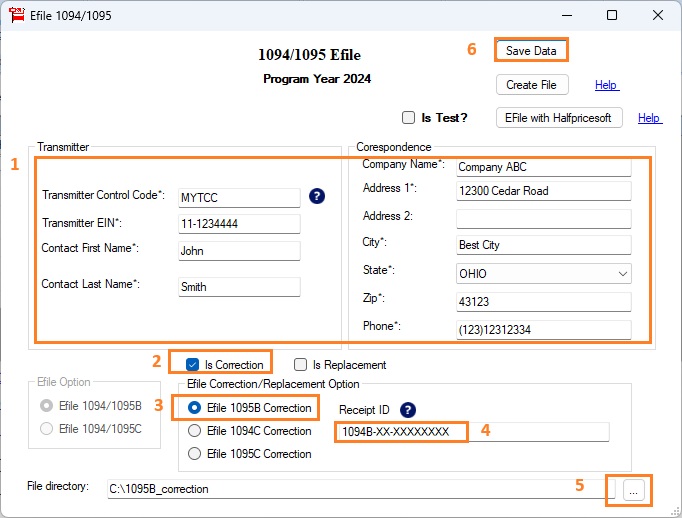
Option 1: Use ez1095 In-App eFiling Service
If you're using the built-in eFiling service within ez1095, simply click the "
eFile with Halfpricesoft" button to submit your correction file directly.
Learn more at:
How to upload forms with ez1095 in-app service Option 2: Self-Filing Through IRS AIR Portal
If you are submitting the correction file with your own IRS account and TCC, follow the steps below:
5.1 Generate the efile document
This file will include all 1095-B forms marked as "Corrected" and the updated 1094-B form.
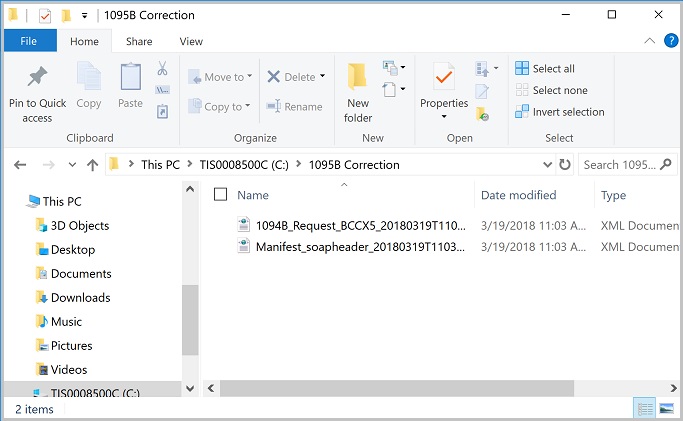
5.2 Validate XML files
5.3 Upload the XML files to the IRS
There are two files to be uploaded.
"Manifest_soapheader_xxxxxx.xml"
This is the manifest file.
"1094X_Request_YourTCC_xxxxx.xml".
This is the data file.
PLEASE DO NOT MODIFY FILES. Please record the Receipt ID after uploading.
Learn more at: How to upload the XML files to the IRS