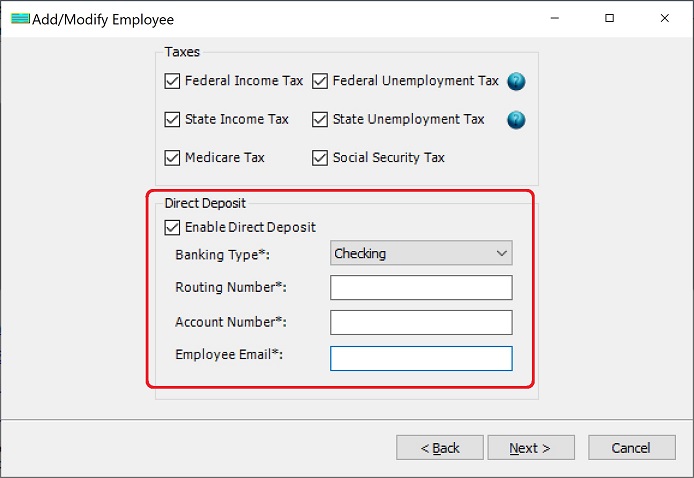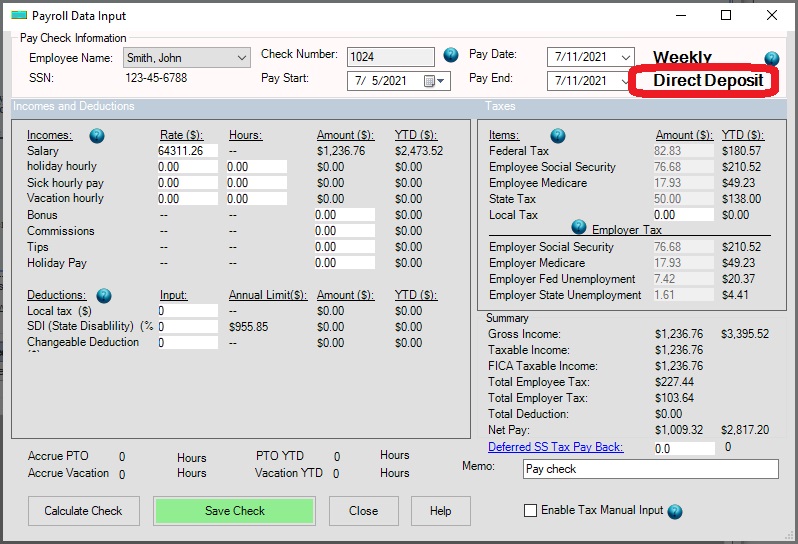HPS Payment Service: Add Paychecks
< Previous Step: Create and Verify Account
Next Step: Payment Deposit >
After you enable the direct deposit feature for an employee, the paycheck will be marked for direct deposit automatically when you create it.
1. Enable the direct deposit option for the employee
1.1 Start ezPaycheck, click left menu "Employees" then "List Employees" to view employee list.
1.2 Select the employee from list and click "Edit XXX Record".
1.3 Click the Next button until you see "Direct Deposit" settings.
1.4 Select "Enable Direct Depsoit" option and enter the bank information.
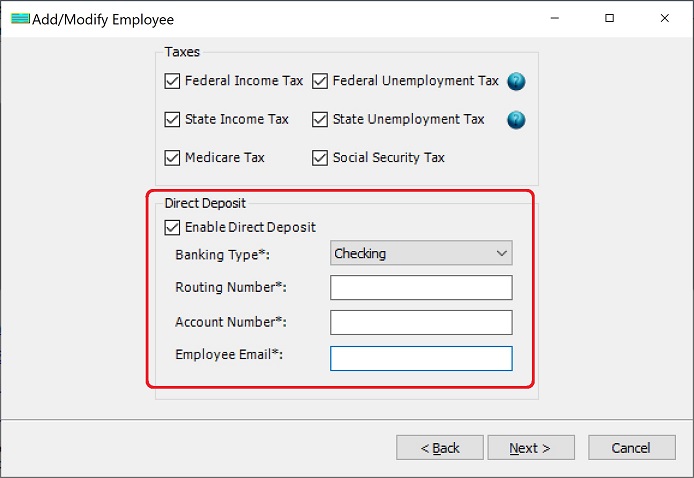
1.5 Save employee information.
2. Create paycheck(s)
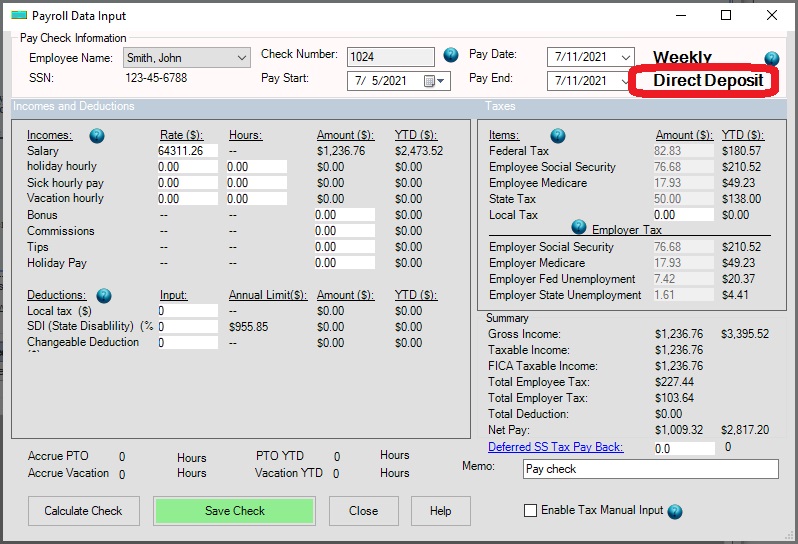
<< Previous Step: Create and Verify Account
Next Step: Payment Deposit >>
Related Links