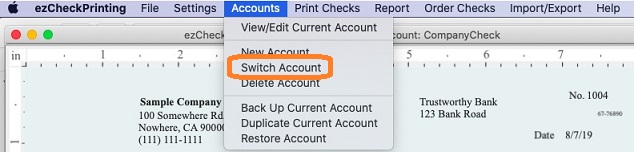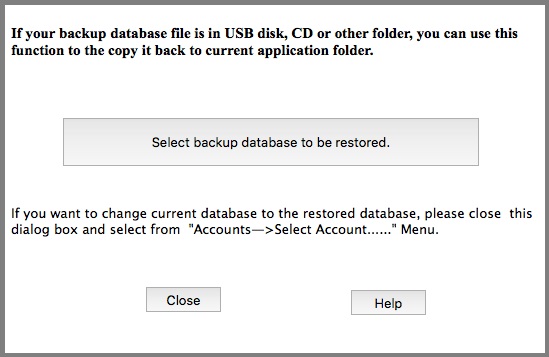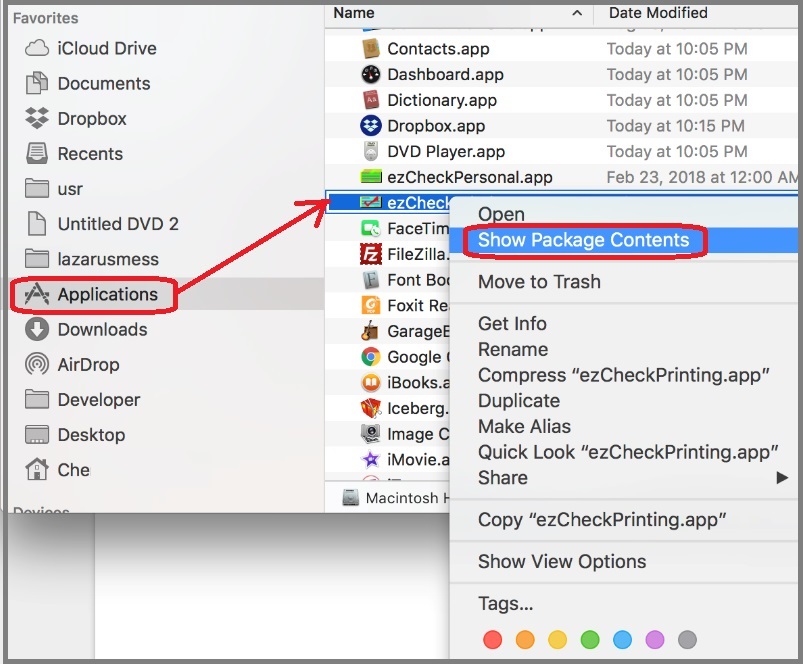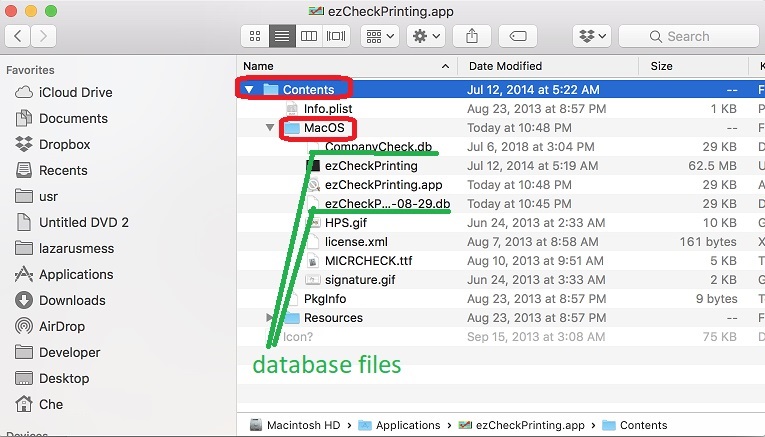ezCheckPrinting: How to Restore Data with Mac Computer
(Click to view
Windows Version)
With ezCheckPrinitng check writing software for Mac, you can
backup data and restore data easily.
ezCheckPrinting Mac version database backup file is .db file. you should NOT open this backup file manually or with other applications. Please follow the instruction to restore your data.
1. If you backup the data to the default data folder, you can switch the current account to view the backup data.
1.1 Start ezCheckPrinting, click the top menu "Accounts", then click the sub menu "Switch Account" to view account list.
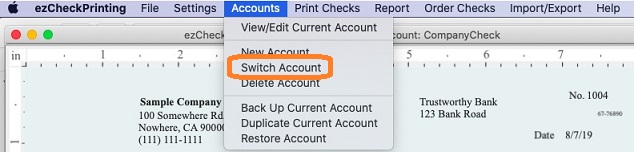
2. If you backup the data to a server, another folder, a USB disk or other location, here are two options
2.1 Use the Built-in Database Restore Feature
2.1.1 Start ezCheckPrinting software and click the top menu
Accounts, then
Restore Account 
2.1.2 Select your backup file and restore.
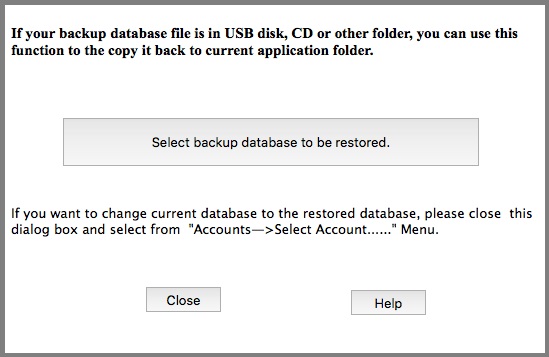
2.1.3 Switch the current account.
You can click ezCheckPrinting top menu "Accounts" then "select account" to change the current to the new backup database file.
2.2: Restore Accounts Manually
If you are a CPA and have many client accounts, it will be faster to back up the data manually.
2.2.1. Open "Finder"->"Application", you will see ezCheckPrinting there;
2.2.2. select ezCheckPrinting, right click mouse button, select "Show Package Contents";
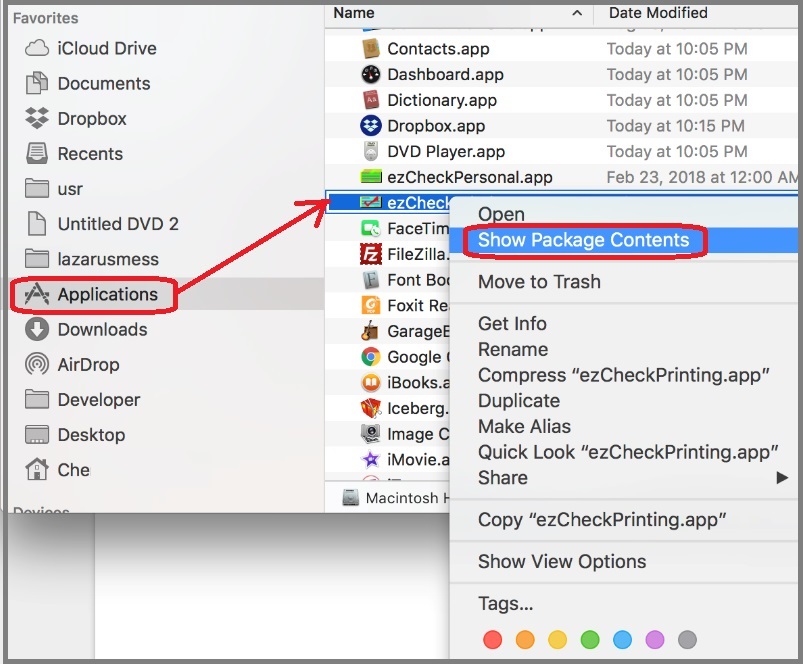
2.2.3 Double click "Contents" then "Mac OS"
2.2.4 The database files are .db files. You can copy the backup files manually there.
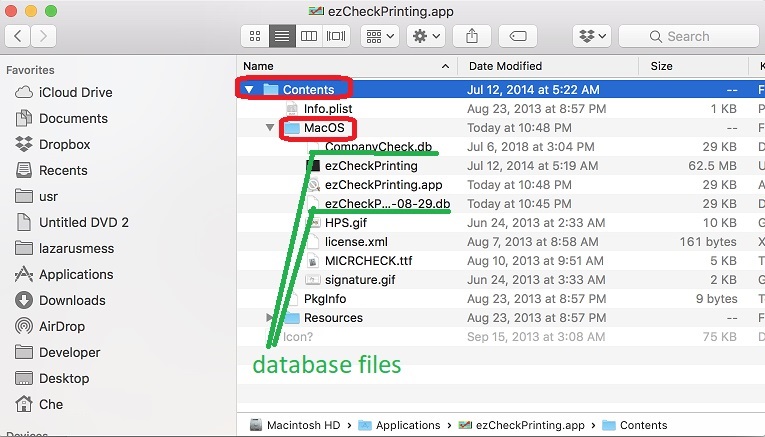
 | Design and Print Professional Checks Yourself
- Print checks on blank stock with logo and signature
- Fill in data on pre-printed checks
- Print blank checks to fill in later
- QB virtual printer for QuickBooks/Quicken(for Windows)
- Unlimited accounts and checks for Windows and Mac.
Try ezCheckPrinting free demo version with no obligation and no credit card needed.
|
Related Articles: