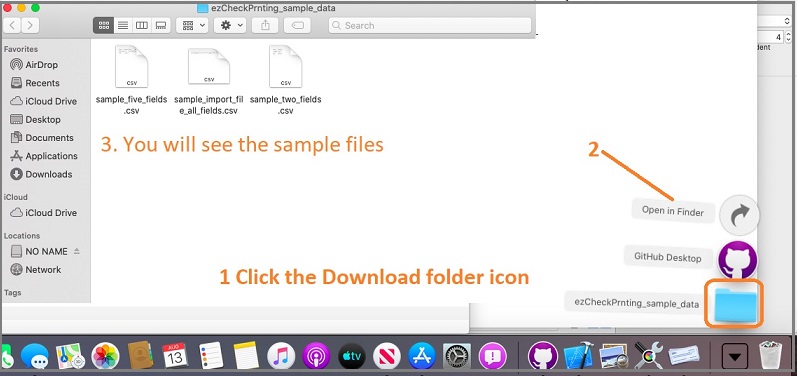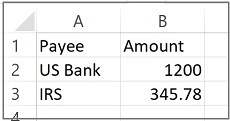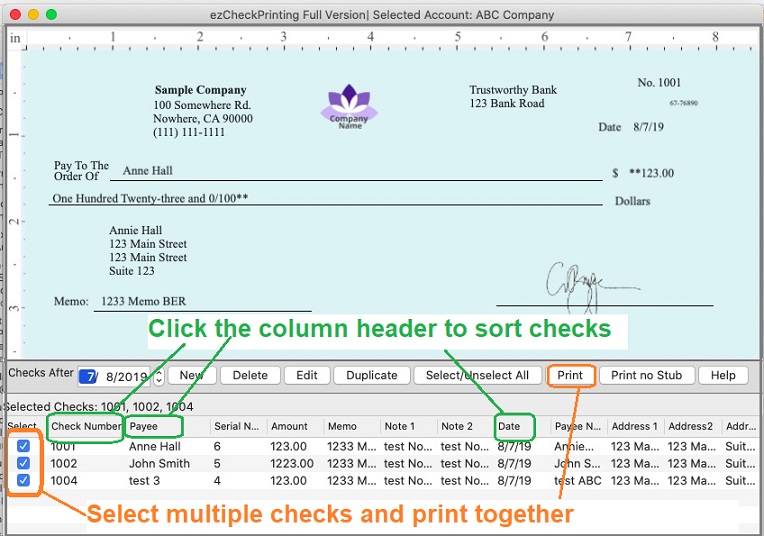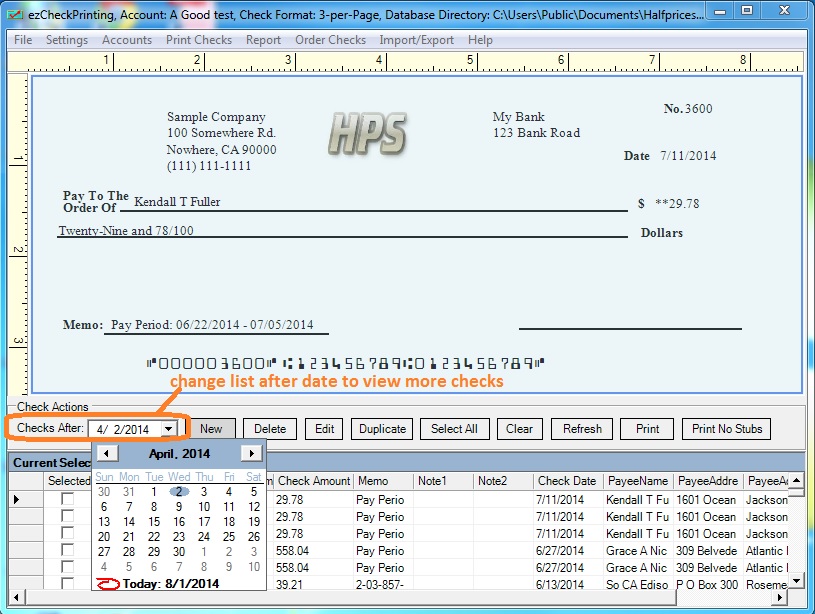ezCheckPrinting for Mac: Import Check Data
With ezCheckPrinting for Mac, you can import check data from .csv file and print checks in batch easily.
Sample .csv data files
For testing purpose, you can download the sample data files at:
https://www.halfpricesoft.com/ezCheckPrnting_sample_data.zip 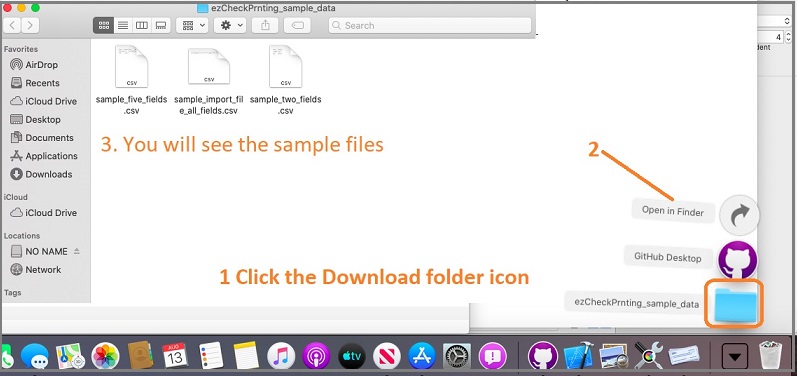 Sample file 1
Sample file 1 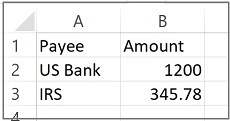 Sample file 2
Sample file 2  Sample file 3
Sample file 3 
Step 1: Start ezCheckPrinting software and click the top menu "Import/Export->Import Checks" to open Import Checks screen.

Step 2: Follow the step by step instructions to import data. Close this screen.
If this is the first time you use this import feature, you can test with our sample data files. If it works, you can add your data to the file and import data.

Step 3: Select the new checks from list, click the "PRINT" button to print checks.
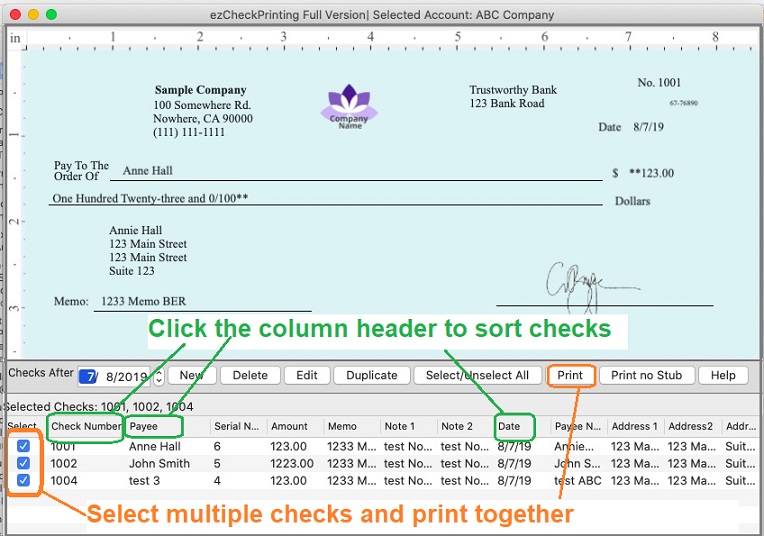
Trouble Shooting
1. Cannot import data from file or file with bad data
1.1 Please test with our sample data file
1.2 Add one row of your data and test the import function again
If you see any error, you can compare the data and fix it in your file.
1.3 Add 5 rows of your data and test the import function again
1.4 Repeat step 1.3 until you fix the issue
2. Missing data
You can change the "Check After" date to view more checks
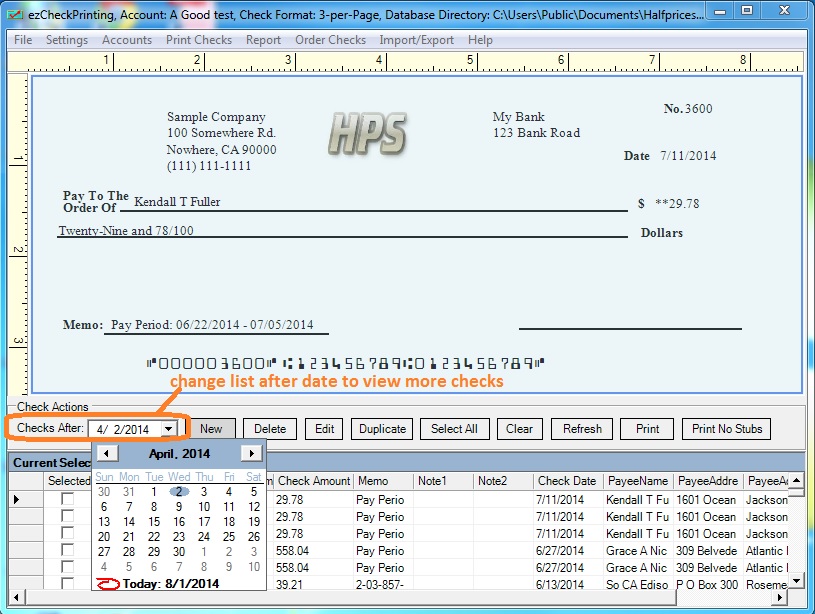
Related Articles: