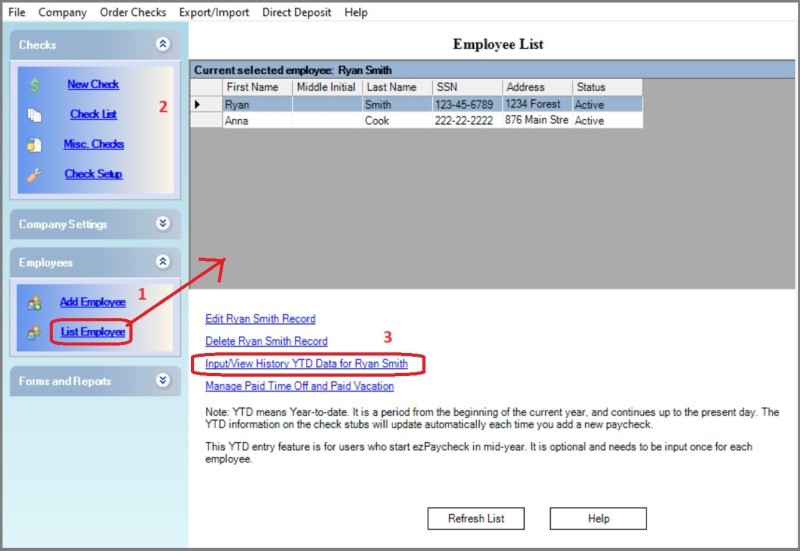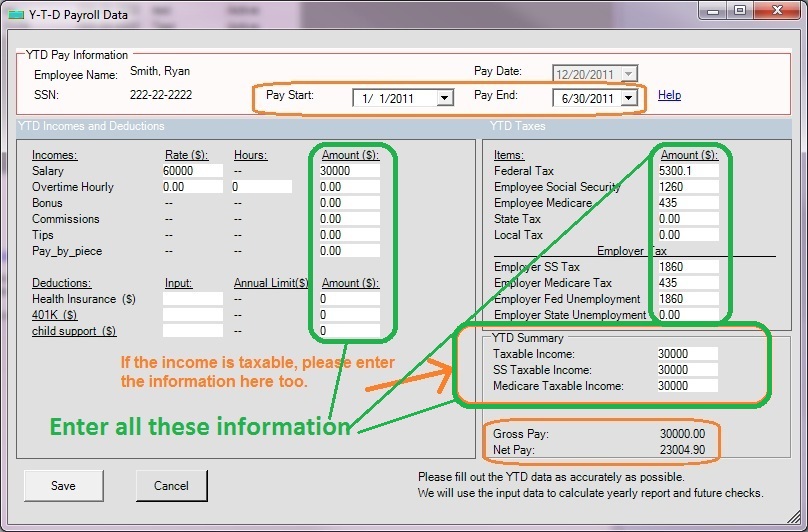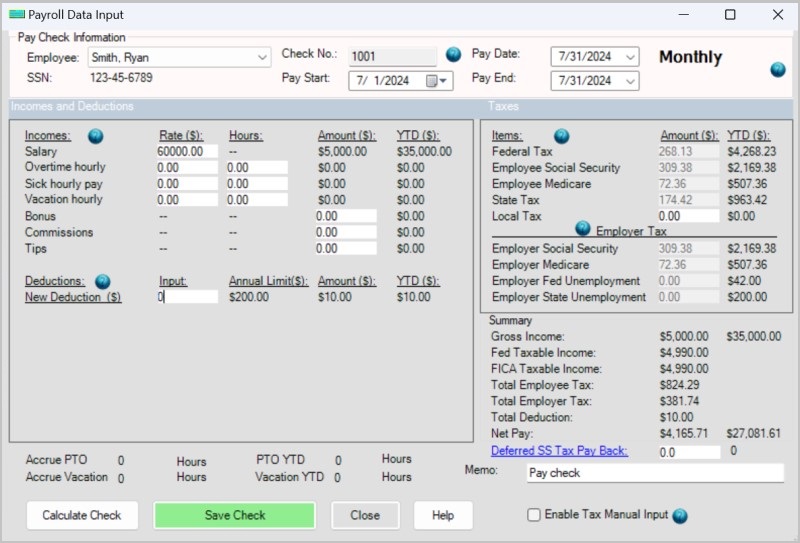How to enter the YTD data manually
YTD means Year-to-date. It is a period from the beginning of the current year, and continues up to the present day. The YTD information on the check stubs will update automatically each time you add a new paycheck.
This YTD entry feature is for customers who start ezPaycheck in mid-year. (If you start ezPaycheck from Jan 1, you do not need to enter YTD manually.)
For example, company ABC handles paychecks for employee Ryan Smith manually from 1/1/2024 to 6/30/2024. They plan to use ezPaycheck from 7/1/2024-7/15/2024 pay period. So instead of entering the old checks one by one by using the
after the fact payroll feature, they can enter the YTD summary data here.
If you have not set up company and add employee, please refer to step 1 "Set up company information" and step 2 "Add a new employee" first.