It is optional. If you can print checks from your computer with no problem, you do not need to update ezCheckPrinting.
You can view more details from the log file.
If you purchased ezCheckPrinting version 9, you will get updates for version 9 for free. If you purchased version or previous version, you need to purchase the new license key to use the latest version.
We offer $5 discount to previous clients. You can contact us to receive the special purchase link. We need to retrieve your previous order. Please list the email or the Amazon ID or the transaction ID in your purchase link request message.
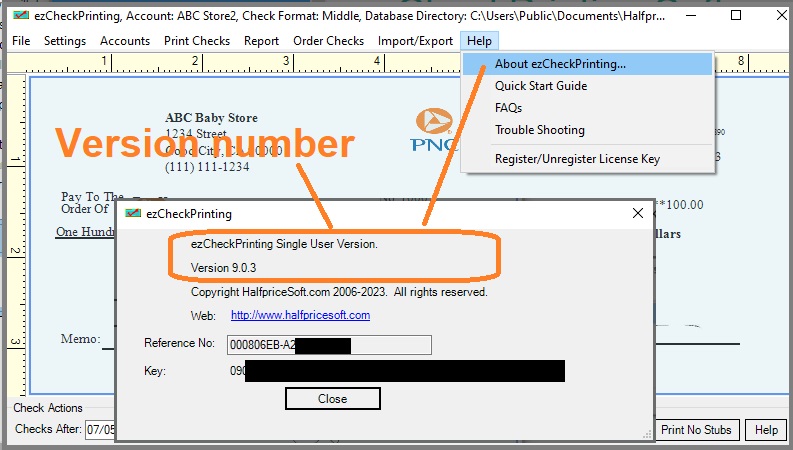

Please follow this guide to transfer ezCheckPrinting data to a new computer.
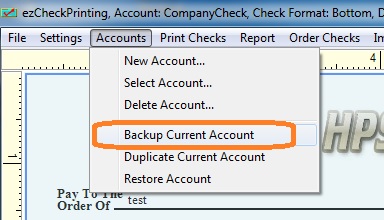


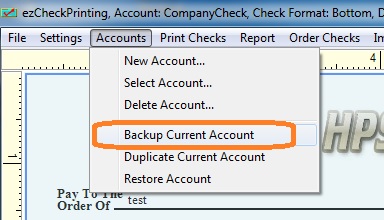
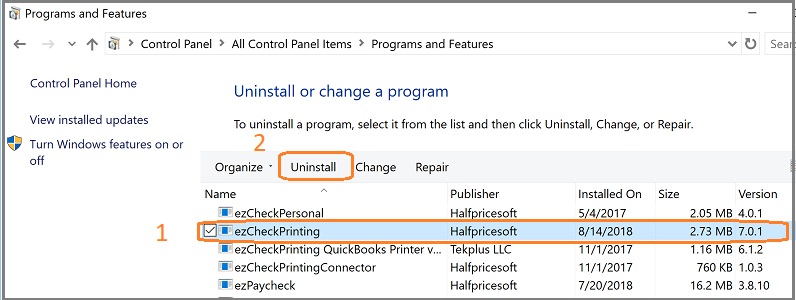

 | Design and Print Professional Checks Yourself- Print checks on blank stock with logo and signature- Fill in data on pre-printed checks - Print blank checks to fill in later - QB virtual printer for QuickBooks/Quicken(for Windows) - Unlimited accounts and checks for Windows and Mac. Try ezCheckPrinting free demo version with no obligation and no credit card needed. |