You can click the left menu "Company Settings" then click the sub menu "Tax Information" to open the company tax setup screen
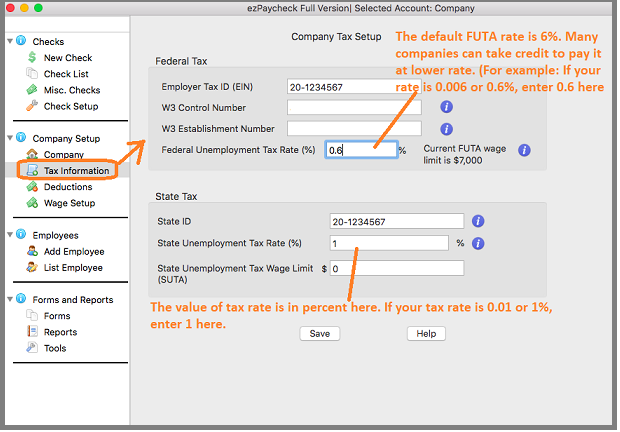
(Click image to enlarge)
- company Tax ID
- W3 control number and W3 Establishment number (optional): These two fields will be used for W2 and W3 forms only.
- FUTA (Federal Unemployment Tax):
employer-side tax only and will not print on paycheck stubs
The default tax rate for 2019 is 6%. However, many companies can take up to 5.4% credit. Please check with your local IRS office to see what rate you should use.
- SUTA (State Unemployment Tax):
employer-side tax only and will not print on paycheck stubs
- Click the
UPDATE button to save your changes