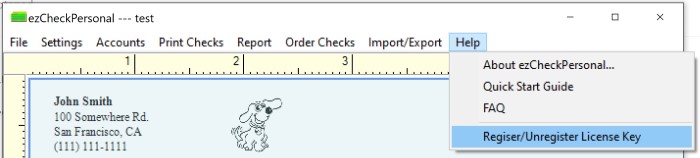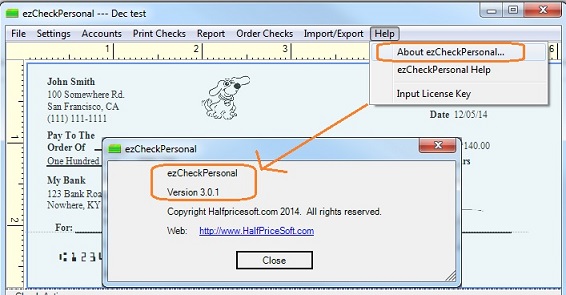ezCheckPersonal Check Writer: How to Transfer the License to a New Computer
(For Windows Version)
1. Transfer the ezCheckPersonal license to a new computer
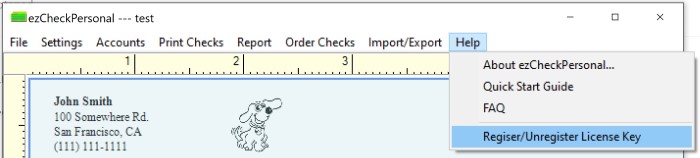
1.1 Unregister ezCheckPersonal license from the old computer
- Start ezCheckPersonal on the old computer, click the top menu "Help" then click the sub menu "register/unregister license key".
- Unregister the license key.
Note:
If you cannot unregister license from applicaton, please follow this guide to unregister the license from your customer account.
1.2 Register ezCheckPersonal license on the new computer
2. Add an extra computer
If you need to run ezCheckPersonal from multiple computers, please
contact us for the special upgrade link.
More information:
1. License registration issue and solution
https://www.halfpricesoft.com/personal-check-writer/check-writer-license-issue.asp 2. Choose the right version to download
You can downlaod ezCheckPersonal version current version and previous versions at
https://www.halfpricesoft.com/download.asp#ezCheckPersonal 3. How to know my software name and version number
ezCheckPersonal version 5.0 was release in Nov. 2020. ezCheckPersonal version 4.0 was release in Feb. 2017 and version 3.0 was released in Dec. 2014. The licenses for different versions are different.
You can check your current software name and version by clicking the ezCheckPersonal top menu "help" then "About ezCheckPersonal".
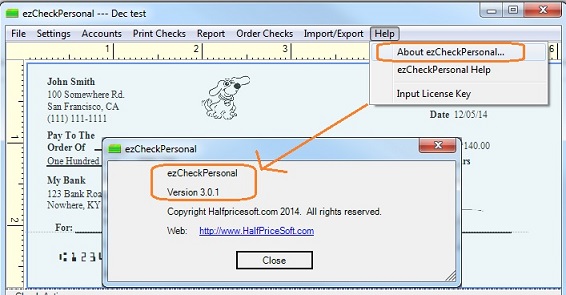 License key message
License key message 
Related Links: