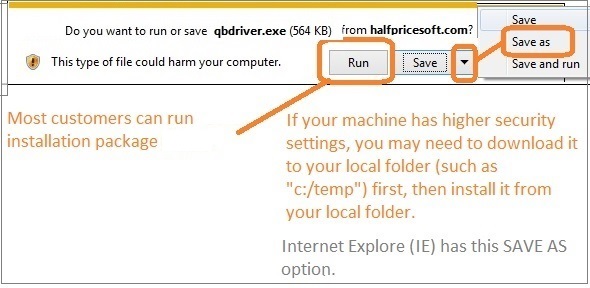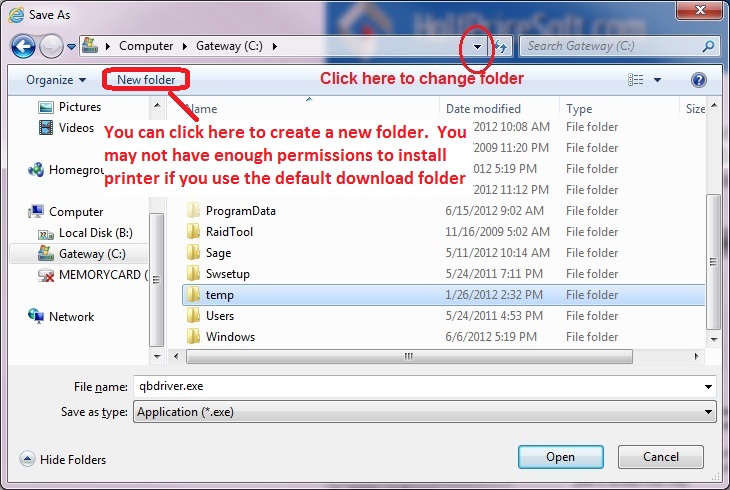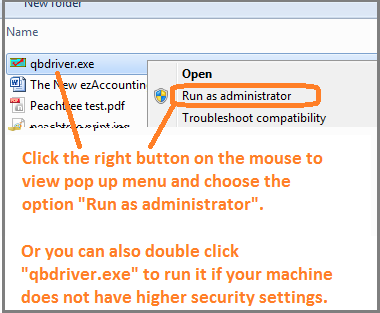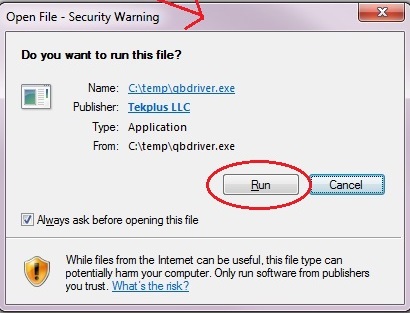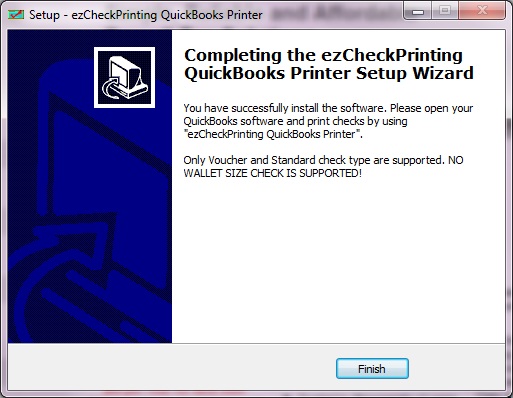Printing QuickBooks Quicken Checks On Blank Stock Made Easy
ezCheckPrinting Virtual Printer Free Download for QuickBooks/Quicken Users ezCheckPrinting Virtual Printer must be used together with ezCheckPrinting application. If you have not installed ezCheckPrinting on your computer, you can download ezCheckPrinting software from our site.
You are welcome to try this ezCheckPrinting software and virtual printer for free. No obligation. No credit card needed. The download trial version will print TRIAL image on checks. You need to purchase and enter the key to remove it.
 Have questions? Please check instructions below or contact us. Have questions? Please check instructions below or contact us.
|
Instructions
1. You need to login as administrator of the computer.
2. Uninstall Previous Virtual Printer first if you have it installed on the computer.
3. If you machine has higher security settings, you may need to save this installation package to the local machine first. (See step 1)
4. Please feel free to contact us if you need any help.
Depending on machine settings, some user may need to restart computer after installation.
|
Steps
Step 1: Log in Administrator of your local machine. You may need to temporarily disable your anti-virus software. Some anti-virus application may not allow you install this printer driver.
Step 2. Uninstall previous version of Virtual Printer first if you have it installed on the computer.
Open
Programs and Features by clicking the
Start button. Or you can open
Control Panel, click
Programs, and then click
Programs and Features. Select
EzCheckPrinting QuickBooks Printer from program list, and then click Uninstall.
Step 3: EzCheckPrinting is required to use with Virtual Printer
If you have not installed ezCheckPrinting software or you are using an old version ezCheckPrinting (version 5.0.4 and earlier), you need to install the latest version of ezCheckPrinting and run it at least once on your machine.
Click here to visit
ezCheckPrinting download page or
EzCheckPrinting update page (You can check your current version by clicking the ezCheckPrinting top menu "help->About ezCheckPrinting") Step 4: Download QuickBooks Virtual Printer
Click the download link or the blue "DOWNLOAD NOW" button above
- If you are using
Windows 10/8.1/8/server 2017, please use this link
https://www.halfpricesoft.com/qbdriver.exe
- If you are using
Windows XP or 7, please use this link
https://https://www.halfpricesoft.com/xp_7_release/qbdriver_v7_7xp.exe Step 5: Save the installation package to your local folder first. (If your machine is with higher security settings, it may not allow you to install the printer driver from internet.)
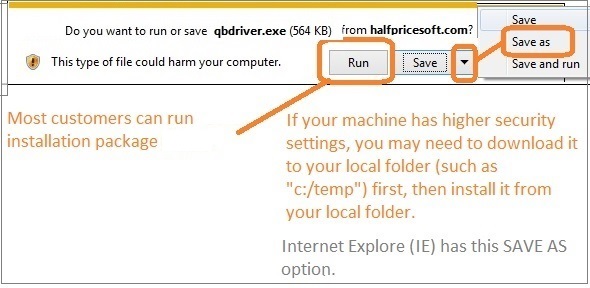
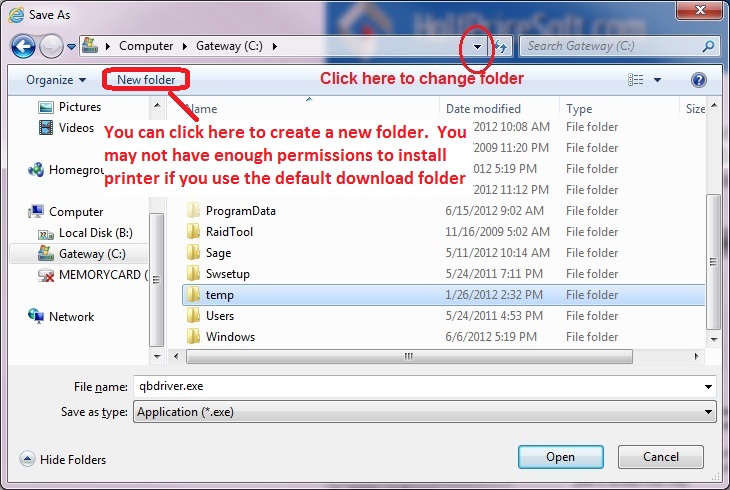

Step 6: Double click the installation package in your local folder to start the installation.
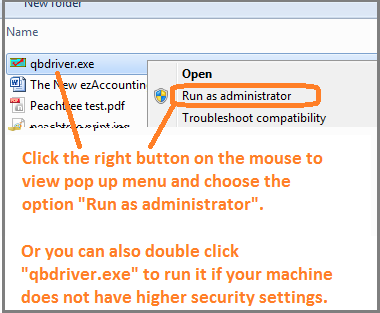
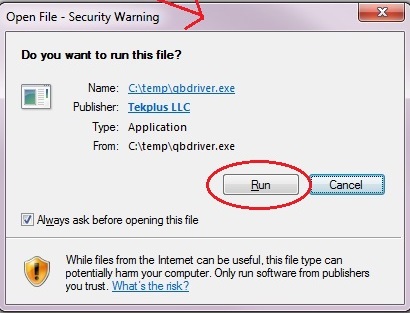
Step 7: Follow the instructions on screen and finish the installation.
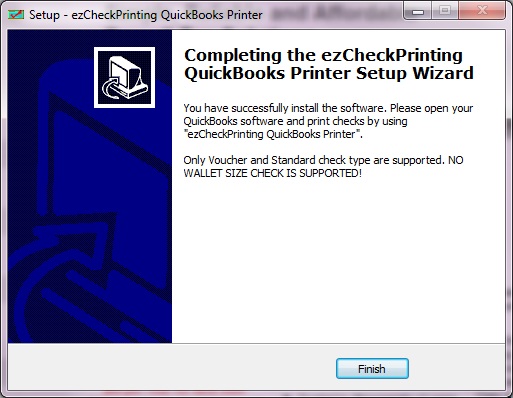
Quick Start Guide
If you are a new client, please follow the quick start guide step by step.
 How to print QuickBooks checks
How to print QuickBooks checks
 How to print Quicken checks
How to print Quicken checks
Troubleshooting
"Port error" or ezCheckPrinting QuickBooks Virtual Printer cannot be found from printer list Other installation issues and solutions
Related Links:
How to uninstall ezCheckPrinting QuickBooks Virtual Printer