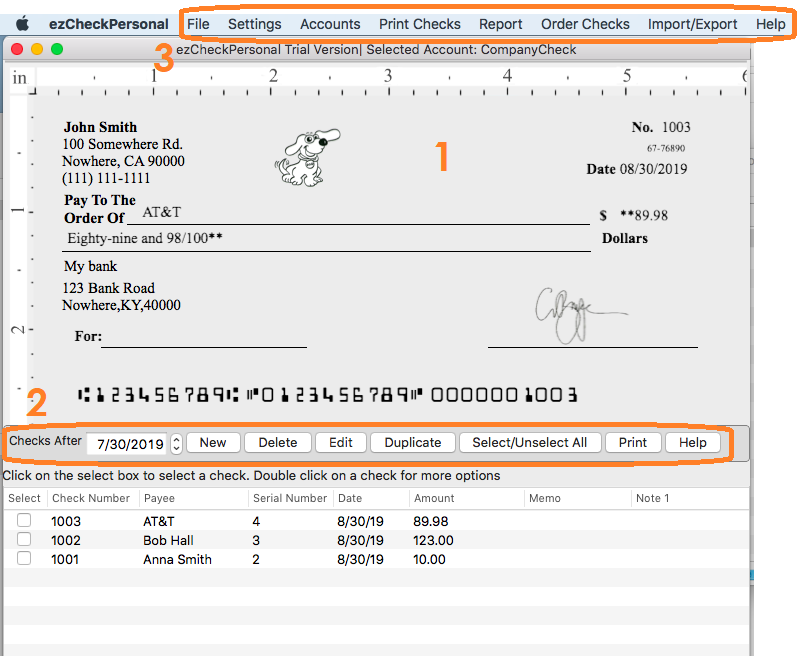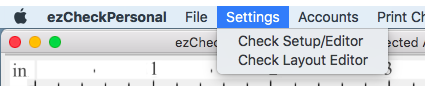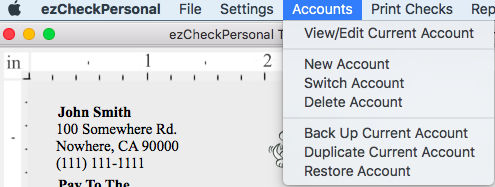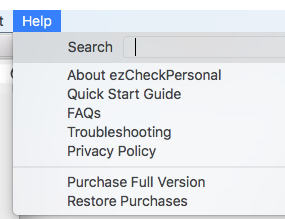ezCheckPersonal for Mac: User Interface<</h1>
ezCheckPersonal mac is the easy-to-use personal pocket-sized check printing software. With this MAC version check writer, you can
print personal checks on blank stock and pre-printed checks print blank checks with MICR encoding line to fill in manually or by Quicken, QuickBooks or other software. If you need to set up account and print checks now, please follow this Quick Start Guide. Continue to explore more features
Main screen
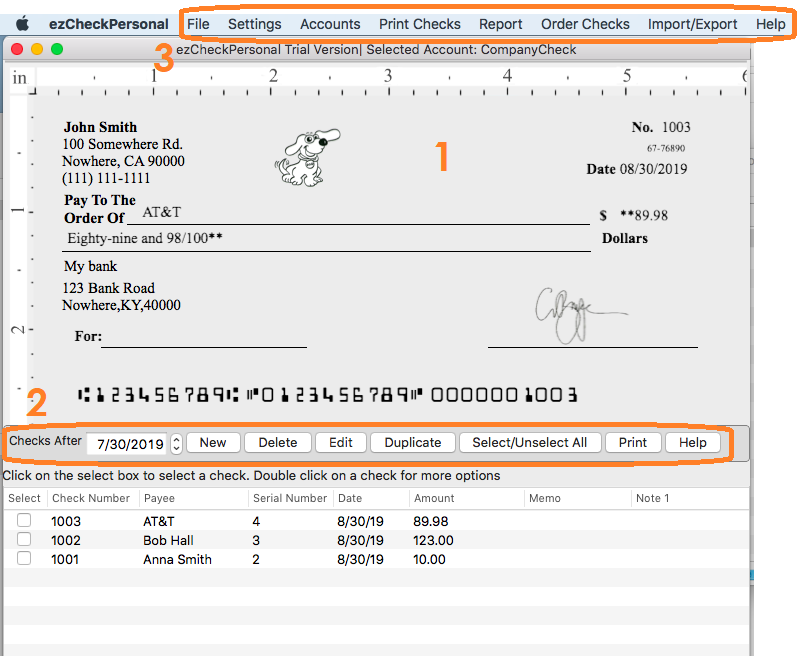
1. Preview Check
You can select a check from list and preview it on screen.
How to set up account, add and print a check 2. Buttons
2.1
New: Add a new check
2.2
Delete: Select check(s) from list and delete
2.3
Edit: Select a check from list and edi
2.4
Duplicate: Select a check from list and duplicate it
2.5
Select/Unselect All: Select all checks to print or delete, or clear all selections.
2.6
Print: Select check(s) from list and print
3. Top Menu List
3.1 File
- Exit: Click to exit ezCheckPersonal.
3.2 Settings 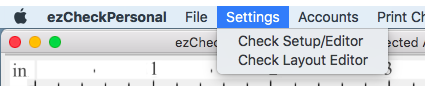
- Check Setup: Checking account set up, check paper format selection, printing alignment
- Layout Setup: Customize check layout (ie: hide one field, change font size, font style and more)
3.3 Accounts 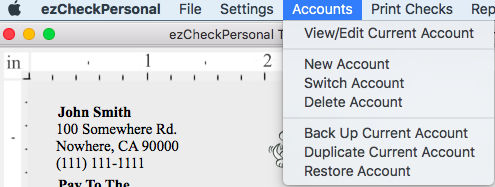
- Edit/View Current Account
- New Account: Add a new bank account
- Select Account: Switch the current account
- Delete Account
-
Backup Current Account
-
Duplicate Current Account: You can use this feature to add a new account by duplicating the current account.
-
Restore Account 3.4 Print 
-
Print Blank Checks: Print pre-printed blank checks to fill in manually or by other software
- Print Selected Check: Print the check(s) selected from check list. It works the same as the PRINT button.
3.5 Report
You can click this menu to view report.
3.6 Order Checks
You can click this menu to order the blank check stock from our site.
3.7 Import/Export 
- Import checks:
Import check data from .csv file
- Export to .csv file: Export check data to .csv file
3.8 Help 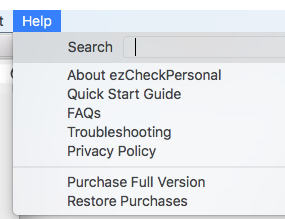
- About ezCheckPersonal: Click to view the version number.
- Quick Start Guide: Click to view quick start guide
- FAQs: Click to view FAQs
- Troubleshooting: Click to view common issues and solutions