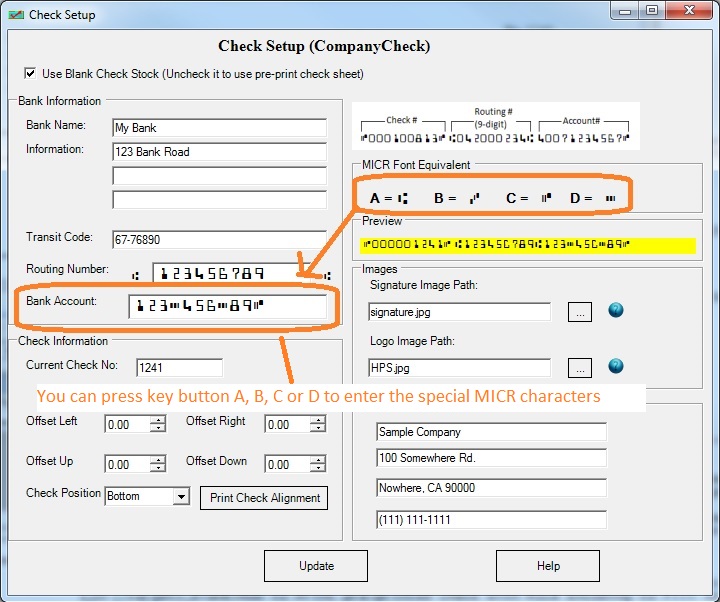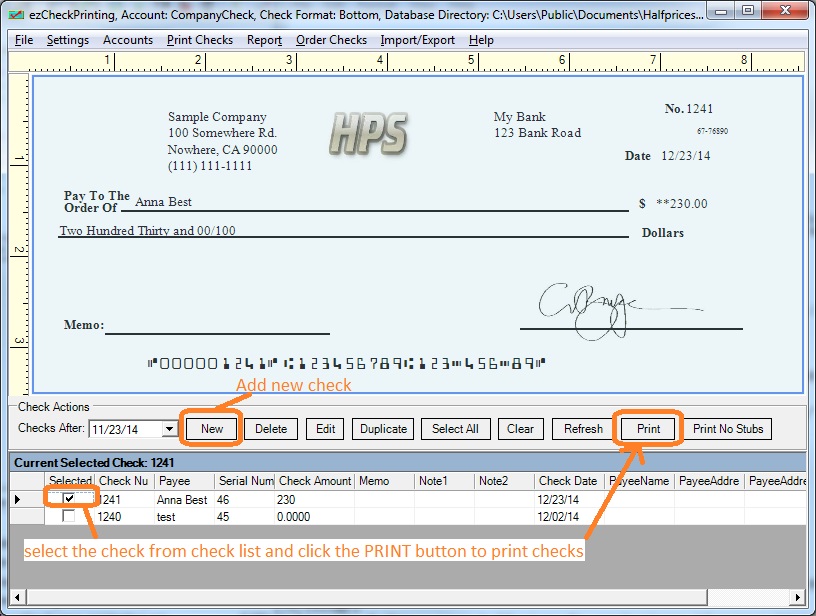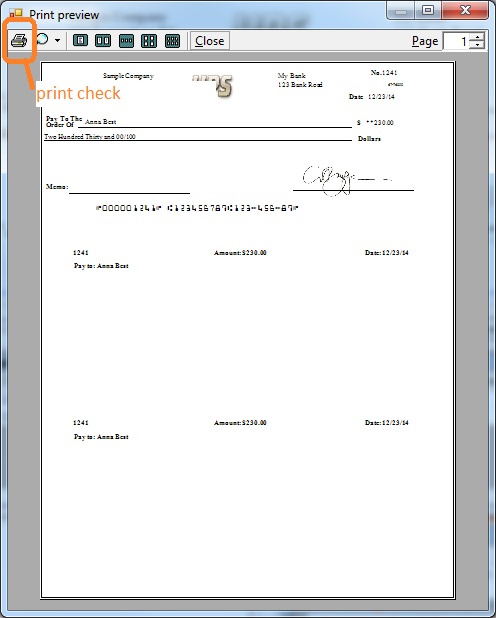|
Design and Print Professional Checks Yourself- Print checks on blank stock with logo and signature- Fill in data on pre-printed checks - Print blank checks to fill in later - QB virtual printer for QuickBooks/Quicken(for Windows) - Unlimited accounts and checks for Windows and Mac. Try ezCheckPrinting free demo version with no obligation and no credit card needed. |