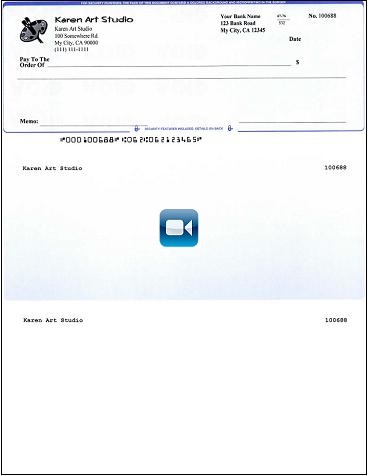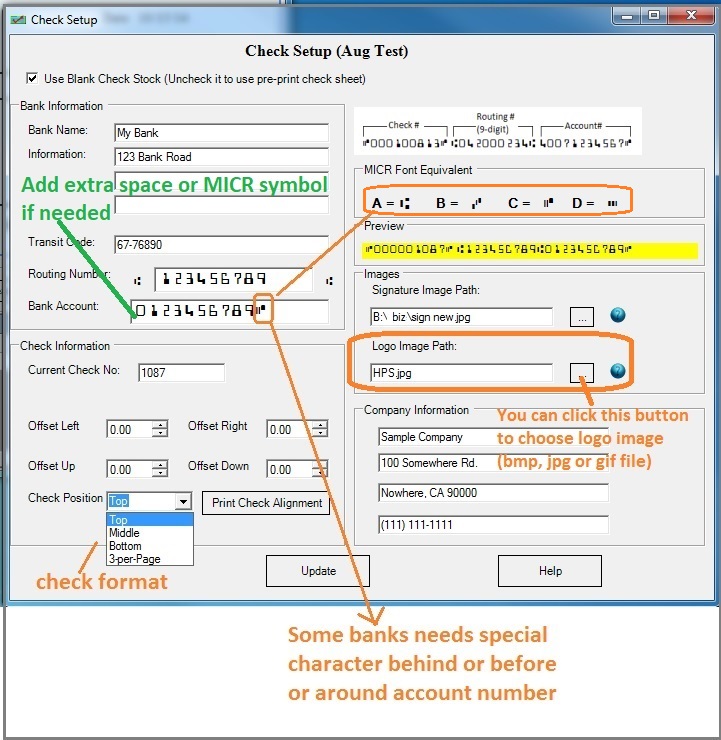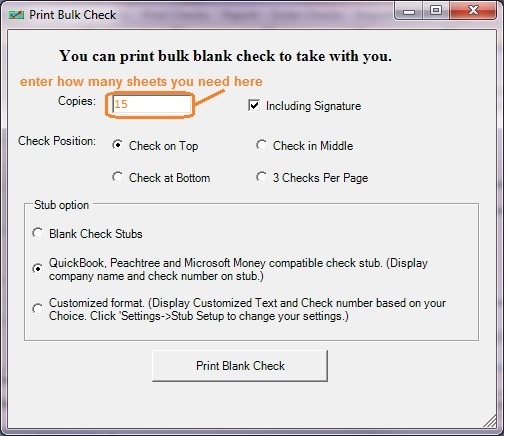How to Save Money and Print QuickBooks Compatible MICR Blank Checks Yourself
Click to view
Macintosh Version 
With ezCheckPrinting, users will never need to reorder Quickbooks compatible MICR blank check stock again. Step by step guide on how to create MICR blank stock for Quickbooks with ezCheckPritnting and save money on the pre-printed blank check paper.
Related Links:
How to print QuickBooks Checks from blank stock
How to print check with logo
How to print checks on blank stock
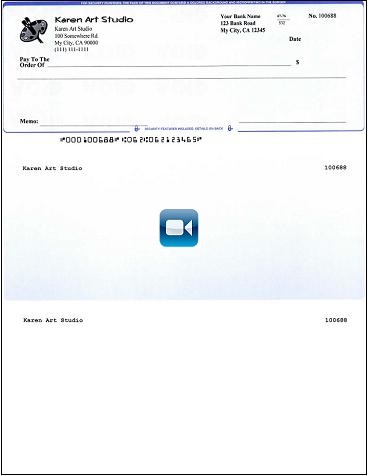
Quickbooks is a popular software in managing all of your expenses. This software will make things much easier for you and for your accountant, allowing you to keep track of the checks you write and of your credit card bills. However, the pre-printed MICR blank check is expensive and you have to order them regularly.
With ezCheckPrinting from halfpricesoft.com, you can eliminate the need for preprinted check. Followings are the four easy steps to print the MICR blank stock for QuickBooks.
Step 1: Start ezCheckPrinting application
If you have not installed ezCheckPrinting, you can download it from
https://www.halfpricesoft.com/check_printing_software_download/
Just follow the instructions on the download page to finish the installation. This software is compatible with the latest Windows 10 system (32-bit or 64-bit).
Step 2: Setup your bank account (Optional)
(You can skip this step if you have already set up check account.)
Click the top menu "Settings->check setup" to open the check setup page. Set up your check information and add your company logo file there.
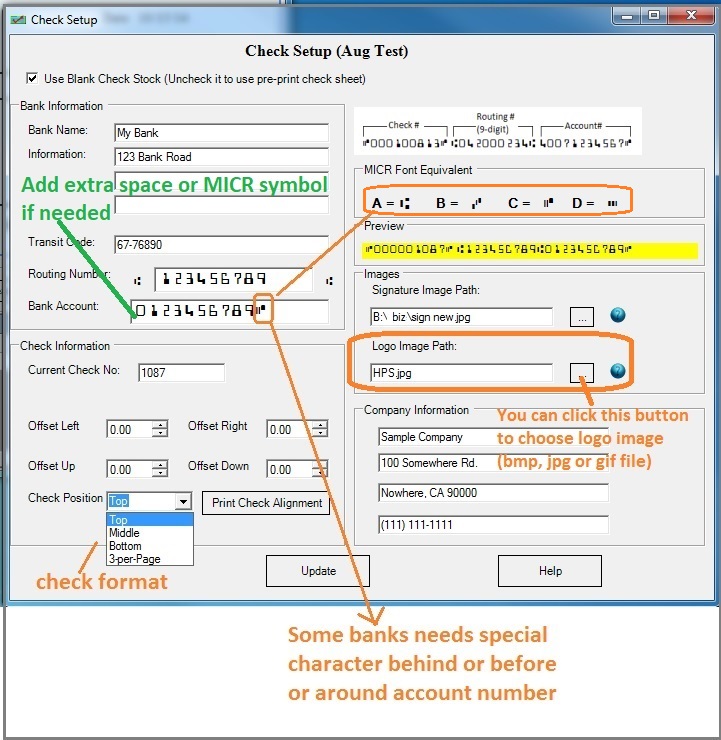
Step 3: Customize the check layout (Optional)
(You can skip this step if you have already set up check account.)
Click the top menu "Settings->Check layout" to open the check layout page. You can customize the layout of your check by changing the font size, logo position, logo size or add a new label.
To customize the logo, you need to select the logo from the item picker first. Then you can resize it or drag/drop the logo to a new position. If you are satisfied with the effect, you can save your change.

Step 4: Print the MICR QuickBooks compatible blank check stock.
 How to print blank checks to fill in manually or by QuickBooks, Quicken and other applications
How to print blank checks to fill in manually or by QuickBooks, Quicken and other applications
Go back to the main page. Click the Top menu "Print Check->Print Blank Checks" to view print options. You can specify the copy number, check format "check-on-top", "3-per-page", "check-at-bottom" or "check-in-middle" there. You can also specify signature option there. If you need QuickBooks format for the check stubs, please check the Quickbooks option box.
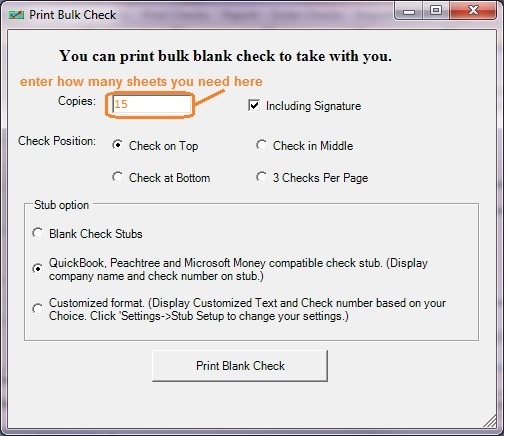
ezCheckPrinting can also print logo on your check to different your company. A company logo on the bank checks is an efficient way to catch more eyeballs.
The best of all, you can even get this software or the compatible blank check paper for Free through the special offers from halfpricesoft.com. Do not pass up that kind of freebie, especially in today's budget-challenged economy.
Other resources:
How to pull check data from QuickBooks and print them on the blank check paper
https://www.halfpricesoft.com/business-blog/post/2012/03/08/How-to-print-QuickBooks-on-Blank-Check-Paper.aspx
Special Offer:
https://www.halfpricesoft.com/business-free-special-offer.asp
 | Design and Print Professional Checks Yourself
- Print checks on blank stock with logo and signature
- Fill in data on pre-printed checks
- Print blank checks to fill in later
- QB virtual printer for QuickBooks/Quicken(for Windows)
- Unlimited accounts and checks for Windows and Mac.
Try ezCheckPrinting free demo version with no obligation and no credit card needed.
|