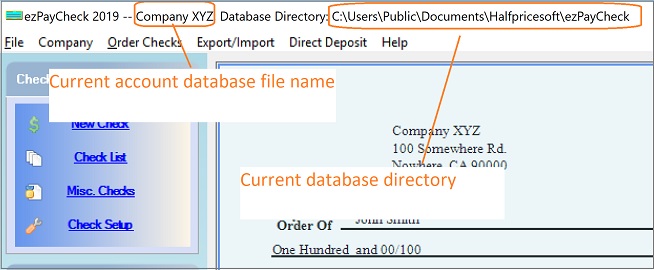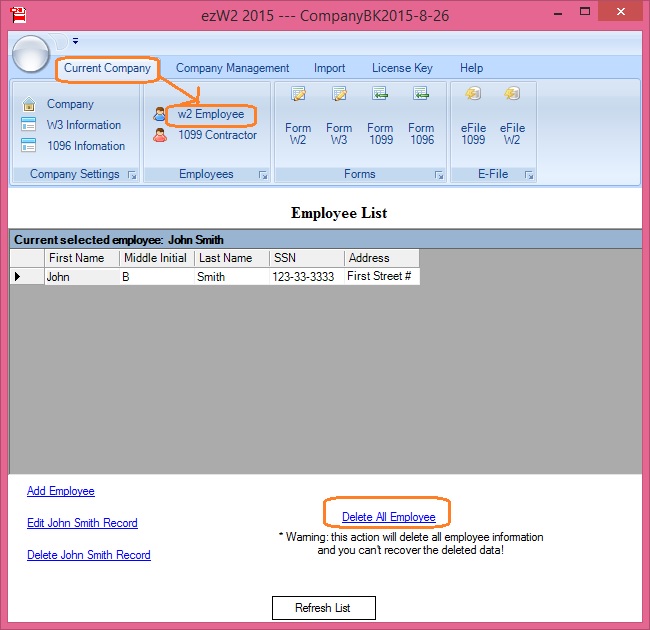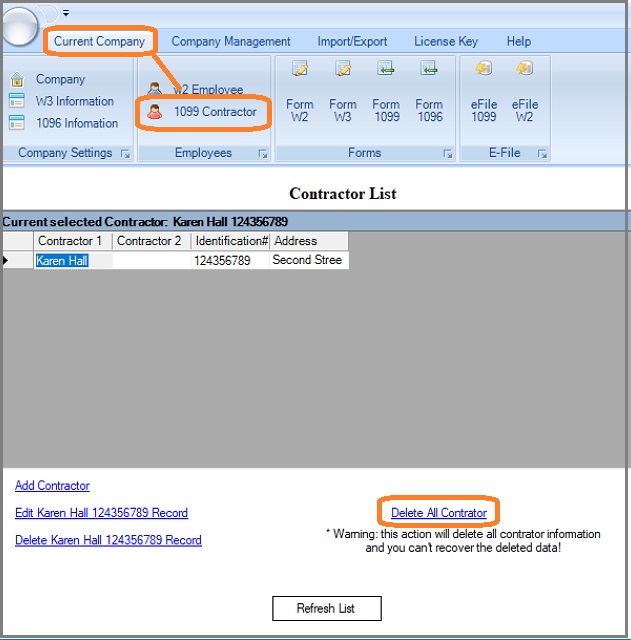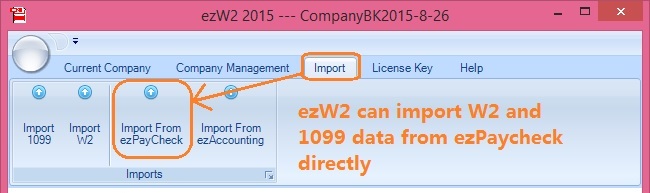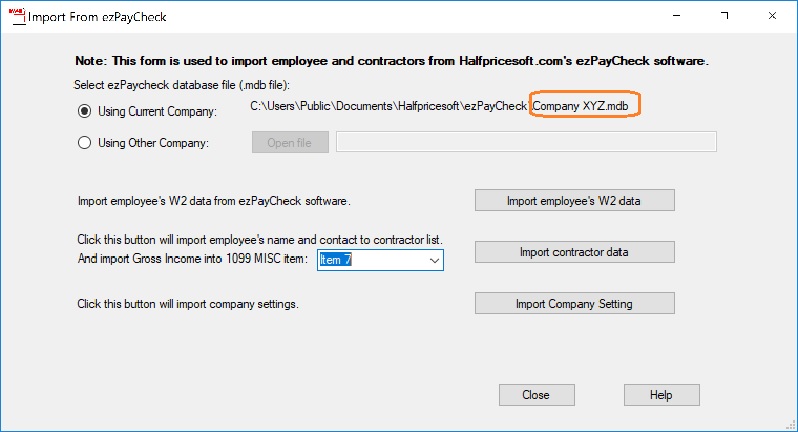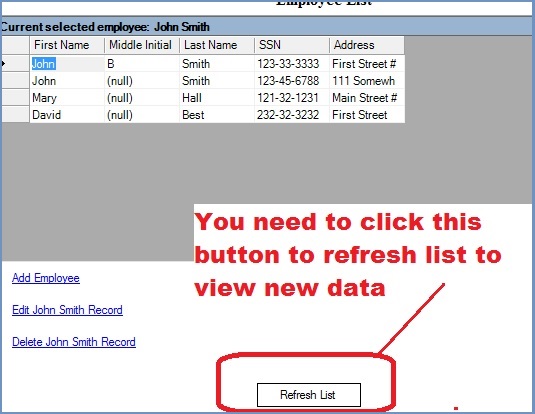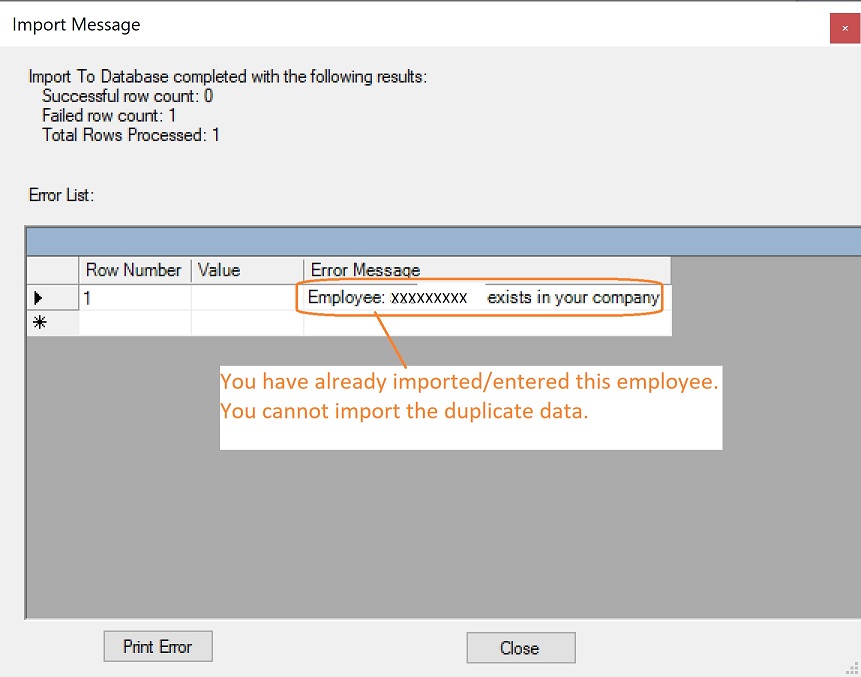How ezW2 Software Works with ezPaycheck Payroll Software (for ezW2 2019 and earlier version)
In this article, you will find:
How to import ezPaycheck data into ezW2 software
Who can use this feature
Troubleshooting
How can I know which ezPaycheck account has my data?
You can start ezPaycheck and view the current account database file name from the top menu. The file name is behind "ezPaycheck 201X" and before "Database directoy". (Note: If you have multiple accounts, you can click the top menu "Company" then "Select Company" to change the current account.)
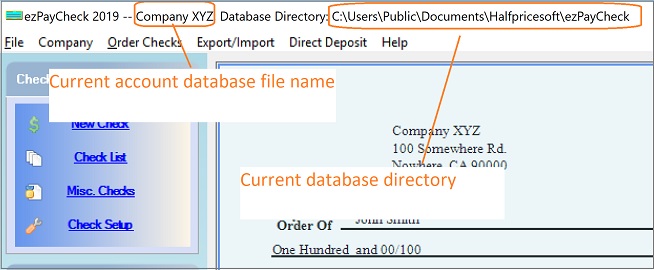
Steps to import ezPaycheck data into ezW2
Step 1: Add a new ezW2 account(optional)
If you are a CPA and have many client accounts, you need to add a new account for each client inside ezW2 software. Do not mix diffrent companies' data in one account.
1.1 You can double click desktop icon to start ezW2 software

1.2 Click the top menu "Company Management", then click the sub menu "Add company" to add a new account. Please enter a simple name with letters and numbers only.
1.3 Enter a new account name "ie: Company XYZ". You do NOT need to edit the company settings because you can import these settings from ezPaycheck in step 3.
Step 2. Remove employees and their tax forms if needed. (optional)
2.1 You can click the top menu "Current Company" then "W2 Employee" to view employee
2.2 You can click the link "Delete All Employee" to remove all employees from list.
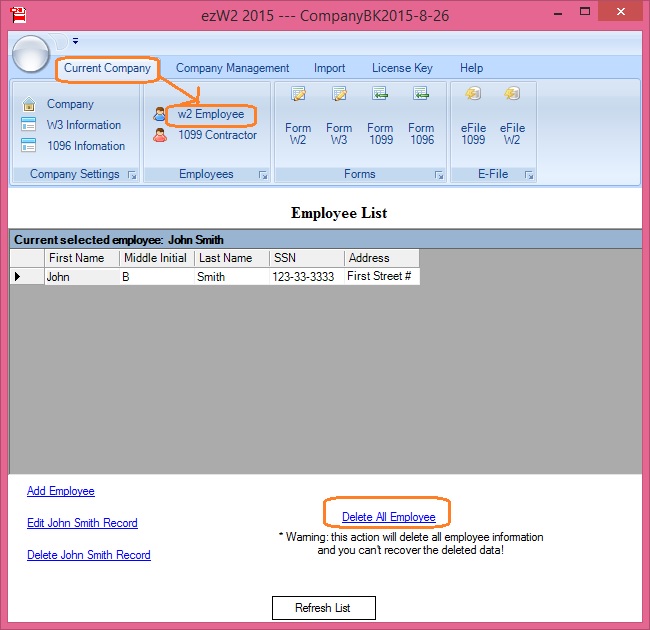
2.3 You can click the top menu "Current Company" then "1099 Contractors" to view contractor. You can delete all contractors from this screen if needed.
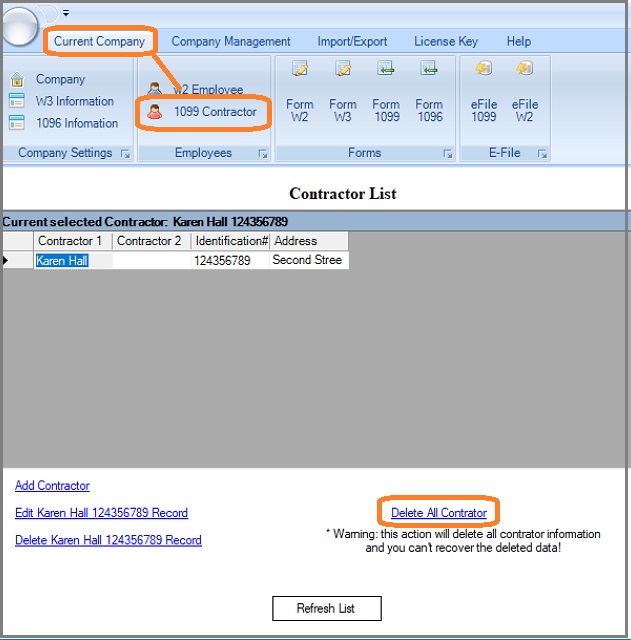
Step 3: Import W2 forms or 1099 forms from ezPaycheck account.
3.1 Click the top menu "Import" then "Import From ezPaycheck".
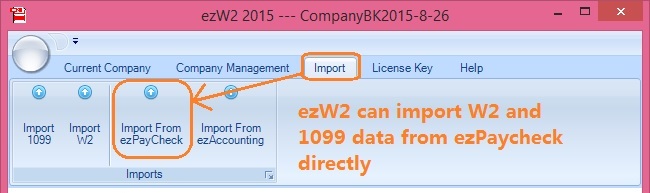
3.2. Select ezPaycheck accounts and import W2 forms or 1099 forms, then import Company Settings.
Note: Just import W2 or 1099 data once! For example: If you re-click "Import employee's W2 Data", you may see error because you try to import the duplicate employee data.
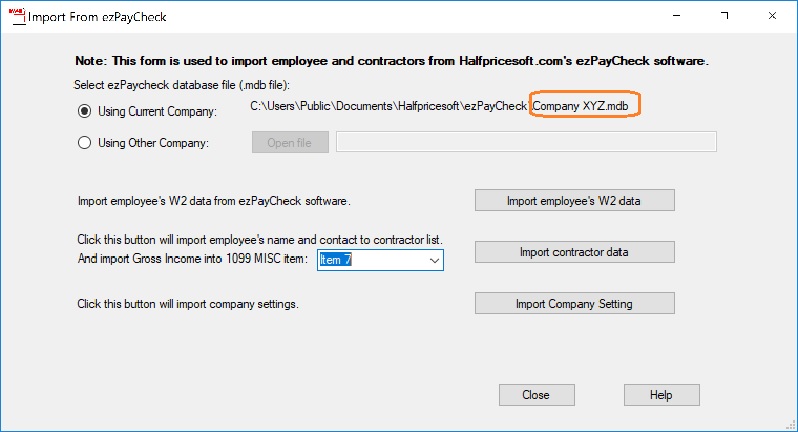
Step 4. Review forms, edit and file forms
4a. Review form, edit W2 forms if needed and print
You can click ezW2 top menu "Current company" then "W2 employees" to view employee list. You can click "Form W2" to view, edit and print Forms.
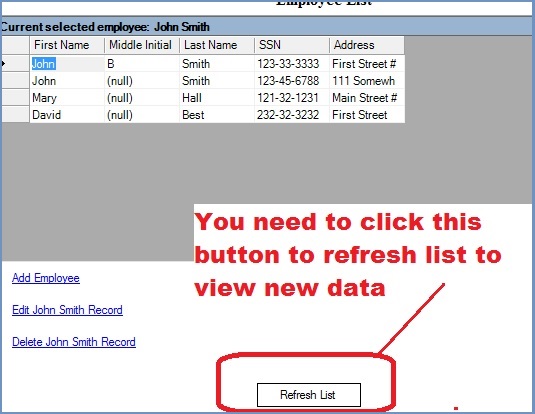
You can click ezW2 top menu "Current Company" then "Form W2" to view W2 forms. If you have any question about how to edit and print W2 form, you can view this guide below.
How to fill in and print W2 forms
Step 4b. Review form, edit 1099 forms if needed and print
ezPaycheck will import 1099 contractors information into ezPaycheck. You need to enter the payment yourself. Most small business employers can report the payment to a contractor in box 7. Please refer to IRS guide for more details if you issue special payment.
You can click ezW2 top menu "Current Company" then "Form 1099" to view 1099 forms. If you have any question about how to edit and print W2 form, you can view this guide below.
How to fill in and print 1099 forms
Who should use ezW2 with ezPaycheck payroll software
If you need more options for tax form return(such as pdf printing, efile features and 1099 printing so on), you can use ezW2 software with ezPaycheck.
ezW2 can import data from ezPaycheck in a few clicks.
ezW2 can print ALL W-2 forms (copy A, B, C, D, 1 and 2) and W-3 forms on plain paper. The black and white substitute forms of W-2 Copy A and W-3 are SSA-approved (Vendor ID: 1335).
ezW2 can print W2 recipeint copies in 4-up format or one-per-page format on white paper. It can also print W2 copy A on red form with 1-per-page or 2-per-page format.
ezW2 can print 1099 misc forms Copy 1, 2, B and C on white paper. IRS does not certify the substitute forms right now. You need to use the red-ink forms for 1099 MISC copy A and 1096.
ezW2 also supports PDF and efile features.
Troubleshooting
1. "Employee XXXXX exists" error.
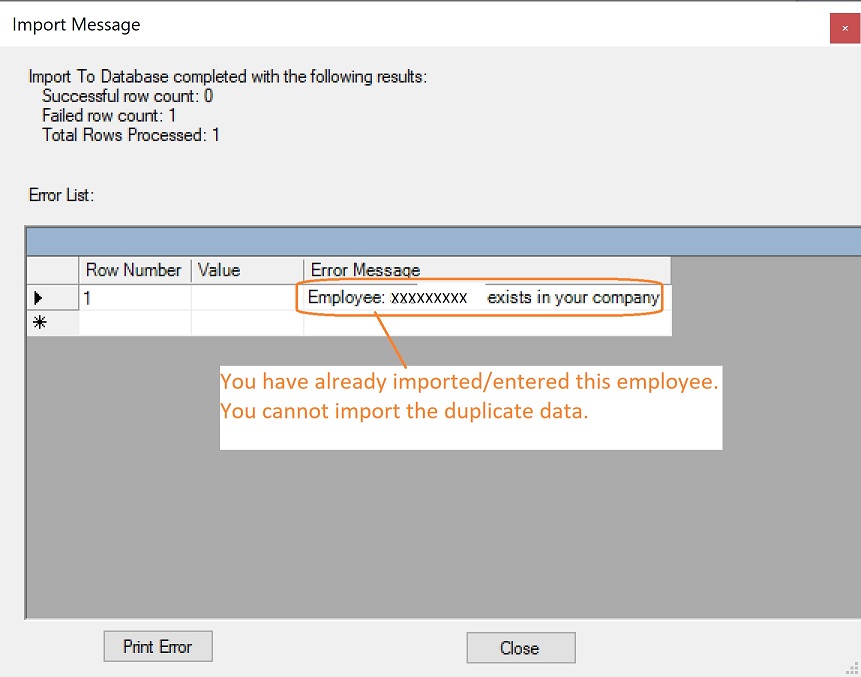
Solution: You can click the top menu "Current Company" then "W2 Employee" to view employee. You can delete the employee if you need to import the data again.
Related Links:
W2 and 1099 Forms Filing Deadline
W2 W3
How to fill out and print Form W2
How to print Form W2 W3 on White Paper
How to Print Multiple Copies on the same page for employee
How to Print W-2 Data on Red Forms
How to convert W2's into PDF format files
How to eFile W2 W3 Forms
1099-misc, 1096
How to fill out and print Form 1099-misc
How to eFile 1099-misc Forms
How to Print 1099-misc Forms on Red Forms
How to Convert 1099-misc Forms into PDF file