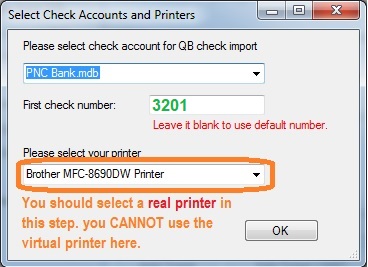
Solution:
1.1 Restart your computer, and run QuickBooks only. Print one QB check with virtual printer
1.2 If you still see this issue, you can press Alt and Tab keys on your keyboard at the same time to switch between applications.
Or you can check the bottom status bar. You can click the ezCheckPrinting virtual printer icon on status bar to make it visible.
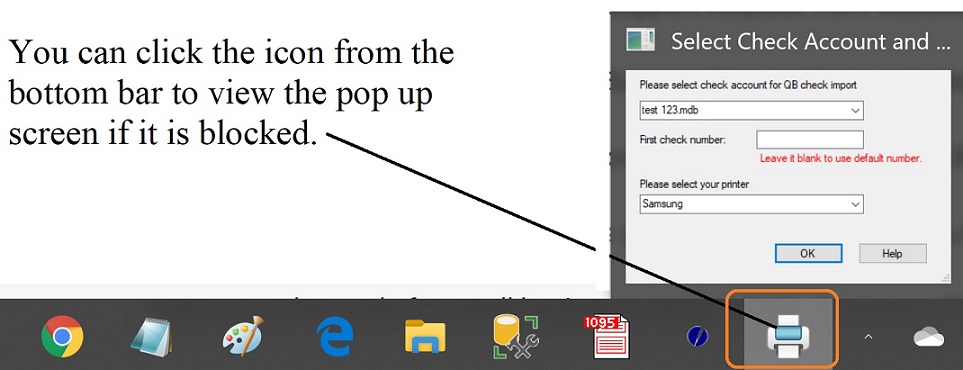

Solution:
2.1. Most clients can log in as admin, and reinstall both the latest version of ezCheckPrinting and virtual printer to solve this issue.
2.2. If your server has the higher security settings, you can follow the guide below to install ezCheckPrinting and virtual printer on your local machine, and share database only on server to solve this issue.
How to print QuickBooks checks on blank stock over network - Follow option 2
https://www.halfpricesoft.com/quickbooks-check-printing/print-QuickBooks-check-over-network.asp
Solution: Reinstall virtual printer
3.1 Log in your computer as administrator.
3.2 Uninstall ezCheckPrinting QuickBooks Printer.
Open Programs and Features by clicking the Start button , clicking Control Panel. Select EzCheckPrinting QuickBooks Virutal Printer from program list, and then click Uninstall.
3.3 Remove these two folders
C:\Program Files (x86)\Halfpricesoft\ezCheckPrinting QuickBooks Printer
and
C:\Users\Public\Documents\Halfpricesoft\ezCheckPrintingQBImport
3.4 Download and install ezCheckprinting QuickBooks Virtual Printer again.
https://www.halfpricesoft.com/business_check_software/quickbooks_virtual_printer_download/
3.5 Start QuickBooks and print a check again.
4.1 Please open folder
C:\Program Files (x86)\Halfpricesoft\ezCheckPrinting QuickBooks Printer
4.2 Locate the file QBCheckInterface.exe and verify that it exists in this folder. (If you cannot find the file, please reinstall virtual printer)
4.3 Double check the file "QBCheckInterface.exe" to launch virtual printer manually.
- If the program does not launch, please check whether Windows Defender or another antivirus application has mistakenly blocked it.
- You may need to temporarily allow or whitelist the Virtual Printer.
Note:
If the Virtual Printer launches successfully, please restart your computer and try printing your QuickBooks checks again.
Solution: Turn off the Tablet mode and run your computer in the Desktop mode.
- Click Windows button (at the left bottom corner of your screen), type "Tablet" to view the "Tablet Mode Settings".
- Change the option of "When I sign in" to "Use desktop mode".