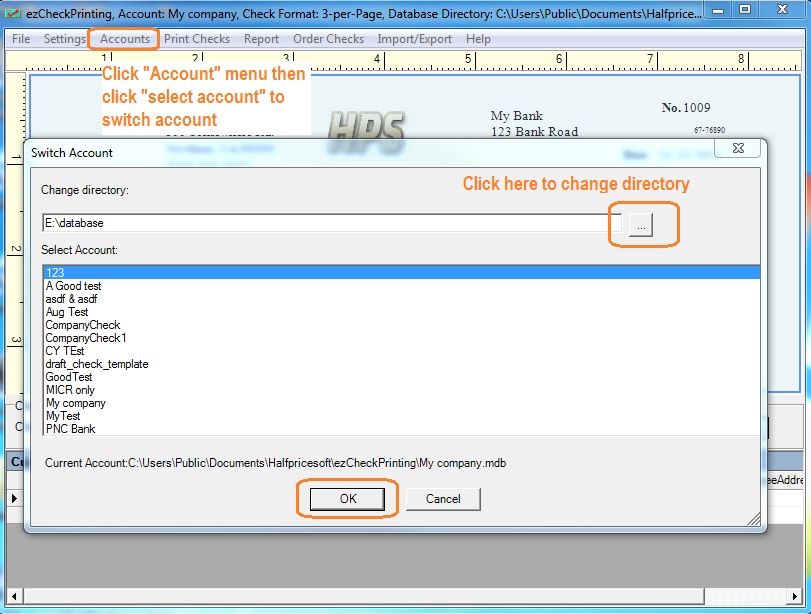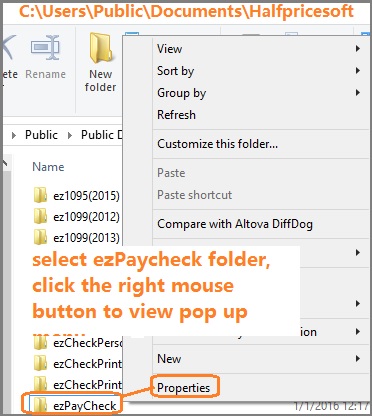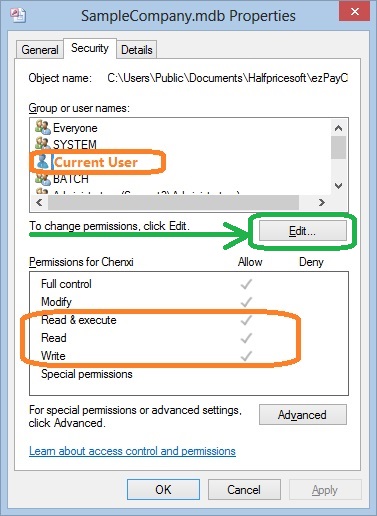ezCheckPrinting: How to Print Checks over Network
How can multiple users print checks from the same shared checking account?
ezCheckPrinting is the easy-to-use and affordable check writing & printing software for any business. The multiple user network version allows users to share the same database file.
Followings are the two options to print check over network.
Option 1: Install ezCheckPrinting on local computers and store the data on the server(or cloud drive).
Option 2: Install ezCheckPrinting on server and give remote access permission to multiple users
Option 1: Install ezCheckPrinting on Local Computers and Share the Same Database File on the Server.
Step 1: Download and install ezCheckPrinting check writer on your first computer with administrator permissions.
You need the administor permissions to install ezCheckPrinting, otherwise the font may not display correctly.
ezCheckPrinting download link
https://www.halfpricesoft.com/check_printing_software_download/ Step 2: Set up account and copy it to network folder
Click the top menu "settings",then "Check Setup" to set up your bank information
You can click here to see how to set up ezCheckPrinting account
https://www.halfpricesoft.com/articles/sb-check-printing-software-add-logo.asp Click the top menu "Account" then "Duplicate Current Account" to copy this account to a network server
You can refer this article about how to create a shared folder on server
https://support.microsoft.com/kb/301281
Step 3: Edit ezCheckPrinting database path to use the shared file on the server.
Click ezCheckPrinting top menu "Accounts" then click "Select Account" to change the current database path.
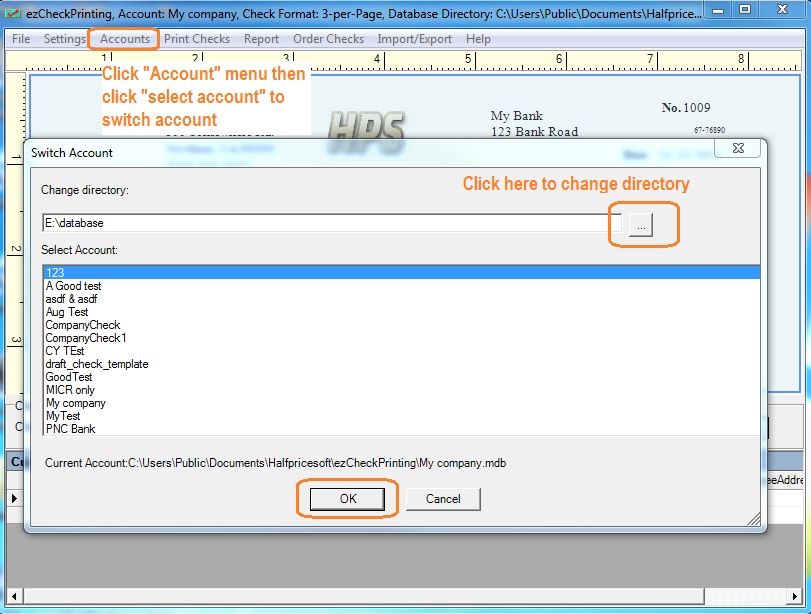
Step 4: Install ezCheckPrinting on the second computer, register the license key, and repeat step 3.
Option 2: Install ezCheckPrinting on Server and Give the Remote Access Permission to Multiple Users
You can download and install ezCheckPrinting on server and give access permissions to multiple users.
1. Log on server as administrator, download and install ezCheckPrinting on server.
2. Start ezCheckPrinting application, setup bank account and print one test check to make sure this check printing software works normally.
You can learn more from
ezCheckPrinting Quick Start Guide.
3. Log on client machine and test ezCheckPrinting.
Each client should enough permissions(read, write and execute permissions) to access ezCheckPrinting application and database file.
Note:
When you share the folder and database file on the server, please give FULL CONTROL permission (or at least Read, Write and Execute Permissions) to ezCheckPrinting users. How can I know I have enough permission to access the database on the server
- Open Windows Explore, navigate to the database folder on the server
- Select the database file by mouse, right click to view properties. You need to have read, write and execute permisson.
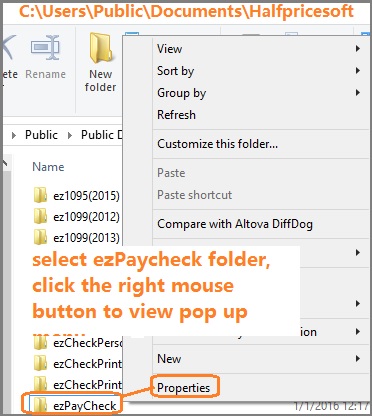
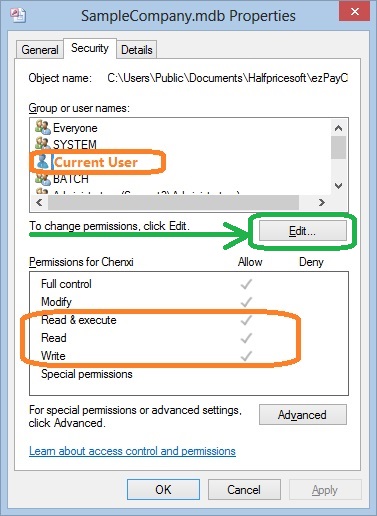
More information:
How can multiple users share data with Google Drive? How can multiple users share data with Dropbox? How to share data with a shared Windows folder?
 | Design and Print Professional Checks Yourself
- Print checks on blank stock with logo and signature
- Fill in data on pre-printed checks
- Print blank checks to fill in later
- QB virtual printer for QuickBooks/Quicken(for Windows)
- Unlimited accounts and checks for Windows and Mac.
Try ezCheckPrinting free demo version with no obligation and no credit card needed.
|
Related Links:
How to print paychecks on blank stock? How to print personal check on blank stock? How to print QuickBooks check on blank stock? How to print pre-printed blank check with MICR encoding to fill in manually? How to print checks with logo? How to print check draft to collect payment online or by phone? Why my bank cannot scan my check? Do I need special printer to print checks?