
Payroll and Accounting Guides
ezPaycheck Guide
ezPaycheck Mac Guide
ezPaycheck Features
Payroll by State
E-File 941 Guide
ezAccounting Guide

This issue is related to user permissions. Possible causes include:
1. A recent Windows update may have changed or disrupted user permissions.
2. ezCheckPrinting was installed by a different user, and the current login account does not have full permissions to run the software.
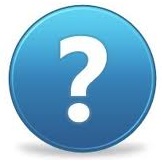 Still need assistance?
Still need assistance?

|
Design and Print Professional Checks Yourself- Print checks on blank stock with logo and signature- Fill in data on pre-printed checks - Print blank checks to fill in later - QB virtual printer for QuickBooks/Quicken(for Windows) - Unlimited accounts and checks for Windows and Mac. Try ezCheckPrinting free demo version with no obligation and no credit card needed. |