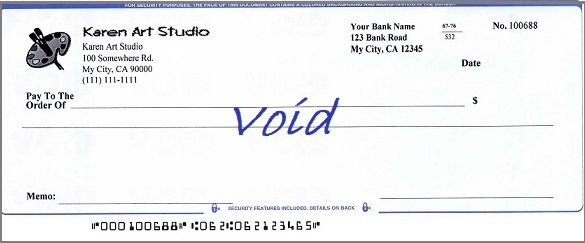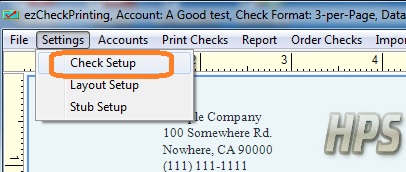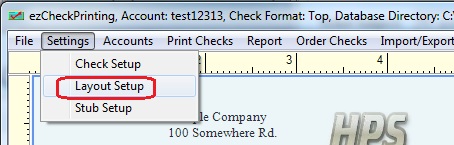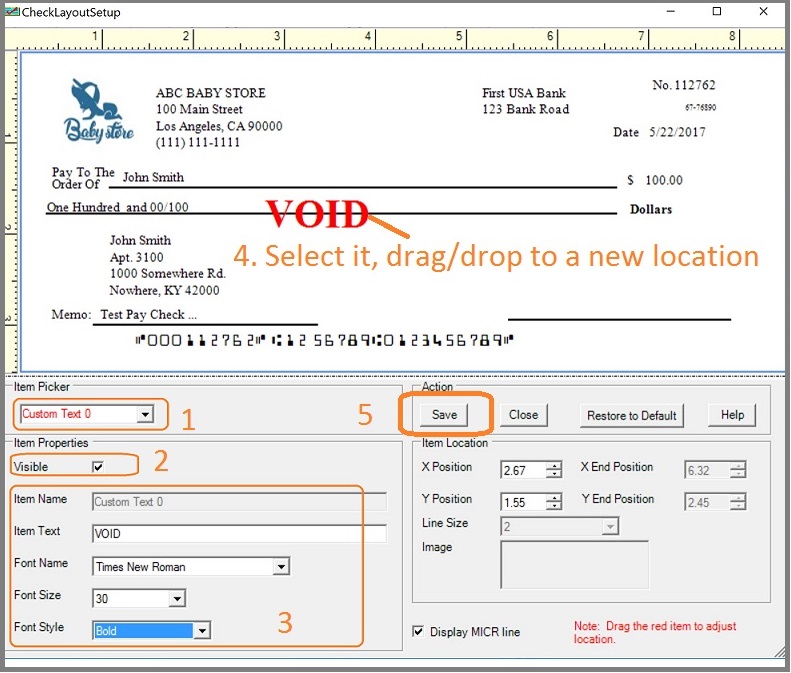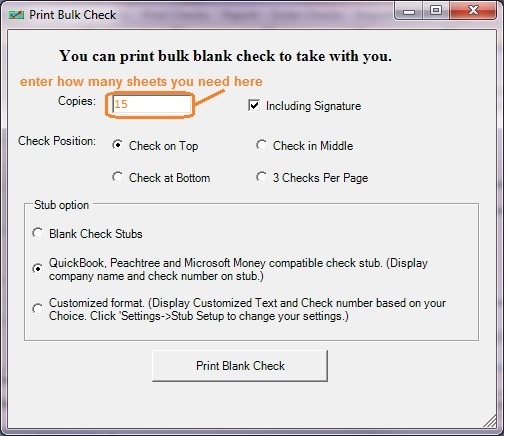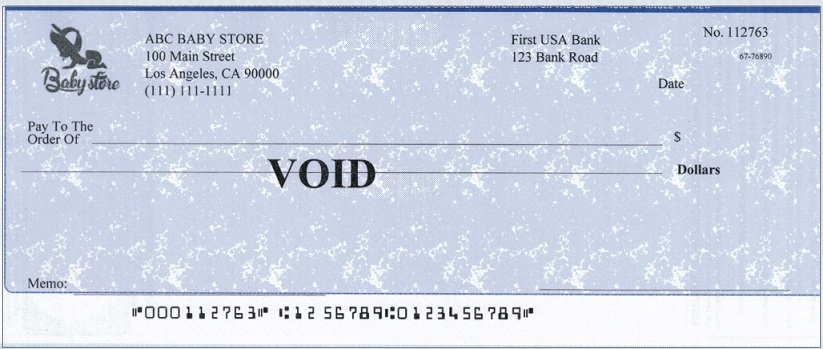How to Print a Void Check with ezCheckPrinting Software
With ezCheckPrinting software, you can print professional check with logo and MICR encoding on blank stock easily in house. You can
customize any field on the check.
If you need to print a void check for your vendor, here are two options:
Option 1: Print a blank check and write "void" manually.
1.1 Start ezCheckPrinting, click the top menu "Print Check->Print Blank Checks" to view the printing option screen.
1.2 Specify the check format and sheets number.
1.3 Print check(s)
1.4 Write "void" on check manually.
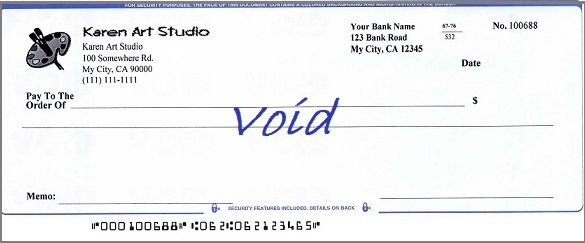
Option 2: Print a void check
2.1: Install ezCheckPrinting
If you have not installed ezCheckPrinting, you can download it from

2.2: Start ezCheckPrinting and set up the bank account
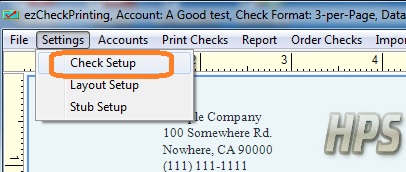
2.3: Open check layout screen and add an extra text field
Start ezCheckPrinting check writer, click the top menu "Settings->Layout setup" to open check layout screen.
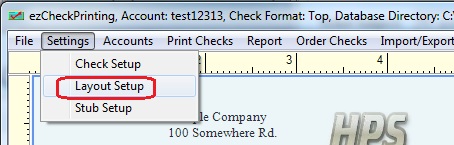 2.3.1. Select "Custom Text 0" from Item Picker
2.3.2. Check the option "Visible"
2.3.3. Enter "VOID" as text, change size, font type
2.3.4. Select the text on check and move it to the target location with your mouse.
2.3.5. Save the changes
2.3.1. Select "Custom Text 0" from Item Picker
2.3.2. Check the option "Visible"
2.3.3. Enter "VOID" as text, change size, font type
2.3.4. Select the text on check and move it to the target location with your mouse.
2.3.5. Save the changes
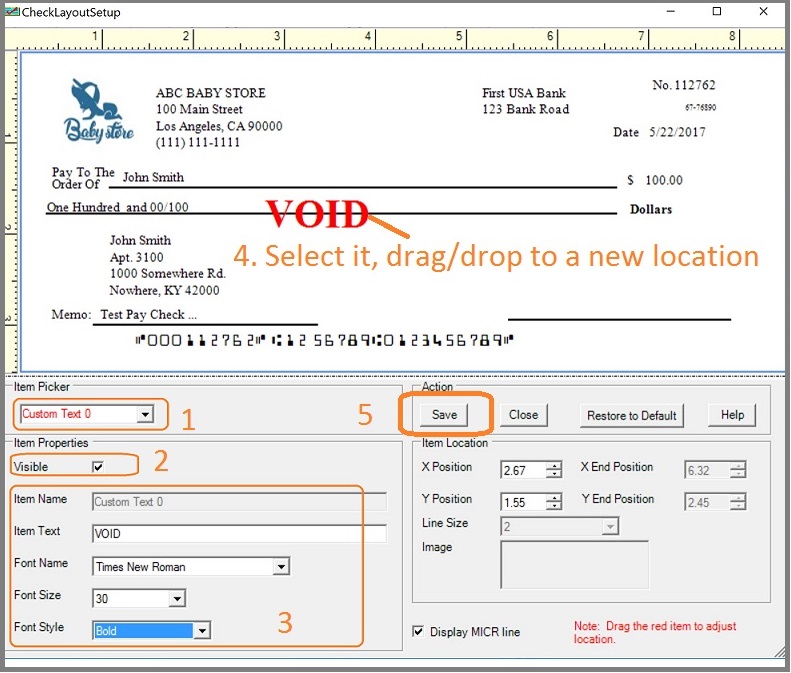
2.4. Print a void check
2.4.1 Start ezCheckPrinting check writer, click the Top menu "Print Check->Print Blank Checks" to view print options.
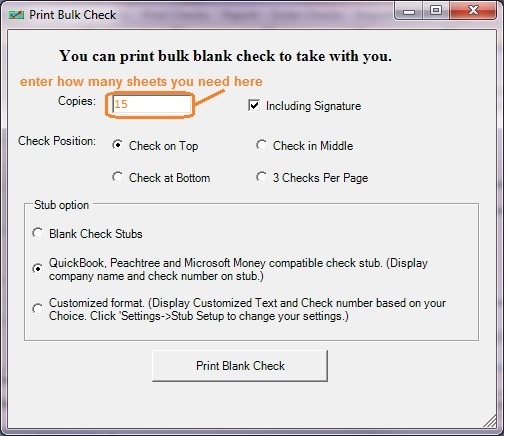
2.4.2 Print void check
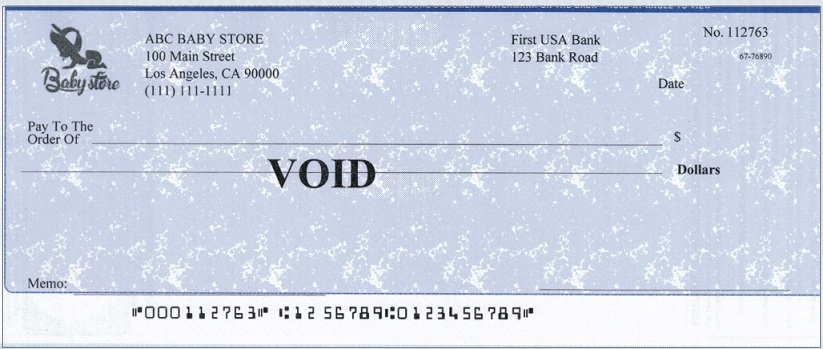
 | Design and Print Professional Checks Yourself
- Print checks on blank stock with logo and signature
- Fill in data on pre-printed checks
- Print blank checks to fill in later
- QB virtual printer for QuickBooks/Quicken(for Windows)
- Unlimited accounts and checks for Windows and Mac.
Try ezCheckPrinting free demo version with no obligation and no credit card needed.
|
Related Links:
How to hide MICR line
How to adjust MICR line printng position
How to print paychecks on balnk stock How to print personal check on blank stock How to Print QuickBooks Check on Blank stock How to Print pre-printed check with MICR Encoding to fill in manually How to Print check with logo How to print check draft to collect payment online