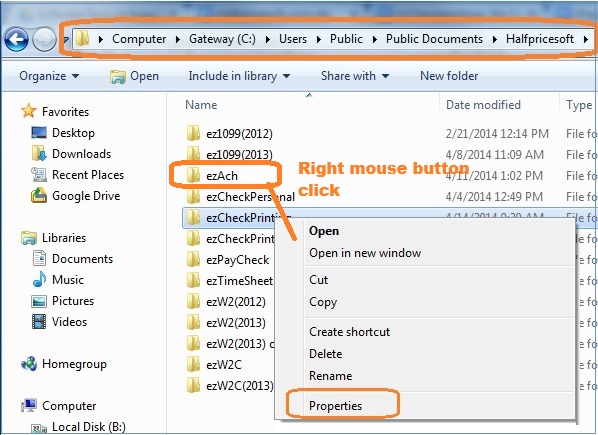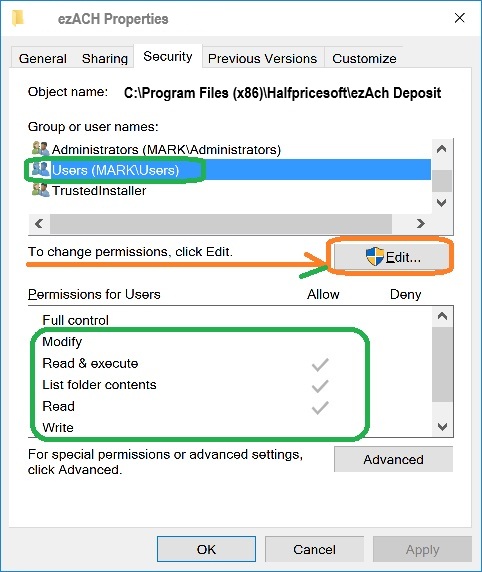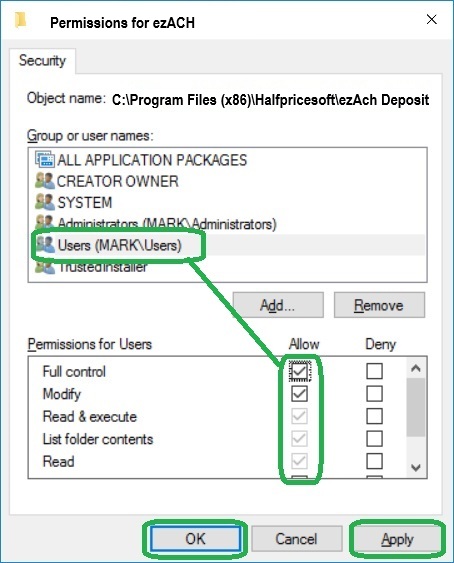4. Sample: How to view and edit the permissions
If you do not have enough permisisons, you may not be able to start an application or you will get database error when you save a new check or form. Please make sure you have enough permissions.
4.1 Open Windows Explore, navigate to the database folder
The default database on your machine is:
C:\Users\Public\Documents\Halfpricesoft
4.2 Select the ezCheckPrinting folder by mouse, right click.
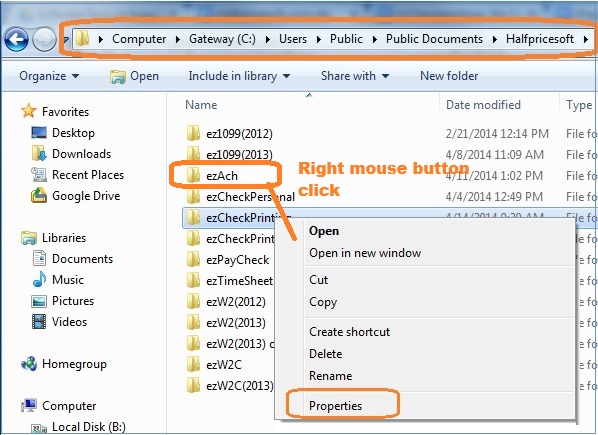
4.3 From the pop-up menu, select Properties, and then in the Properties dialog box click the Security tab. You need to have at least read, write and execute permisson.
4.4 Click Edit to open the Permissions
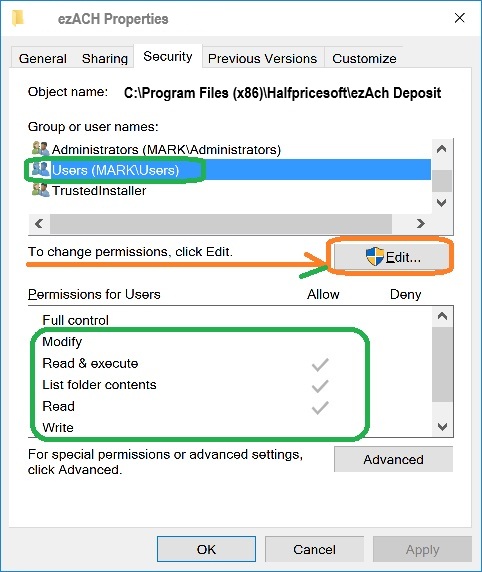
4.5 Select the
Allow check box for
FULL CONTROL.
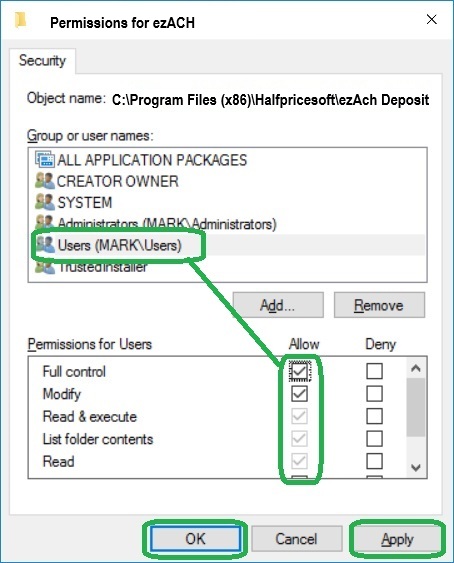
4.6 Apply and save the changes
4.7 Please repeat step 4.1 to 4.3 to double check if you have updated the permissions successfully. If not, you need to contact the system administrator in your company for help. You may not have the permissions to change settings.