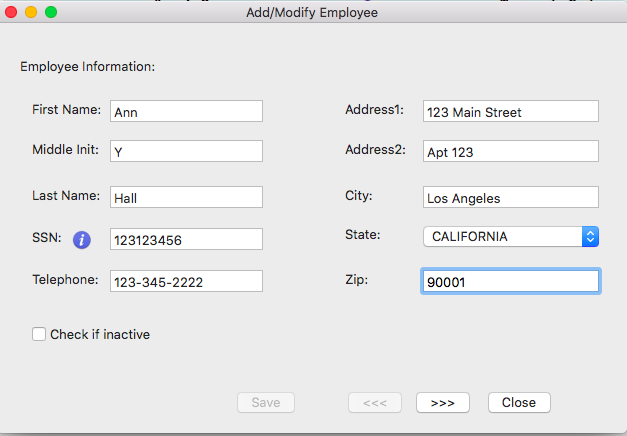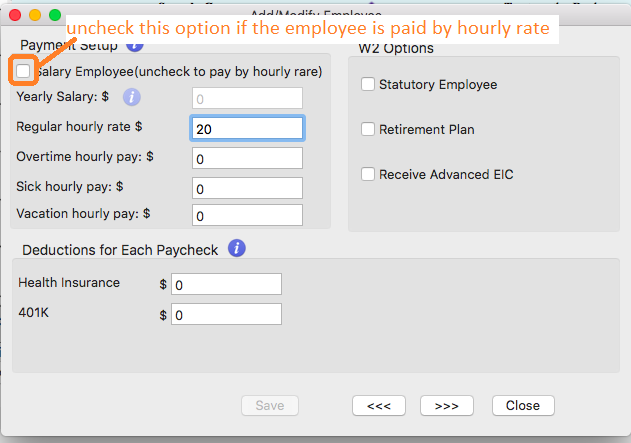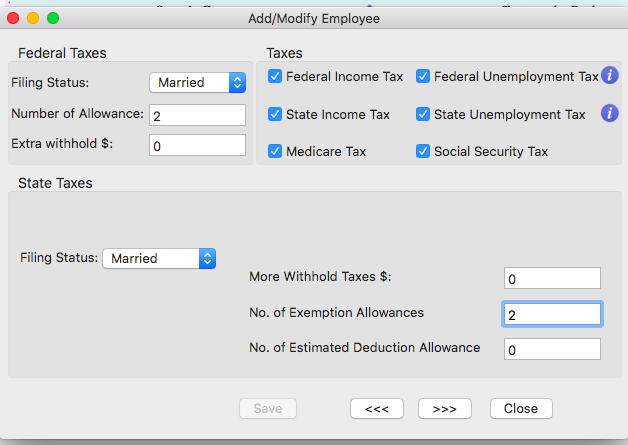ezPaycheck Quick Start Guide
Step 3: ezPaycheck Payroll: How To Add an Employee
<
Previous step: set up bank account Next Step: enter YTD(optional) >
Download Now >
Buy Now
ezPaycheck payroll software for Mac version can support up to 500 active employees in one company account. Here is the guide about how to add a new employee and set up tax options on Mac computer.
3.1: Enter employee general information
Start ezPaycheck for Mac application, click the left menu "Employees" then click the sub menu "Add Employee" to add employee profile. ezPaycheck calculates state tax based on employee address.
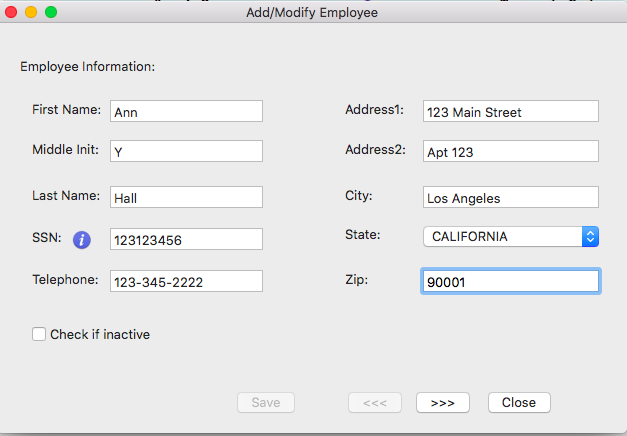
(Click image to enlarge)
3.2: Employee payment and deductions
- If you set up employee to be paid by salary, then check the option box "Salary Employee" and enter the amount for yearly salary
- If you set up employee to be paid by hourly, then uncheck the option box "Salary Employee", leave Year Salary field as "$0", and enter the hourly rate.
- Set up the deductions for each paycheck.
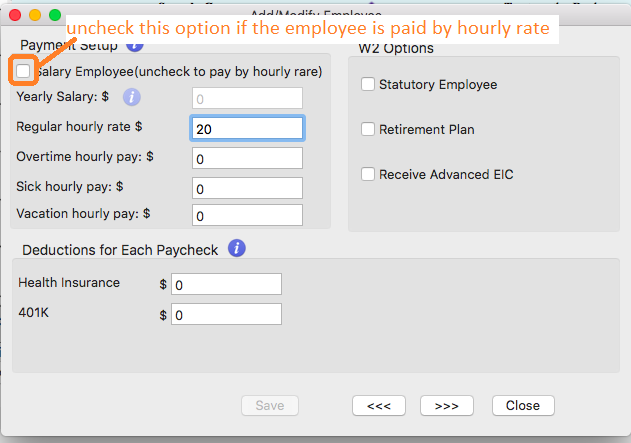
(Click image to enlarge)
3.3: Tax Options
Nonprofits and churches that do not need to deduct FICA taxes for clergy members and some employees, can uncheck Social Security tax and Medicare tax here.
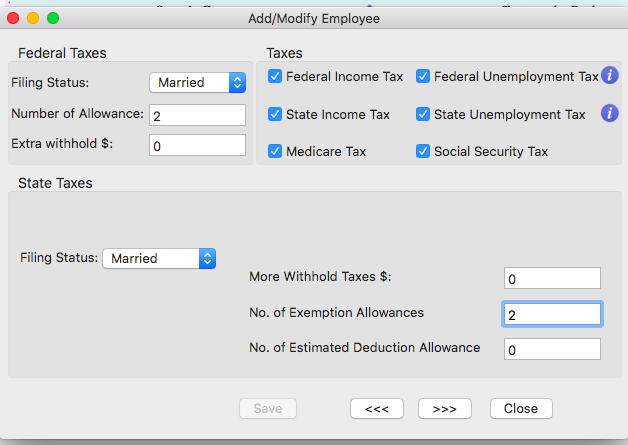
(Click image to enlarge)
3.4: Save information
Click the Next button and save the employee information.
<
Previous step: set up bank account Next Step: enter YTD(optional) >